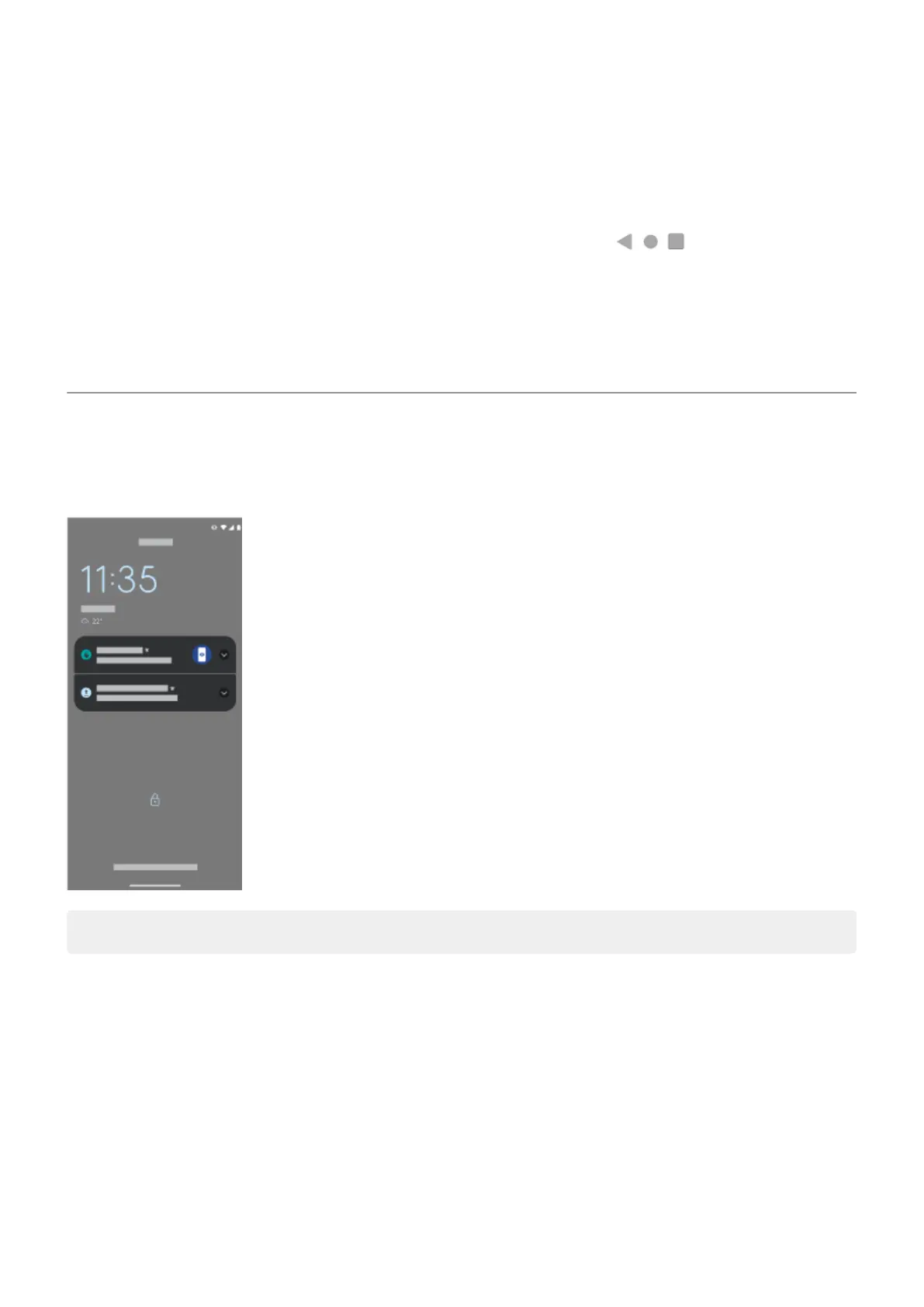•
Touch & hold an item you want to move, then drag it to the new location.
•
Group icons into folders.
•
Choose where to find your list of all apps: in the app tray or directly on the home screen.
Change how you get around: You can replace the navigation bar with the navigation icons.
Change how it looks:
•
To see options for customizing wallpaper, widgets, and other home settings, touch & hold a blank space
on the home screen.
•
For an entirely new look and feel for your home screen, you can install a different launcher.
About your lock screen
The lock screen appears when you're using a screen lock and you power on your phone or turn on the
screen.
Tip: If you're using Peek Display, you'll see that screen before you get to your lock screen.
From the lock screen, you can:
•
Make an emergency call.
•
View and respond to notifications. Double touch one to open it.
•
Open quick settings. Swipe down from top of the screen for your four top settings and notifications,
then swipe again to see the rest.
•
Start a voice command. Swipe up diagonally from either bottom corner.
•
Go into Lockdown. Temporarily turn off notifications and fingerprint unlocking.
You can customize your lock screen to add a message and control what content and features appear.
Learn the basics
12
