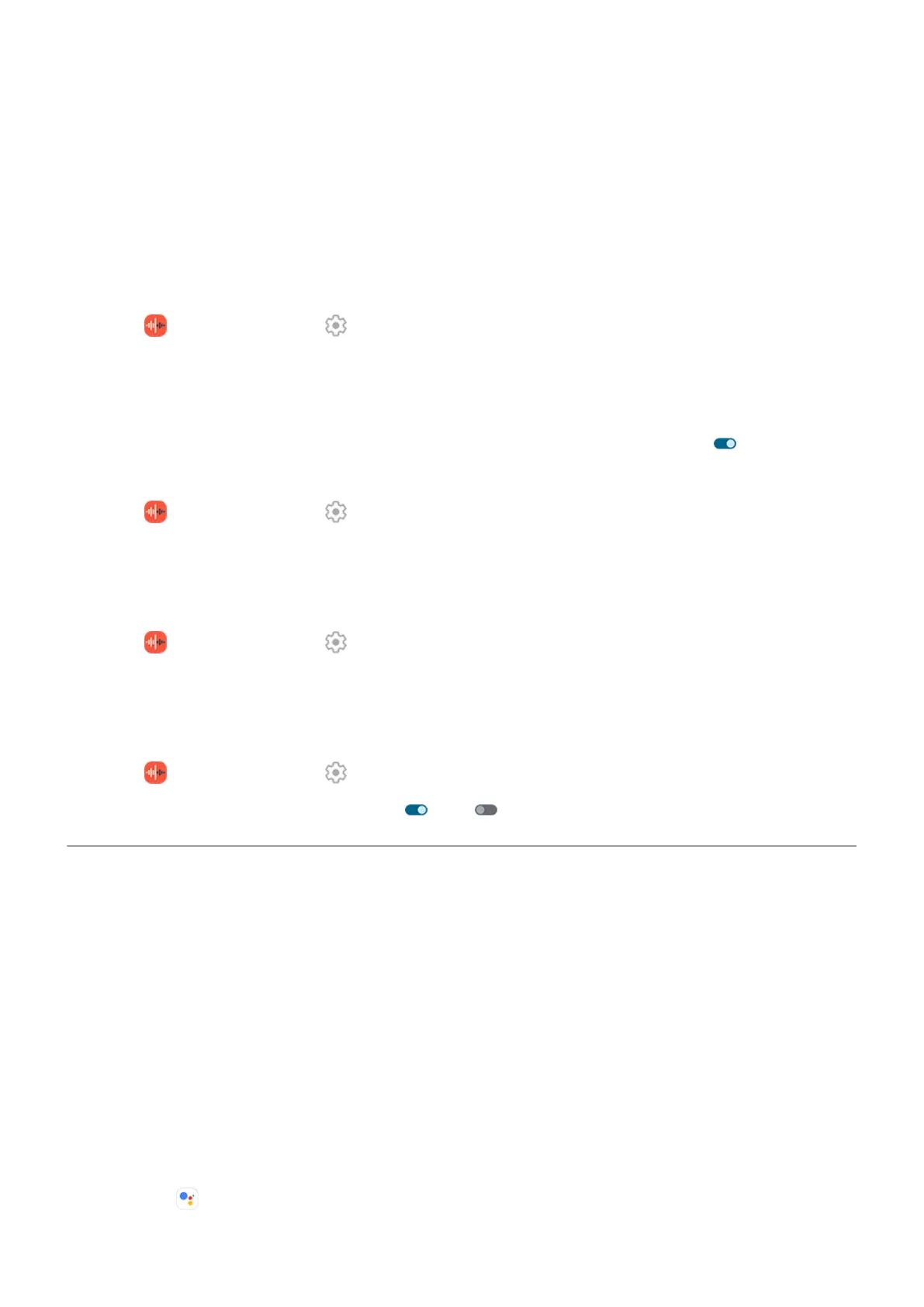2. Touch Storage, then set access to your recordings:
•
To restrict playing and sharing to only the Recorder app, select Audio Recorder only.
•
To permit playing and sharing of recordings with other apps, select Audio Recorder + other apps.
Change recording settings
Adjust sound quality/file size
1.
In the Recorder app, touch .
2. Adjust settings for new recordings:
•
To change the audio quality, touch Quality, then select High (better sound) or Low (smaller file
size).
•
To prevent background noise in your recordings, be sure Noise Reduction is on .
Change file format
1.
In the Recorder app, touch .
2. Touch Recording format.
3. Select the file type for new recordings (m4a, wav, aac).
Allow/prevent notification sounds while recording
1.
In the Recorder app, touch .
2. Touch Notification sounds.
3. Choose to allow or silence notifications.
Allow/prevent screen from turning off while recording
1.
In the Recorder app, touch .
2.
Turn Keep screen on while recording on or off .
Control phone with your voice
Speak a command
Not all languages support voice commands.
You can tell Google Assistant to call people, get directions, send messages, set alarms. Or, ask questions.
1. Get your assistant's attention by doing any of these:
•
Press & hold the Power button. If this doesn't work, turn the gesture on.
•
For hands-free control, say “Hey Google” or “OK Google”, if you've taught it to recognize your
voice.
•
Swipe up from the bottom left or right corner of your phone. Learn more.
•
Touch .
Learn the basics : Discover useful tools
36
