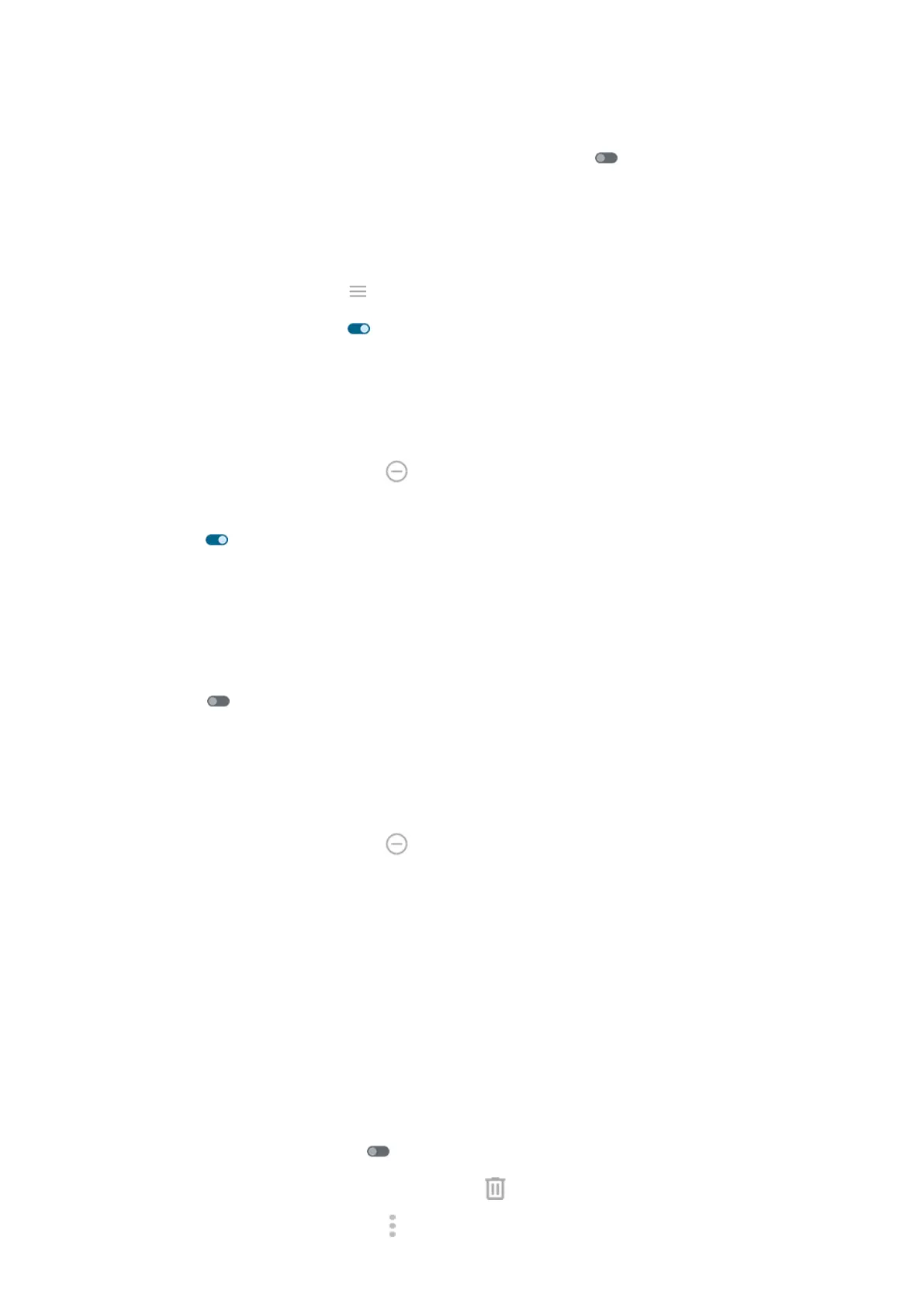•
If you're using Bedtime mode, touch Settings > Digital Wellbeing & parental controls > Bedtime
mode > Customize and turn Do not Disturb for Bedtime mode off .
Set down to start
You can turn on Do Not Disturb by placing your phone face down on a surface. To enable this gesture:
1. Go to Settings > Sound & vibration.
Or, open the Moto app and touch > Gestures.
2.
Touch Flip for DND and turn it on .
Silence during calendar events
Your phone can automatically switch into and out of Do Not Disturb mode for all scheduled events in
calendars that you specify.
1.
Open quick settings, then touch & hold .
2. Touch Schedules.
3.
Turn Event on .
4. To select the calendar to use and choose events based on your reply status, touch Event.
To stop your phone from automatically silencing based on your calendar:
1. Go to Settings > Sound & vibration.
2. Touch Do Not Disturb > Schedules.
3.
Turn Event off .
Silence on schedule
You can create a schedule for when your phone should automatically switch into and out of Do Not Disturb
mode.
1.
Open quick settings, then touch & hold .
2. Touch Schedules.
3. Adjust settings:
•
To use an existing schedule, touch its name, like Sleeping.
•
To create a new one, touch Add more. Touch Time, then enter a name and touch Add. Specify its
days, start and end times, and level of silence.
To stop your phone from silencing on schedule:
1. Go to Settings > Sound & vibration.
2. Touch Do Not Disturb > Schedules.
3. Do any of the following:
•
To use the schedule later, turn it off.
•
To delete a schedule, touch its name, then touch . You can only delete schedules you created.
•
To delete multiple schedules, touch > Delete schedules.
Settings : Sound & vibration
154
