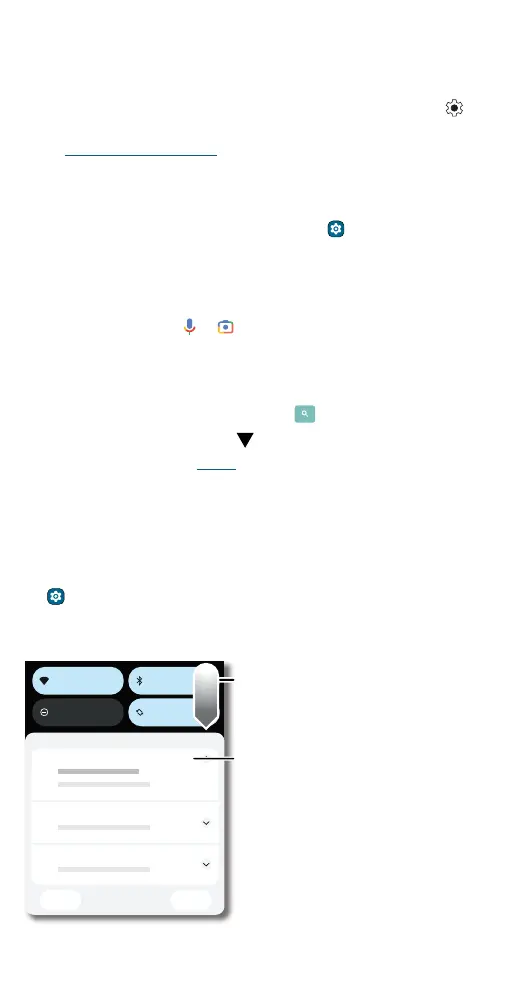Learn the basics
» Pages: To add a page, drag an app to the right side of the screen until
you see a new page. You can add multiple pages. To see other pages of
shortcuts and widgets (if available), swipe the home screen left.
» Settings: To quickly open common settings, swipe the status bar down.
To open more settings, swipe the status bar down again and tap
.
» Customization: To personalize your home screen and other features,
see Personalize your phone.
Help & more
Learn even more about your phone and get support.
Find it: Swipe up from the home screen and tap
Settings > Help
Tip: Some apps have their own help that’s specific to their features. Just
tap the menu inside the app for details.
Search
On the home screen, tap or to search by voice or image.
Or, tap the Google Search box for a text search. When you type,
suggestions appear below the search field:
» To search for a suggestion, tap it.
» To search for text in the search field, tap on the keyboard.
Tip: To close the keyboard, tap .
Note: For voice search, see Speak.
Notifications
At the top of the screen, icons on the left notify you about new messages
or events. If you don’t know what an icon means, swipe the status bar
down for details.
Tip: Getting too many notifications? Swipe up from the home screen and
tap
Settings > Notifications > App Settings. Tap a switch to turn
notifications on/o.
Note: Your screen may look dierent.
Notifications screen. Swipe down from the top of the home screen down to view notifications.
Internet
Do Not Disturb Auto-rotate
Bluetooth
Manage
Clear all
Android System
Good morning!
Weather forecast
5 m
20 m
8 m
Tip: Swipe left or right to remove a
notification. Tap the arrow next to a
notification to see more.
Swipe down to see
your notifications.
Tap a notification to open it, or
choose an option, such as Reply.
Notifications
