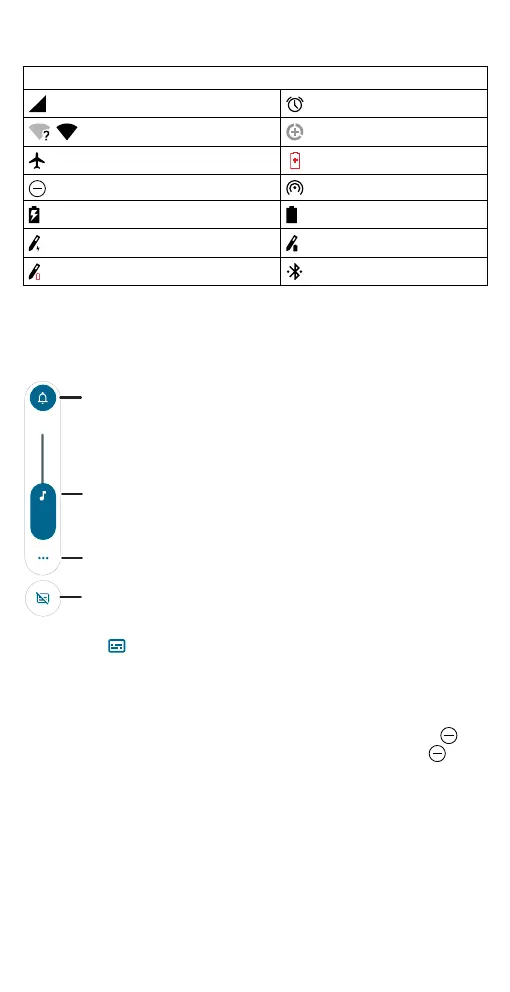Learn the basics
Status icons
Icons at the top right of the screen tell you about phone and stylus status:
Status Icons
Network strength Alarm set
/ Wi-Fi in range/connected
Data Saver on
Airplane mode
Battery Saver on
Do not disturb
Wi-Fi hotspot on
Phone battery charging Phone battery fully charged
Smart Stylus charging Smart Stylus fully charged
Smart Stylus low battery
Bluetooth connected
Volume
Press the side volume buttons up or down to select a ringer volume and
see other controls.
Volume screen. Press the Volume keys up or down to control the volume for Ring Notification, Media, and Alarm sounds. On screen, change the volume using slide bars.
Live Caption detects speech on your phone and shows you captions.
Tap to turn it on. When a caption shows, touch and hold the caption to
move it. Double-tap the caption to expand it.
Do not disturb
To turn o some or all sounds, swipe the status bar down, and tap Do
Not Disturb. To change Do Not Disturb settings, touch and hold
Do
Not Disturb, then select an option:
» People: Allow some people to interrupt when they call, send a
message, or start a conversation.
Tip: Create an exception for repeat callers that allows a call to sound
from the same person within a 15 minute period, tap People > Calls >
Allow repeat callers.
» Apps: Choose the apps that can interrupt you when Do Not Disturb is
on.
Show all volume controls.
Tap
to mut
phone to vibrate.
Slide to increase/decrease
volume.
Turn on Live Caption.
