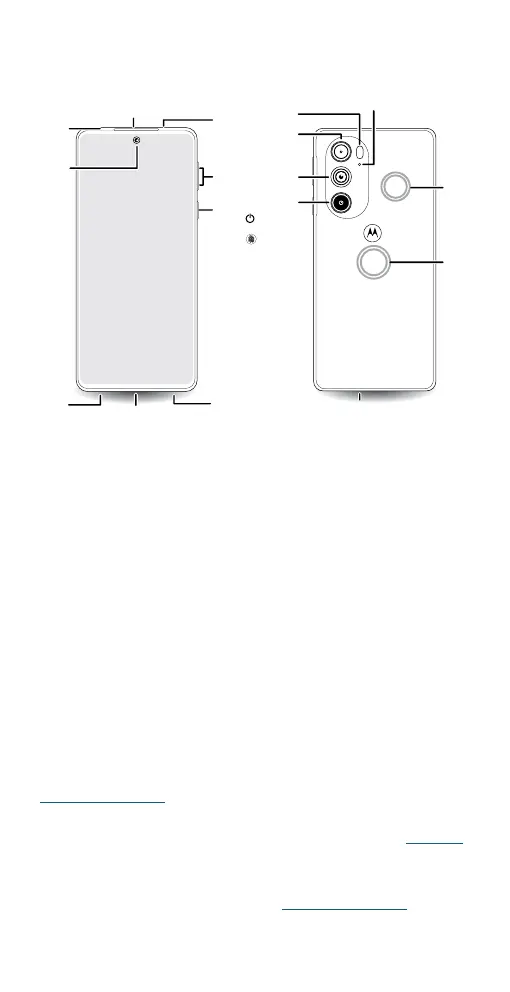Get Started
First look
Let’s get started. We’ll guide you through startup and tell you a bit about
your phone’s features.
Phone hardware buttons: top right are Volume up and down keys, middle right is Power button. Bottom middle is charging port. Top right is headset jack. On screen, top left is front
camera, top right is flash. Navigation icons are along the bottom.
Use a digital headset: To use a digital headset, you’ll need one with a
USB-C connector. If using a 3.5mm digital headset, you’ll need an adapter
to connect a 3.5mm connector to USB-C. Digital headset may be sold
separately.
Note: Your phone may look dierent depending on the model. Certain
apps and features may not be available in all countries.
Caution: Screen protectors may reduce your phone’s touchscreen
sensitivity.
Power button & fingerprint sensor
Choose from these options:
» Power on/o: Press and hold the Power button, then tap Power o.
When your phone is o, press and hold the Power button to turn it on.
» Sleep/Wake up: To conserve battery power and prevent accidental
touches, put the touchscreen to sleep by pressing the Power button.
Press it again to wake it up.
» Unlock: Unlock your phone by tapping the fingerprint sensor. See
Protect your phone to setup the fingerprint sensor.
» Open apps: Quickly open your favorite apps by double-tapping the
fingerprint sensor. You’ll need Power touch turned on, see Gestures.
» Restart: To restart your phone, press and hold the Power button, then
tap Restart.
Note: To add security to your phone, see Protect your phone.
SIM
Card
Tray
Speaker
Main
Camera
Ultra-wide
/ Macro
Camera
Flash
Depth
Camera
Wireless
Charging
Area
NFC
Touchpoi
nt Area
Microphone
Front
Camera
Volume
Buttons
Proximity
Sensor
Power
Button /
Fingerprint
Sensor
Microphone
Earpiece/Speaker
USB-C®/Charger/
Digital Headset Jack