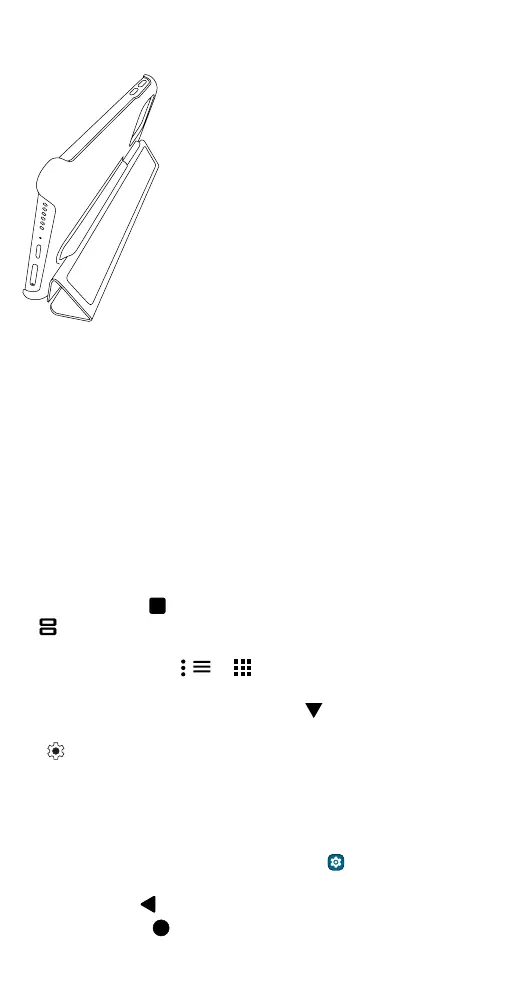Get Started
Use the folio as a stand
You can use the folio as a phone stand by folding the front cover.
Use your folio as a stand for your phone.
Navigate your phone
Explore by touch
Use Smart Stylus (may be sold separately) or your fingers to find your
way around:
» Tap: Choose an icon or option.
» Touch and hold: See more options.
» Drag: Move items on the home screen.
» Swipe: Scroll through lists or between screens.
» Pinch or double-tap: Zoom in and out on websites, photos, and maps.
» Twist: Twist a map with two fingers to rotate it, and slide two fingers
up to tilt it.
» Split screen: Tap , then tap the icon at the top of the screen and tap
Split screen. Not all apps will work in split screen. To close the split
screen, drag the dividing line to the bottom of the screen.
» Menus: When you see , , or , you can tap it to open options for
the current screen.
» Close Keyboard: To close a keyboard, tap .
Tip: To quickly open Settings, swipe down twice on the status bar and
tap
.
System navigation
Navigate using either gestures or buttons on the screen.
Navigation buttons
Find it: Swipe up from the home screen and tap Settings > System >
Gestures > System navigation > 3-button navigation
» Back: Tap Back to go to the previous screen.
» Home: Tap Home to return to the home screen.
