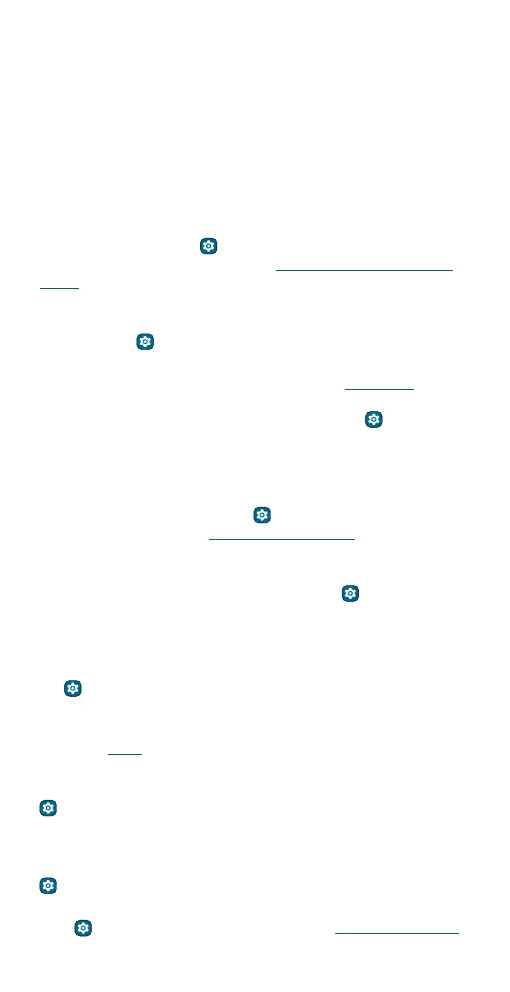Get Started
• In-app control: Switch between current and last used brush with a
single click of your Stylus button in Moto Note, Coloring book, and
Screen editor. Or press and hold the Stylus button to erase in Moto
Note and Coloring book.
• Media control: Use your stylus to play, pause music or play the next
song.
• Single click button: Choose whether to create a note via Moto
Note, capture a screenshot, or capture a screenshot and then edit it
with a single click of the Stylus button.
» Handwrite with your Smart Stylus: You can handwrite text on the
screen with your Smart Stylus. To turn this feature o, swipe up from
the home screen and tap
Settings > Stylus, then tap the switch
next to Stylus Writing. For more, see Handwrite with your Smart
Stylus.
» Turn Bluetooth on automatically: To automatically turn Bluetooth on
when removing the stylus from the stylus slot, swipe up from the home
screen and tap
Settings > Stylus > Turn bluetooth on
automatically.
» Open Moto Note from locked screen: To launch Moto Note with your
screen locked, remove the stylus from the stylus slot. To turn this
feature o, swipe up from the home screen and tap
Settings >
Stylus > When device is locked > Don’t open anything.
» Customize stylus shortcuts: The stylus shortcuts show by default when
the stylus is removed from the stylus slot and the phone screen is
unlocked. To add, delete, or change the order of the shortcuts, swipe
up from the home screen and tap
Settings > Stylus > When device
is unlocked. For more, see Smart Stylus shortcuts.
» Set a removal reminder: Set a reminder when the stylus is out for a
period of time without use or loses Bluetooth connection with your
phone. Swipe up from the home screen and tap
Settings > Stylus,
then tap the switch next to Removal reminder to turn it on. To change
when your phone sends the notification, tap Removal reminder.
» Record time and location of the last removal: To record when and
where you last removed the stylus, swipe up from the home screen and
tap
Settings > Stylus, then tap the switch next to Last known
location to turn it on.
Tip: Permission required. Tap the recorded coordinates to view the
location in Maps.
» Show pointer when hovering: To show a pointer when hovering the
stylus over the screen, swipe up from the home screen and tap
Settings > Stylus, then tap the switch next to Show pointer when
hovering to turn it on.
» Vibrate when inserted: To feel a quick vibration when you slide the
stylus into the stylus slot, swipe up from the home screen and tap
Settings > Stylus, then tap Vibrate when inserted to turn it on.
Tip: To find out what your stylus can do, swipe up from the home screen
and tap
Settings > Stylus > Stylus tips, or see Smart Stylus usage.