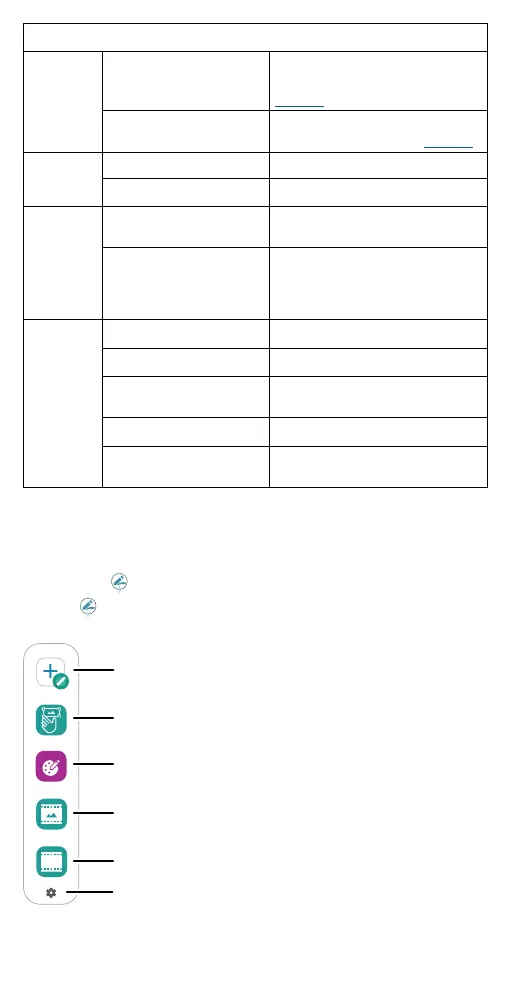Learn the basics
Stylus button quick actions and gestures when used with:
Camera Single Click
Take a photo. Start and stop
video recording. For more, see
Camera.
Double Click
Switch between front and back
cameras. For more, see Camera.
Media Single Click Play and pause music.
Double Click Play the next song.
Moto
Note,
Coloring
Book,
Screen
Editor
Single Click Switch between current and last
used brush.
Press and hold Use as an eraser.
Note: This feature is not
available in Screen Editor.
Ready For Single click Mouse left click.
Double click Mouse right click.
Press and hold, then
wave the stylus
Scroll screen.
Wave the stylus Move cursor.
Double click and hold,
then wave the stylus
Drag your screen.
Smart Stylus shortcuts
When you remove the stylus from the stylus slot, the following stylus
shortcuts appear. If you don’t select a shortcut, the stylus shortcuts
minimize. Tap
to expand again.
Tip: This icon changes depending on battery level and Bluetooth
connection.
Float bubble shortcuts. Tap the shortcuts to open screenshots editor, Moto Note and Keep Notes. Tap the settings icon on the bottom middle to set up your stylus.
GIF
Set up your stylus.
Write a note and save it to
Moto Note.
Ta ke a screenshot and edit it.
Open your camera in Cinemagraph mode.
Open Coloring book.
Tap to make a GIF from screen recording.
