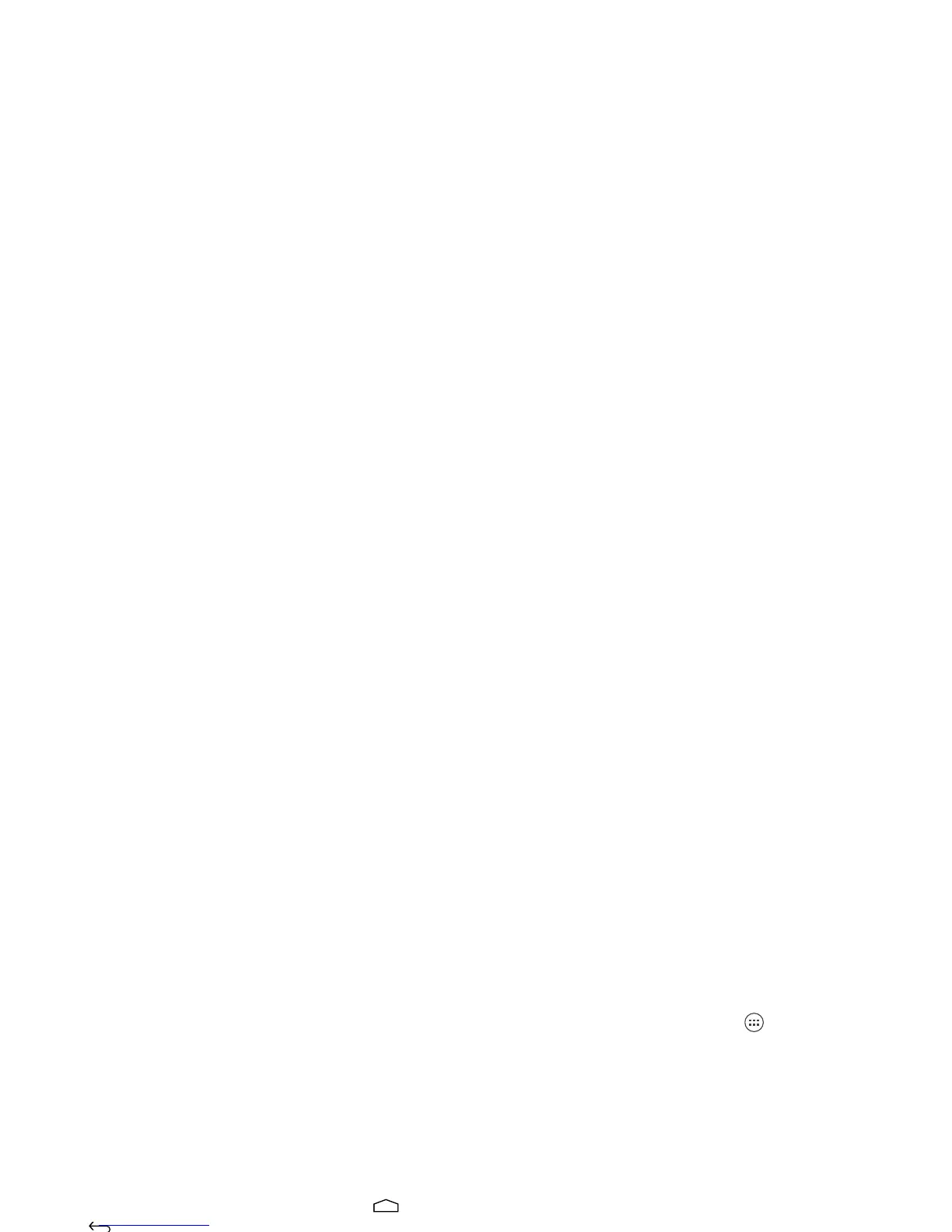10 Home screen
Use & change your home screen
On your home screen, shortcuts are icons that open
your favorite apps, web bookmarks, contacts, mail
labels, playlists, and more. Widgets are live apps or tools
that provide news, weather, messages, and other
updates.
To see other panels of shortcuts and widgets, flick the
home screen left or right.
• To open something, touch it. Touch Home or
Back to return to the home screen.
Tip: When you open a widget, touch Menu to see
any options or settings. You can choose accounts for
Calendar
,
Email
, and widgets.
• To resize some widgets, touch and hold a side until
you feel a vibration, then drag.
• To add shortcuts to the home screen, touch
Apps , touch and hold an app, then drag it to a spot
on the home screen.
• Create shortcut groups: You can group app
shortcuts together on your home screen to organize
them.
To create a shortcut group on your home screen, drag
one shortcut onto another. Add more shortcuts by
dragging them onto the first shortcut. To name the
group, touch it and enter a name below the apps.
• To add widgets, touch Apps , touch
Widgets
, then
touch and hold a widget (or flick left to see more
widgets).
• To move widgets or shortcuts, touch and hold them,
then drag to a new location.
• To remove shortcuts or widgets from the home
screen, touch and hold them, then drag to
Remove
at
the top.
• To change wallpaper, touch and hold a blank spot on
the home screen.
Shortcuts in the Favorites Tray at the bottom of the
home screen appear in all panel views. To change a
shortcut in your Favorites Tray (except Apps ), touch
and hold a shortcut, then drag it out of or into the
Favorites Tray.
phone status & notifications
At the top of the
screen, icons on the left
notify you about new
messages or events
(flick the bar down for
details).
Tip: Touch to show
Settings.
