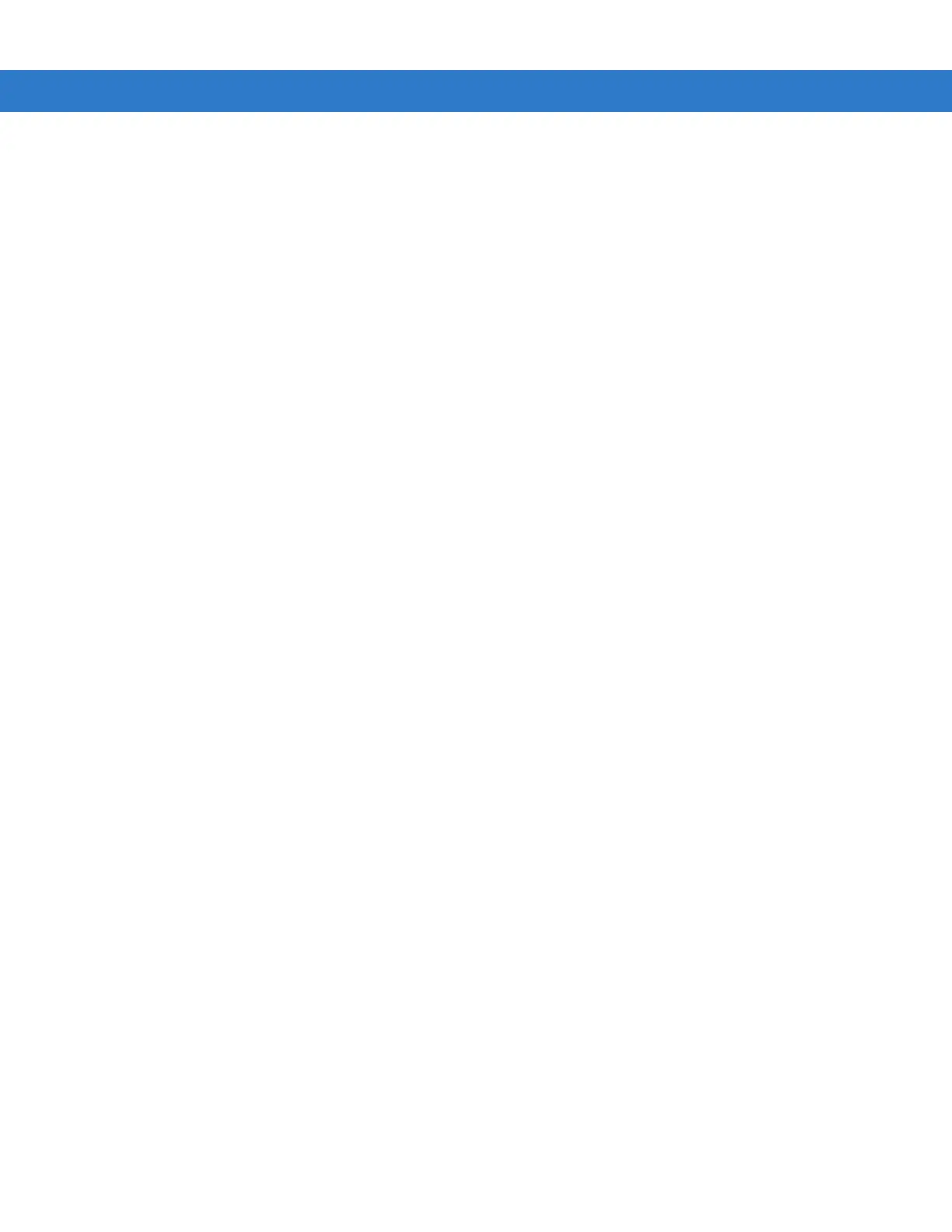vi MC3000 User Guide
Bluetooth Radio ....................................................................................................................... 1-15
On Device with CE 5.0 (OEM Version 01.16 or higher) ................................................................. 1-15
WLAN Radio ............................................................................................................................ 1-15
Bluetooth Radio ....................................................................................................................... 1-15
Chapter 2: Operating the MC3000
Introduction .......................................................................................................................................... 2-1
Power Button ....................................................................................................................................... 2-1
Keypads ............................................................................................................................................... 2-1
Keypad Special Functions ................................................................................................................... 2-2
20-Key Mechanical Keypad ........................................................................................................... 2-3
28-Key Keypad .............................................................................................................................. 2-5
38-Key Keypad .............................................................................................................................. 2-8
48-Key Keypad .............................................................................................................................. 2-11
Demo Window ..................................................................................................................................... 2-13
Desktop Window .................................................................................................................................. 2-13
Taskbar ................................................................................................................................................ 2-14
Battery Unknown Icon .................................................................................................................... 2-15
Start Button .................................................................................................................................... 2-15
Programs Menu ............................................................................................................................. 2-16
Keyboard Input Panel Button ......................................................................................................... 2-16
Desktop Display Button .................................................................................................................. 2-16
Task Manager and Properties ............................................................................................................. 2-17
Task Manager ................................................................................................................................ 2-17
Properties ....................................................................................................................................... 2-18
Entering Information ............................................................................................................................ 2-19
Entering Information Using Keypad ............................................................................................... 2-19
Entering Information Using the Keyboard Input Panel ................................................................... 2-19
Entering Data via the Bar Code Scanner ....................................................................................... 2-19
Data Capture ....................................................................................................................................... 2-20
Laser Scanning .............................................................................................................................. 2-20
Scan LED Indicators ...................................................................................................................... 2-20
Scanning Considerations ............................................................................................................... 2-20
Laser Decode Ranges ................................................................................................................... 2-21
Imaging ................................................................................................................................................ 2-23
Imager ............................................................................................................................................ 2-23
Operational Modes ................................................................................................................... 2-23
Aiming the Mobile Computer .......................................................................................................... 2-24
Imager Decode Ranges ................................................................................................................. 2-25
Direct Part Marking ........................................................................................................................ 2-27
Resetting the Mobile Computer ........................................................................................................... 2-28
Performing a Warm Boot ............................................................................................................... 2-28
Performing a Cold Boot .................................................................................................................. 2-28
Waking the Mobile Computer .............................................................................................................. 2-29
File System Directory Structure ........................................................................................................... 2-29
Connecting to the Internet on a Wireless LAN Network ...................................................................... 2-30
