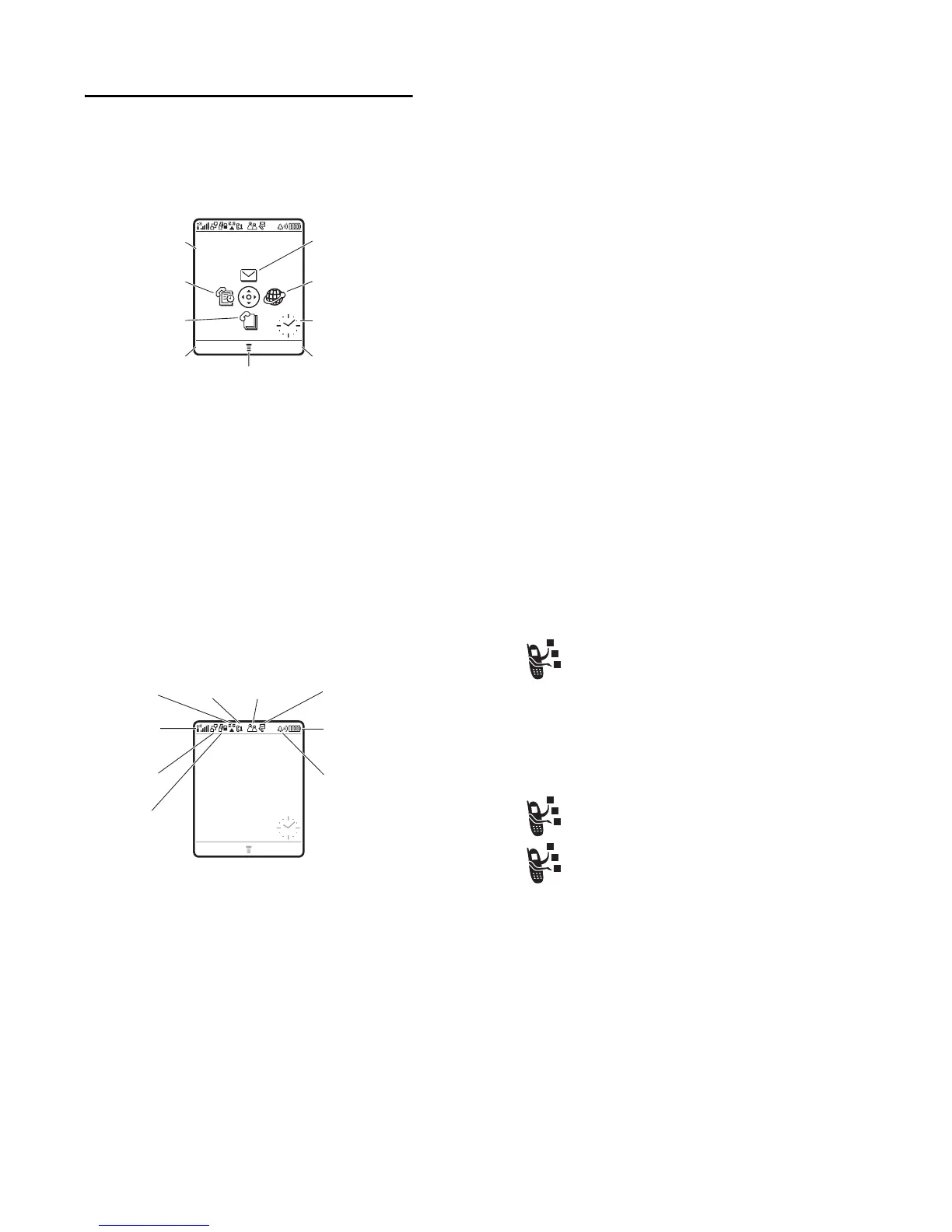36
- Learning to Use Your Phone
Learning to Use Your Phone
See page 1 for a basic phone diagram.
Using the Display
The home screen is displayed when you are
not
on a call or using
the menu. You must be in the home screen to dial a phone number.
Press the 4-way navigation key
S
up, down, left, or right to select
a menu feature icon. If you select a menu icon by mistake, press
O
to return to the home screen.
The menu indicator
M
shows that you can press the menu key
M
to enter the main menu.
Labels at the bottom corners of the display show the current soft key
functions. Press the left soft key
-
or right soft key
+
to
perform the indicated function.
Clock
Right Soft Key Label
Phonebook
Left Soft Key Label
Messages
Browser
Recent Calls
Menu Indicator
Service Provider
10/15/04
STYLES
CAMERA
Date
Learning to Use Your Phone -
37
Notes:
•
Your home screen may appear different than shown. For
example, the menu feature icons normally are hidden to allow a
better view of the wallpaper image. You can still select the
menu icons when they are hidden from view. To show or hide
menu icons, see page 86.
•
Your phone can display an analog or digital clock in the home
screen (see page 85).
•
Your phone’s display normally is visible only when the display
backlight is on, or when the display is viewed in direct sunlight.
To extend battery life, the backlight turns off automatically
when no activity is detected for a period of time. The backlight
turns back on when you open the flip or press any key. To set
the time that the backlight stays on, see page 68.
•
To further extend battery life, you can set the display to turn off,
in addition to the backlight, after a period of inactivity. The
display turns back on when you open the flip or press any key.
To set the time that the display stays on, see page 68.
38
- Learning to Use Your Phone
The following status indicators can display:
1. Data Transmission Indicator –
Show connection and data
transmission status. The Bluetooth® wireless connection indicator
à
shows when a Bluetooth connection is active. Other indicators
can include:
4
= secure packet data
transfer
7
= unsecure packet data
transfer
3
= secure application
connection
6
= unsecure application
connection
2
= secure Circuit Switch
Data (CSD) call
5
= unsecure CSD call
5. Call
Status
9. Ring Style
3. Signal
Strength
7. Message
2. GPRS
1. Data
Transmission
6. Messaging
Presence
8. Battery Level
4. Roam
Service Provider
10/15/04
STYLES
CAMERA
Learning to Use Your Phone -
39
2. GPRS Indicator –
Shows that your phone is using a
high-speed General Packet Radio Service (GPRS)
network connection. GPRS allows faster data transfer
speeds. Other indicators can include:
3. Signal Strength Indicator –
Vertical bars show the strength of
the network connection. You cannot make or receive calls when the
no signal indicator
!
or no transmit indicator
)
is displayed.
4. Roam Indicator –
The roam indicator
ã
shows when
your phone is seeking or using another network outside
your home network.
5. Call Status Indicator –
Shows the call status of your
phone. For dual-line-enabled SIM cards, shows the
current active phone line. Indicators can include:
*
= GPRS PDP context
active
,
= GPRS packet data
available
?
= phone in call
>
= call divert on
@
= line 1 active
B
= line 2 active
A
= line 1 active, call divert
on
C
= line 2 active, call divert
on
