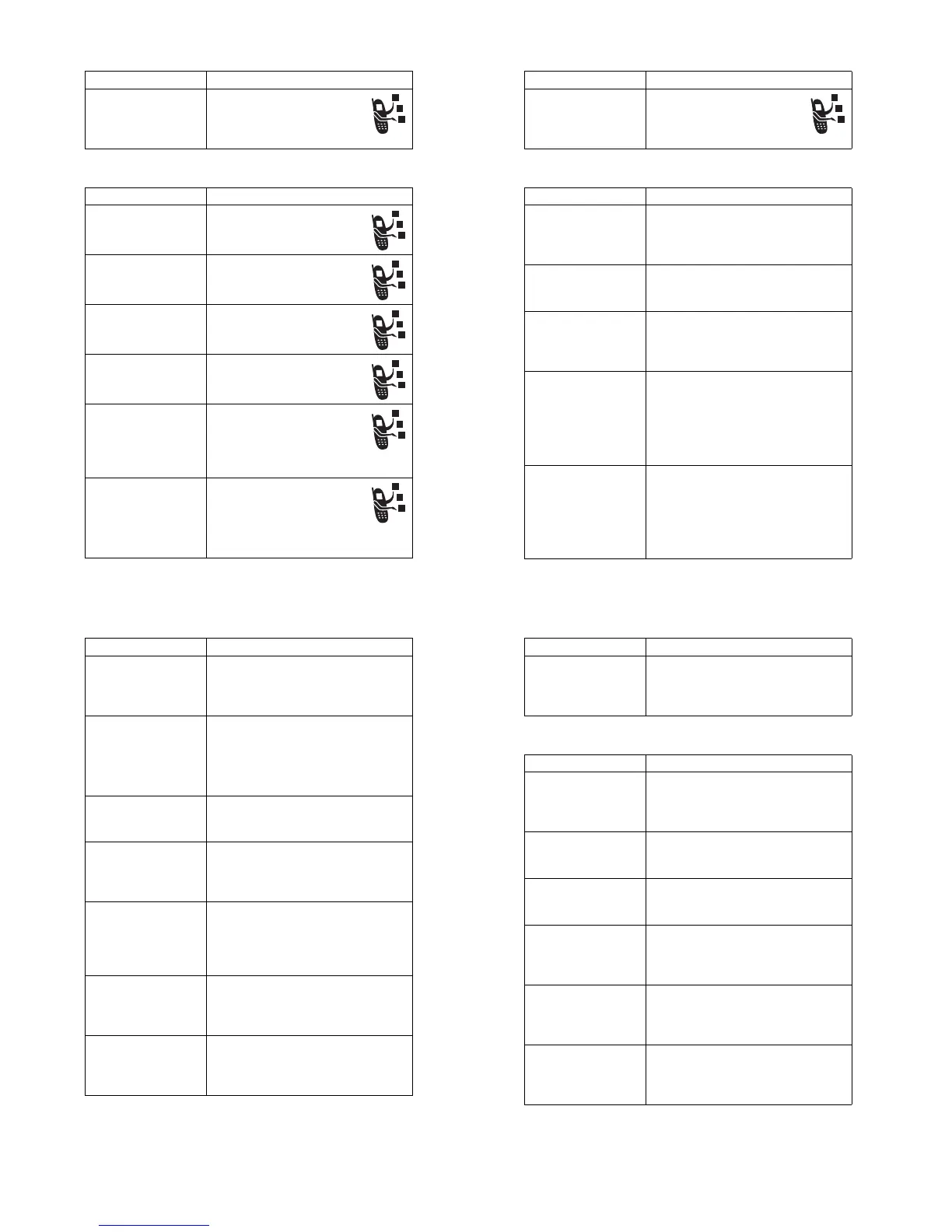82
- Phone Features
Messages
Call Barring
Restrict outgoing or incoming
calls:
M
>
Settings
>
Security
>
Call Barring
Feature Description
Send Text Message
Send a text message:
E
>
New Message
>
New Short Message
Send Multimedia
Message
Send a multimedia message:
E
>
New Message
>
New Multimedia Msg
Send Letter
Send a multimedia letter:
E
>
New Message
>
New Letter
Use MMS Template
Open an MMS template with
preloaded media:
E
>
MMS Templates
Read New Message
Read a new text or multimedia
message that you have
received:
Press
READ
(
+
) when the
New Message
notification is displayed.
Received Messages
Read received messages:
E
>
Message Inbox
Tip:
Press
M
to perform
various operations on the
message.
Feature Description
Phone Features -
83
Phonebook
Store Message
Objects
Go to a multimedia message
page, or highlight an object in
a letter, then:
M
>
Store
Feature Description
Add New Entry
Add a new entry to the phonebook:
M
>
Phonebook
M
>
New
>
Phone Number
or
Email Address
Dial Number
Call a number stored in the phonebook:
M
>
Phonebook
, highlight the
phonebook entry, press
N
to call
Voice Dial Number
Voice dial a number stored in the
phonebook:
Press and release the voice key, and
say the entry’s name (within 2 seconds).
Set Ringer ID for
Entry
Assign a distinctive ringer alert to a
phonebook entry:
M
>
Phonebook
> entry
M
>
Edit
>
Ringer ID
> ringer name
Note:
The
Ringer ID
option is not available
for entries stored on the SIM card.
Set Picture ID for
Entry
Assign a photo or picture to a
phonebook entry:
M
>
Phonebook
> entry
M
>
Edit
>
Picture
> picture name
Note:
The
Picture
option is not available
for entries stored on the SIM card.
Feature Description
84
- Phone Features
Set Picture ID View
View phonebook entries as text list, or
with picture caller ID photos:
M
>
Phonebook
M
>
Setup
>
View by
> view name
Set Category for
Entry
Set the category for a phonebook entry:
M
>
Phonebook
> entry
M
>
Edit
>
Category
> category name
Note:
The
Category
option is not available
for entries stored on the SIM card.
Set Category View
Set a phonebook category view:
M
>
Phonebook
M
>
Categories
> category view
Sort Phonebook List
Set the order in which phonebook
entries are listed:
M
>
Phonebook
M
>
Setup
>
Sort by
> sort order
Set Primary Number
Set the primary number for a phonebook
entry with multiple numbers:
M
>
Phonebook
, highlight the entry,
press
M
>
Set Primary
> phone number.
Copy Phonebook
Entry
Copy a phonebook entry between the
phone and SIM card:
M
>
Phonebook
, highlight the entry,
press
M
>
Copy
>
Entries
>
To
Send Phonebook
Entry to Another
Device
Send a phonebook entry to another
phone, computer, or device:
M
>
Phonebook
, highlight the entry,
press
M
>
Send
Feature Description
Phone Features -
85
Personalising Features
Create Group Mailing
List
Create a group mailing list as a
phonebook entry:
M
>
Phonebook
M
>
New
>
Mailing List
Feature Description
Ringer IDs
Activate distinctive ring alerts assigned
to phonebook entries:
M
>
Settings
>
Ring Styles
> Style
Detail
>
Ringer IDs
Ring Volume
Set ringer volume:
M
>
Settings
>
Ring Styles
> Style
Detail
>
Ring Volume
Keypad Volume
Set keypad keypress volume:
M
>
Settings
>
Ring Styles
> Style
Detail
>
Key Volume
Reminders
Set reminder alerts for messages that
you receive:
M
>
Settings
>
Ring Styles
> Style
Detail
>
Reminders
Clock View
Display an analog clock or digital time
readout in the home screen:
M
>
Settings
>
Personalise
>
Home Screen
>
Clock
Menu View
Display the main menu as graphic icons
or as a text-based list:
M
>
Settings
>
Personalise
>
Main Menu
>
View
Feature Description
