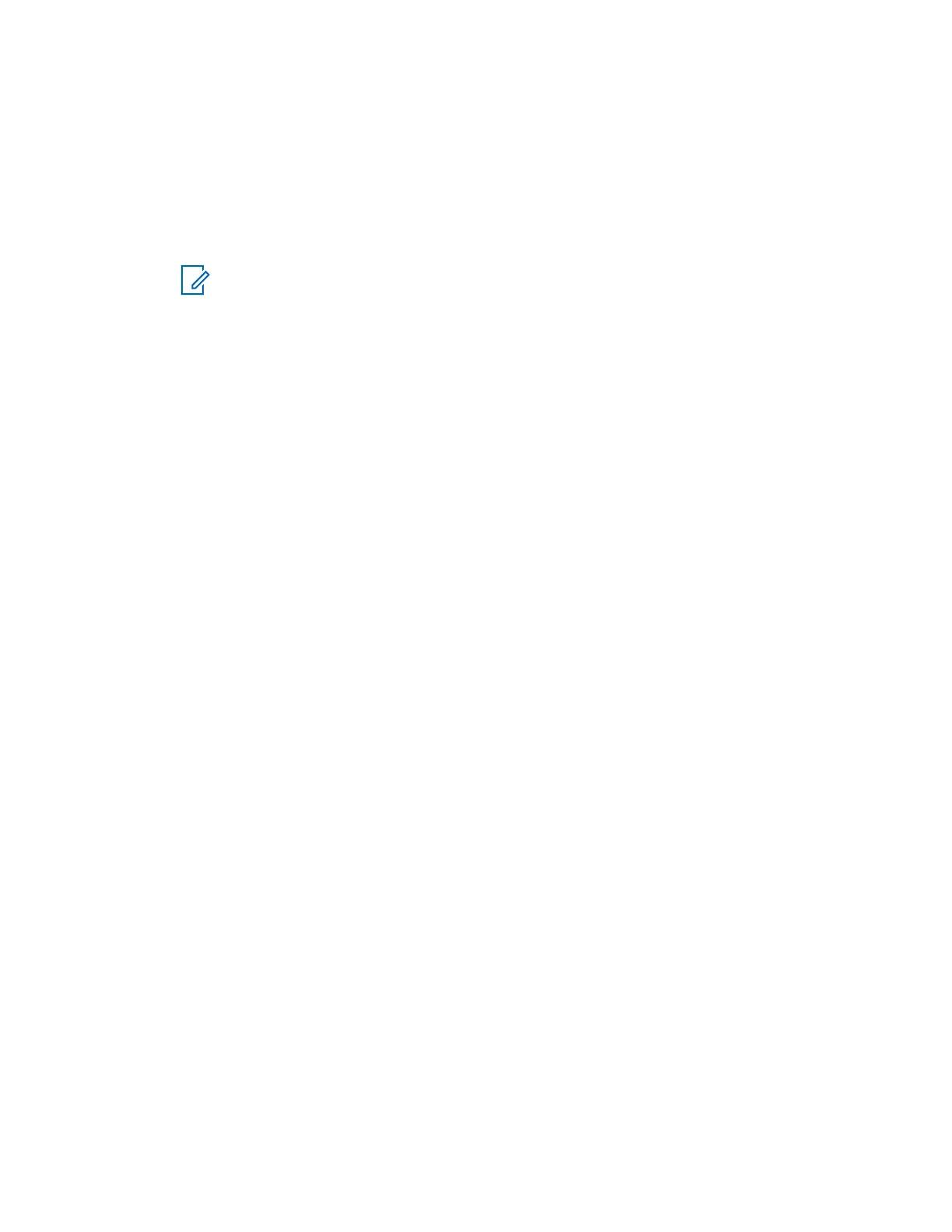2 Select Favorites.
3 Highlight a required folder.
4 Press the Menu key.
5 Select one of the following options:
• Rename Folder – Changes the name of the folder. Enter a new folder name and press OK.
• Delete Folder – Removes the selected folder from Favorites. Press Yes to confirm deletion.
NOTICE: You cannot delete the last favorite folder or a folder that contains at least
one non-erasable item.
4.11.6
Deleting Items from Favorites Folder
When and where to use:To delete a single contact number or a talkgroup from a favorite folder.
Procedure:
1 From the home screen, press the Menu key.
2 Select Favorites.
3 Select a folder containing the item you want to remove.
4 Highlight the item and select Delete.
4.11.7
Deleting All Items from Favorite Folders
When and where to use:To delete all contact numbers and talkgroups stored in a favorite folder.
Procedure:
1 From the home screen, press the Menu key.
2 Select Favorites.
3 Select a required folder.
4 Press the Menu key and select Delete All.
4.12
My Info
This sub-menu allows you to view your own private, phone, and radio info.
4.12.1
Viewing and Modifying Personal Information
Procedure:
1 From the home screen, press the Menu key.
2 Select My Info.
3 Select one of the following options:
• My Private Num – Displays your radio private number.
68015000899-FH
Chapter 4: Main Menu
114
