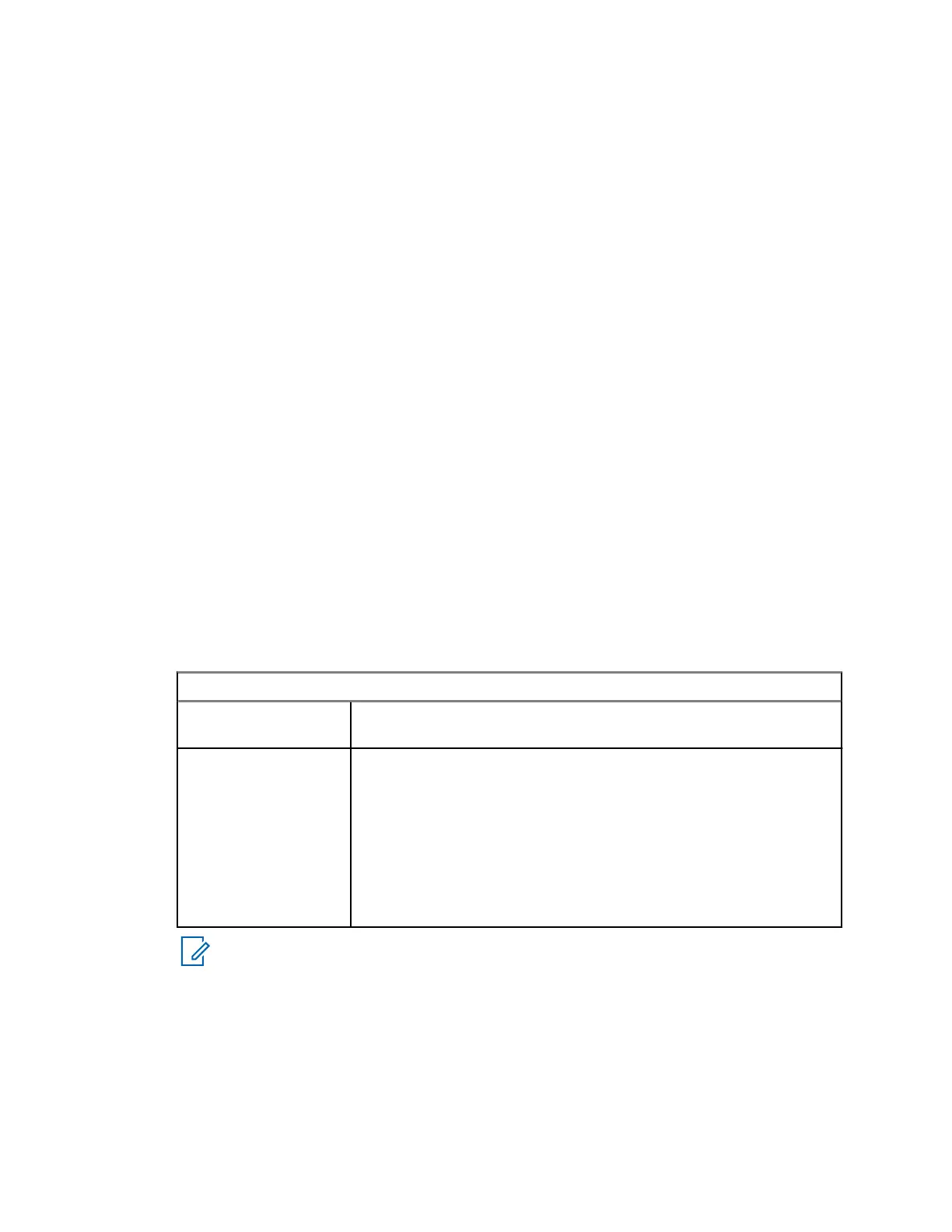4.3.9.3.1
Sending Targeted Status Messages
Procedure:
1 From the home screen, press the Menu key.
2 Select Messages→Send Status.
3 Perform one of the following actions:
• Highlight the required status message and press the Send key.
• If the status list is empty, enter a 5-digit status message number and press Send.
4 Do one of the following:
• Enter the number or press abc to select the name from your contact list. Press Send.
• Select the required talkgroup from the TalkGroup List.
The display shows one of the following delivery reports:
• Status Sent
• Status Failed
4.3.10
Sending an RMS Status
Prerequisites:This feature is only available when enabled by your service provider. See Radio
Messaging System (RMS) on page 136 for details.
Procedure:
1 Perform one of the following actions:
If… Then…
If the radio is in the
RMS mode,
go to step 2.
If the radio is not in
the RMS mode,
a Perform one of the following actions:
• From the home screen, press Menu→Messages→Send
RMS/FMS.
• Press and hold the One Touch Button configured to display
the Send RMS/FMS menu.
• Use a menu shortcut assigned to the Send RMS/FMS menu.
b Go to step 2.
NOTICE: The navigation through the radio menu is only available if your service provider
enabled the Send RMS/FMS menu item. However, your service provider can configure a
One Touch Button to display the Send RMS/FMS menu even if the navigation is not
possible.
If the radio is not in RMS Mode, and the Send RMS/FMS menu item is disabled, and no
One Touch Button is configured to display the Send RMS/FMS menu, then the radio can
only receive RMS messages but cannot send them.
2 Perform one of the following actions:
• Press and hold a required key (for RMS status 0–9).
• Press the required two keys combination (for RMS status 10–99).
68015000899-FH
Chapter 4: Main Menu
77
