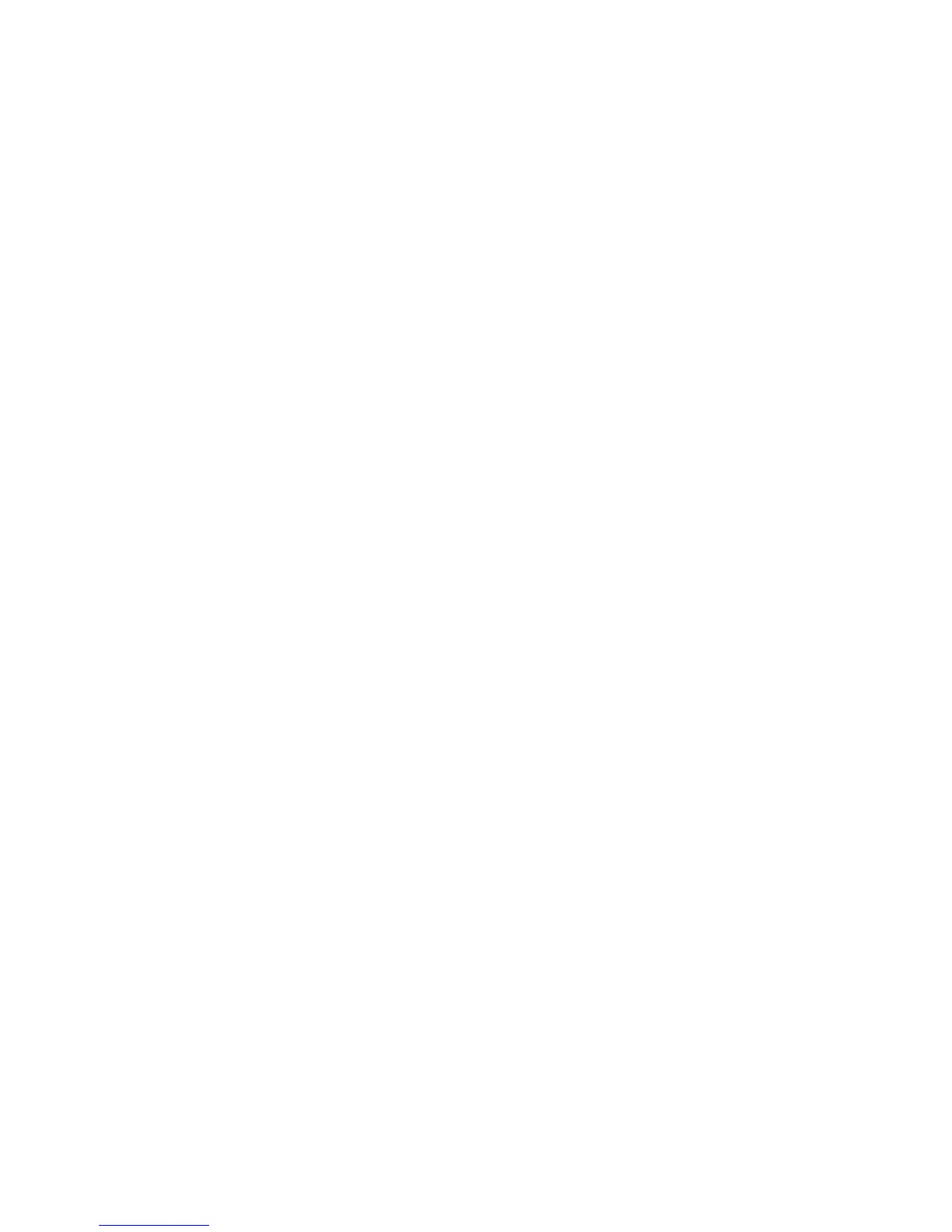25
main attractions
entry and press
OK
(
s
). Press
Done
when
finished adding
Contacts
entries.
or
Press
Add
Recent Calls
, then
OK
(
s
). For
each call you want to add, highlight the
entry and press
OK
(
s
). Press
Done
when
finished adding entries from
Recent Calls
.
2
Scroll to the
Text
entry box.
3
Press keypad keys to enter message text.
4
Scroll to the
Pix or Flix
entry box and press
Gallery
.
5
Scroll to
Pix Gallery
(for pictures) or
Flix Gallery
(for video clips) and press
OK
(
s
).
6
Scroll to and highlight a picture or video
clip to insert, and press
OK
(
s
).
7
Scroll to the
Sound
entry box and press
Sounds
.
8
Scroll to and highlight a sound to insert,
and press
OK
(
s
).
9
Scroll to
Subject
.
10
Press keypad keys to enter the message
subject.
or
Press
Options
, scroll to
Add Quick Text
, then
press
OK
(
s
), to select a
Quick Text
item as
the message subject.
11
Press
SEND
(
s
) to send the message.
message options
While creating a multimedia message, press
Options
to open the
CREATE PIX MESSAGE
menu,
which can include the following options:
option
Entry Mode
Select a text entry mode (see page 41).
