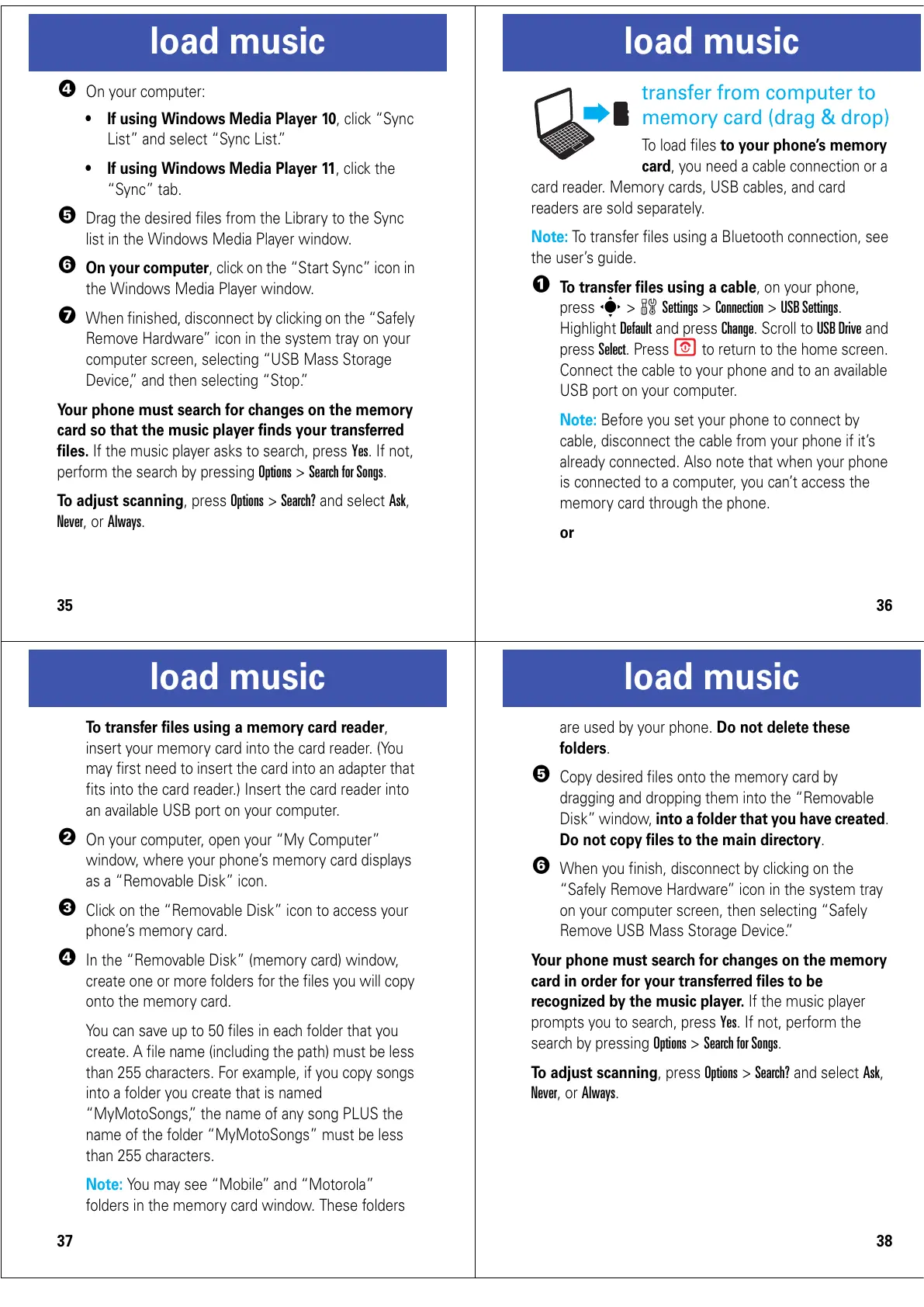35
load music
4
On your computer:
• If using Windows Media Player 10
, click “Sync
List” and select “Sync List.”
• If using Windows Media Player 11
, click the
“Sync” tab.
5
Drag the desired files from the Library to the Sync
list in the Windows Media Player window.
6
On your computer
, click on the “Start Sync” icon in
the Windows Media Player window.
7
When finished, disconnect by clicking on the “Safely
Remove Hardware” icon in the system tray on your
computer screen, selecting “USB Mass Storage
Device,” and then selecting “Stop.”
Your phone must search for changes on the memory
card so that the music player finds your transferred
files.
If the music player asks to search, press
Yes
. If not,
perform the search by pressing
Options
>
Search for Songs
.
To adjust scanning
, press
Options
>
Search?
and select
Ask
,
Never
, or
Always
.
36
load music
transfer from computer to
memory card (drag & drop)
To load files
to your phone’s memory
card
, you need a cable connection or a
card reader. Memory cards, USB cables, and card
readers are sold separately.
Note:
To transfer files using a Bluetooth connection, see
the user’s guide.
1
To transfer files using a cable
, on your phone,
press
s
>
w Settings
>
Connection
>
USB Settings
.
Highlight
Default
and press
Change
. Scroll to
USB Drive
and
press
Select
. Press
O
to return to the home screen.
Connect the cable to your phone and to an available
USB port on your computer.
Note:
Before you set your phone to connect by
cable, disconnect the cable from your phone if it’s
already connected. Also note that when your phone
is connected to a computer, you can’t access the
memory card through the phone.
or
37
load music
To transfer files using a memory card reader
,
insert your memory card into the card reader. (You
may first need to insert the card into an adapter that
fits into the card reader.) Insert the card reader into
an available USB port on your computer.
2
On your computer, open your “My Computer”
window, where your phone’s memory card displays
as a “Removable Disk” icon.
3
Click on the “Removable Disk” icon to access your
phone’s memory card.
4
In the “Removable Disk” (memory card) window,
create one or more folders for the files you will copy
onto the memory card.
You can save up to 50 files in each folder that you
create. A file name (including the path) must be less
than 255 characters. For example, if you copy songs
into a folder you create that is named
“MyMotoSongs,” the name of any song PLUS the
name of the folder “MyMotoSongs” must be less
than 255 characters.
Note:
You may see “Mobile” and “Motorola”
folders in the memory card window. These folders
38
load music
are used by your phone.
Do not delete these
folders
.
5
Copy desired files onto the memory card by
dragging and dropping them into the “Removable
Disk” window,
into a folder that you have created
.
Do not copy files to the main directory
.
6
When you finish, disconnect by clicking on the
“Safely Remove Hardware” icon in the system tray
on your computer screen, then selecting “Safely
Remove USB Mass Storage Device.”
Your phone must search for changes on the memory
card in order for your transferred files to be
recognized by the music player.
If the music player
prompts you to search, press
Yes
. If not, perform the
search by pressing
Options
>
Search for Songs
.
To adjust scanning
, press
Options
>
Search?
and select
Ask
,
Never
, or
Always
.
