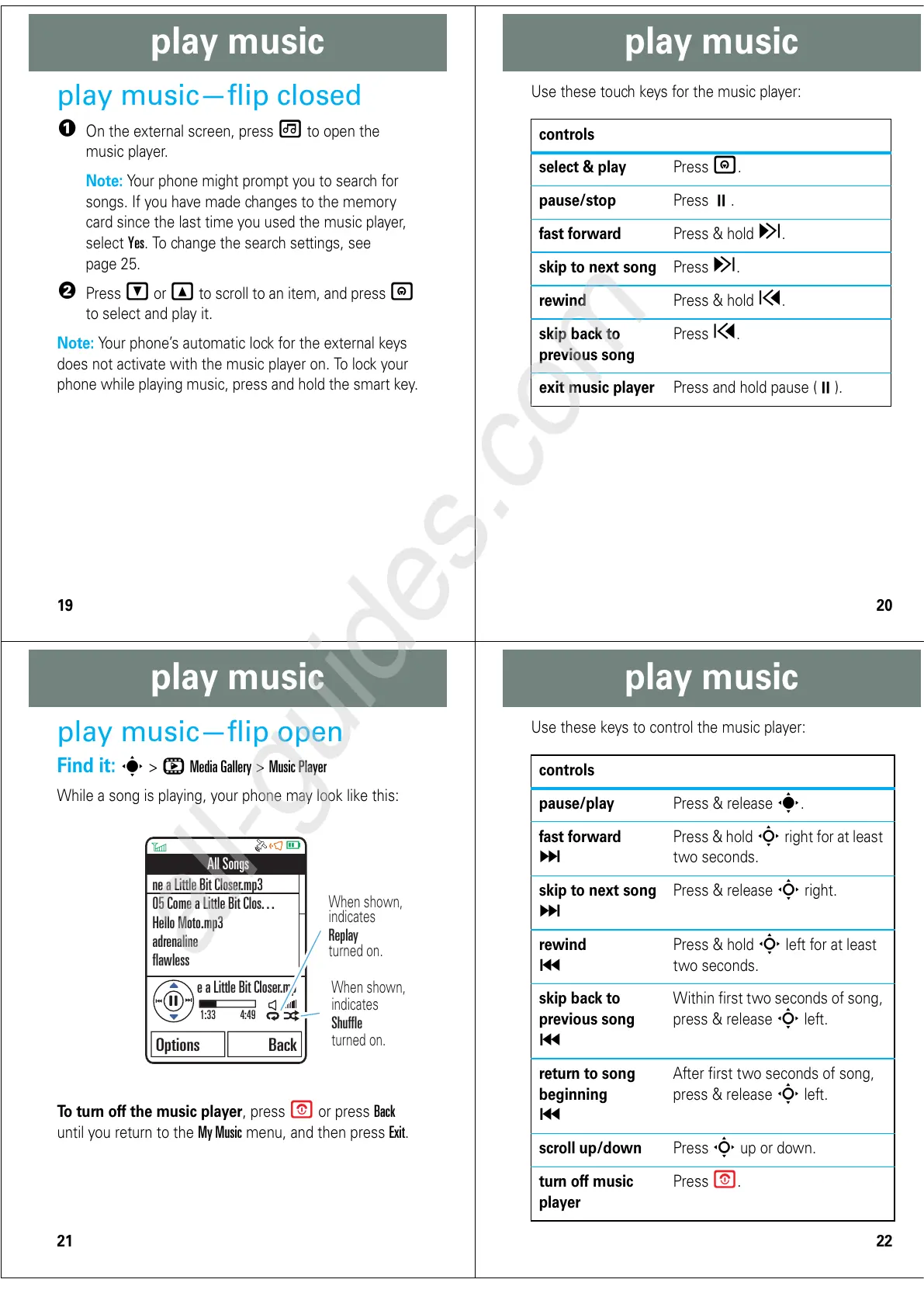19
play music
play music
play music—flip closed
1
On the external screen, press
[
to open the
music player.
Note:
Your phone might prompt you to search for
songs. If you have made changes to the memory
card since the last time you used the music player,
select
Yes
. To change the search settings, see
page 25.
2
Press
v
or
V
to scroll to an item, and press
=
to select and play it.
Note:
Your phone’s automatic lock for the external keys
does not activate with the music player on. To lock your
phone while playing music, press and hold the smart key.
20
play music
Use these touch keys for the music player:
controls
select & play
Press
=
.
pause/stop
Press
.
fast forward
Press & hold
z
.
skip to next song
Press
z
.
rewind
Press & hold
x
.
skip back to
previous song
Press
x
.
exit music player
Press and hold pause (
).
21
play music
play music—flip open
Find it:
s
>
h Media Gallery
>
Music Player
While a song is playing, your phone may look like this:
To turn off the music player
, press
O
or press
Back
until you return to the
My Music
menu, and then press
Exit
.
22
play music
Use these keys to control the music player:
controls
pause/play
Press & release
s
.
fast forward
Ä
Press & hold
S
right for at least
two seconds.
skip to next song
Ä
Press & release
S
right.
rewind
Ã
Press & hold
S
left for at least
two seconds.
skip back to
previous song
Ã
Within first two seconds of song,
press & release
S
left.
return to song
beginning
Ã
After first two seconds of song,
press & release
S
left.
scroll up/down
Press
S
up or down.
turn off music
player
Press
O
.
