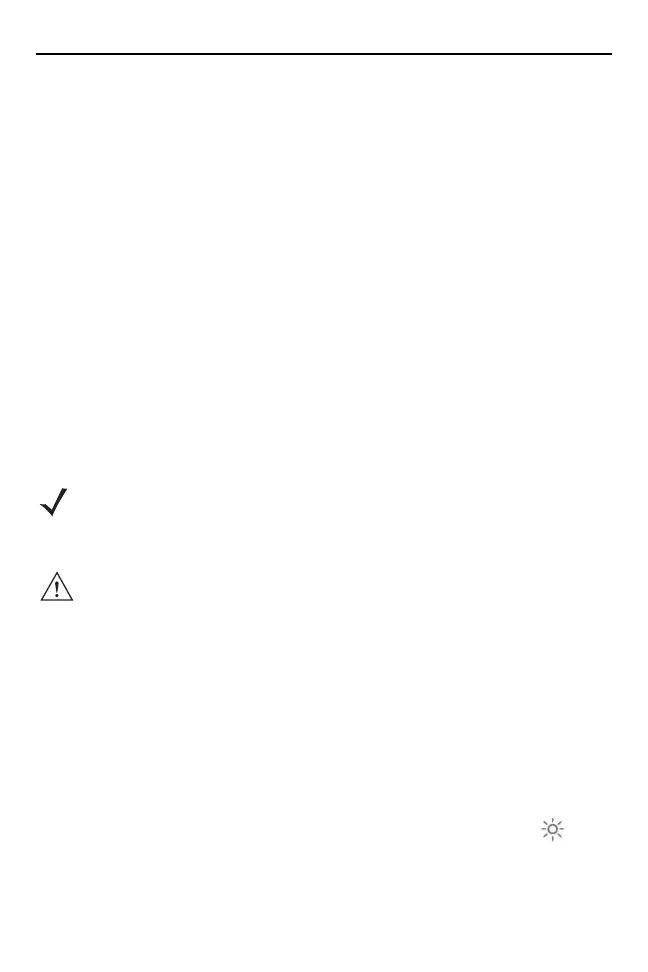Quick Reference Guide 39
Charging the Internal Backup Battery
After installing the VC70, leave it powered on for 6 hours to fully charge
the internal backup battery. Note that the VC70 can charge the backup
battery while in Suspend mode, but not if power is turned Off with the
power switch.
The internal battery provides up to 30 minutes of VC70 operation with
reduced functionality (no heaters, USB, Serial, Ethernet, external
speaker interfaces and dimmed display backlight, and lower internal
speaker volume) to enable forklift battery replacement when drained.
Backup battery will also maintain the RAM memory for 72 hours when
fully charged. The data in the Flash memory or Flash file system is not
affected by the state of charge.
Calibrating the Touch Screen
The VC70 prompts you to calibrate the touch screen when you first
power on the VC70 or after a cold-boot.
1. Carefully touch and hold the center of each target. Repeat as the
target moves around the screen.
2. Tap the screen to accept the settings when the calibration is complete.
Controlling Screen Brightness
There are five levels of screen brightness. To adjust the brightness of the
screen, press the Brightness button on the Quick Access Panel. The
amber Function LED lights indicating that the VC70 is in the backlight
control mode. Press the P1 (+) button to increase the brightness or the
P2 (-) button to decrease the brightness. Press the Brightness ( )
button to exit this mode (or after five seconds of inactivity the VC70
automatically returns to normal operation).
NOTE The VC70 touch screen monitor is pre calibrated to the
highest accuracy at the factory.However, if additional
calibration is required, perform the following steps.
CAUTION Do not use sharp objects when touching the screen. Use
your finger tip or a stylus when touching the screen.
