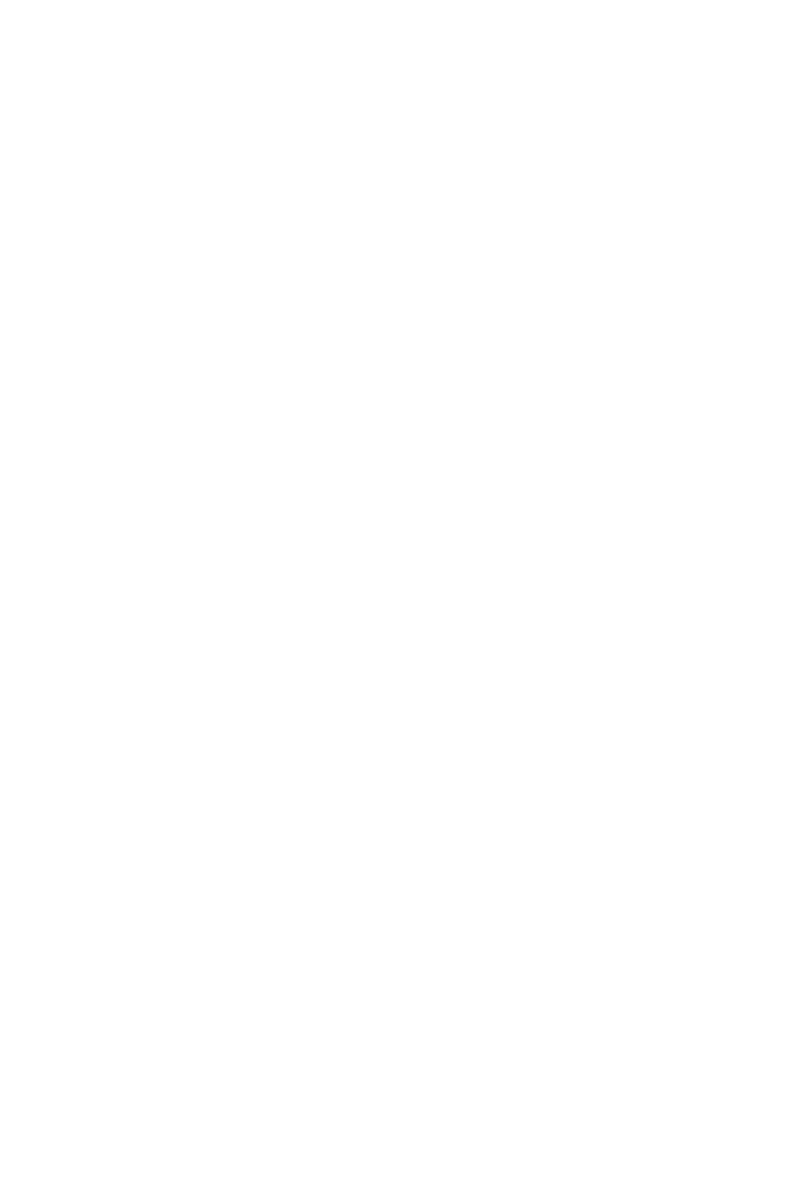63
BIOS Setup
∙ Boot device priority bar - you can move the device icons to change the boot priority.
The boot priority from high to low is left to right.
∙ Information display - click on the CPU, Memory, Storage, Fan Info and Help buttons
on left side to display related information.
∙ Function buttons - enable or disable the functions by clicking on their respective
button.
∙ M-Flash - click on this button to display the M-Flash menu that provides the way to
update BIOS with a USB flash drive.
∙ Hardware Monitor - click on this button to display the Hardware Monitor menu that
allows you to manually control the fan speed by percentage.
∙ Favorites - press the Favorites tab or the F3 key to enter Favorites menu. It
allows you to create personal BIOS menu where you can save and access favorite/
frequently-used BIOS setting items.
▪ Default HomePage - allows you to select a BIOS menu (e.g. SETTINGS, OC...,etc)
as the BIOS home page.
▪ Favorite1~5 - allows you to add the frequently-used/ favorite BIOS setting items
in one page.
▪ To add a BIOS item to a favorite page (Favorite 1~5)
1. Move the mouse over a BIOS item not only on BIOS menu but also on search
page.
2. Right-click or press F2 key.
3. Choose a favorite page and click on OK.
▪ To delete a BIOS item from favorite page
1. Move the mouse over a BIOS item on favorite page (Favorite 1~5)
2. Right-click or press F2 key.
3. Choose Delete and click on OK.
