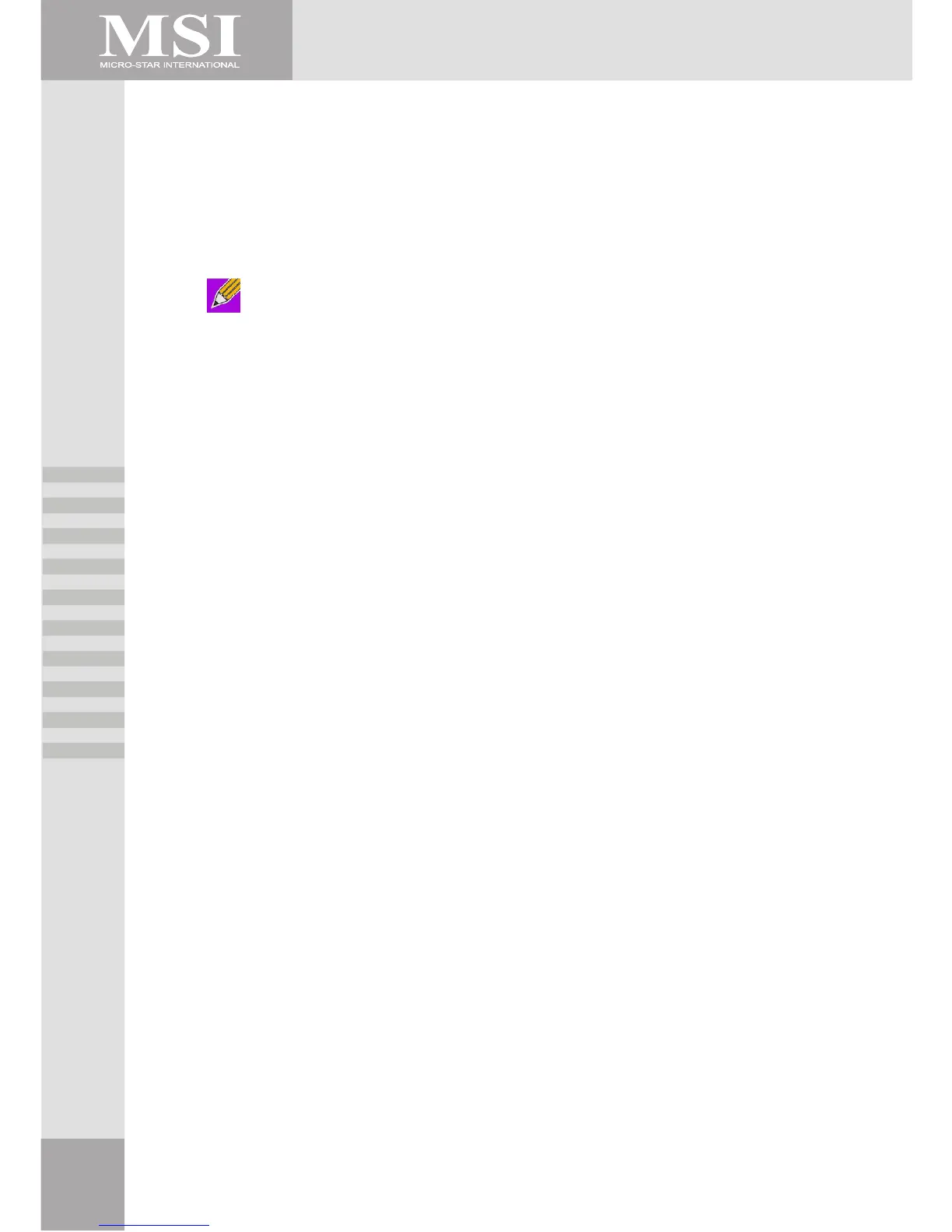24
File Transfer
The Bluetooth File Transfer application allows this computer to perform file operations on the
Bluetooth exchange folder (and the folders and files it contains) of a remote device.
Copy To/From a Remote Device
1.In the Folders pane of Windows Explorer, from the Entire Bluetooth Neighborhood branch,
select a device and expand that branch to view the File Transfer folder of the remote device.
Note: If File Transfer is not available, the remote device is not configured to allow remote
file operations.
2.Use drag-and-drop to copy any file or folder contained in the file transfer folder of the remote
device to the desired folder on this computer.
You can also drag-and-drop files or folders from this computer to the file transfer folder (and its
sub-folders) on the remote device.
Other File Operations
Right-click a file or folder in the remote device’s file transfer folder for a context sensitive menu.
All potential menu options may not be available at all times.
Potential menu options include:
• Open - opens the selected file on this computer, using the default application for this type of
file.
• Print - sends the selected file to this computer’s default printer.
• Send To
• 3 ½ floppy (A) - sends the selected file to the 3 ½ inch diskette drive on this computer
• Bluetooth Exchange Folder - sends the selected file to the Bluetooth exchange folder on this
computer.
• Rename - applies only to empty folders; file names and the names of folders that contain
objects cannot be changed using this technique.
• Cut, Copy, Paste, Delete, Refresh, View, and New - standard Windows functions.
Configure
The Bluetooth Configuration Panel > Client Applications > File Transfer > General tab provides
options to configure:
• The application name - to change it, highlight the existing name and enter the new name.
• Secure connection - to enable secure connection, select the option box. To disable secure
connection, clear the option box.
