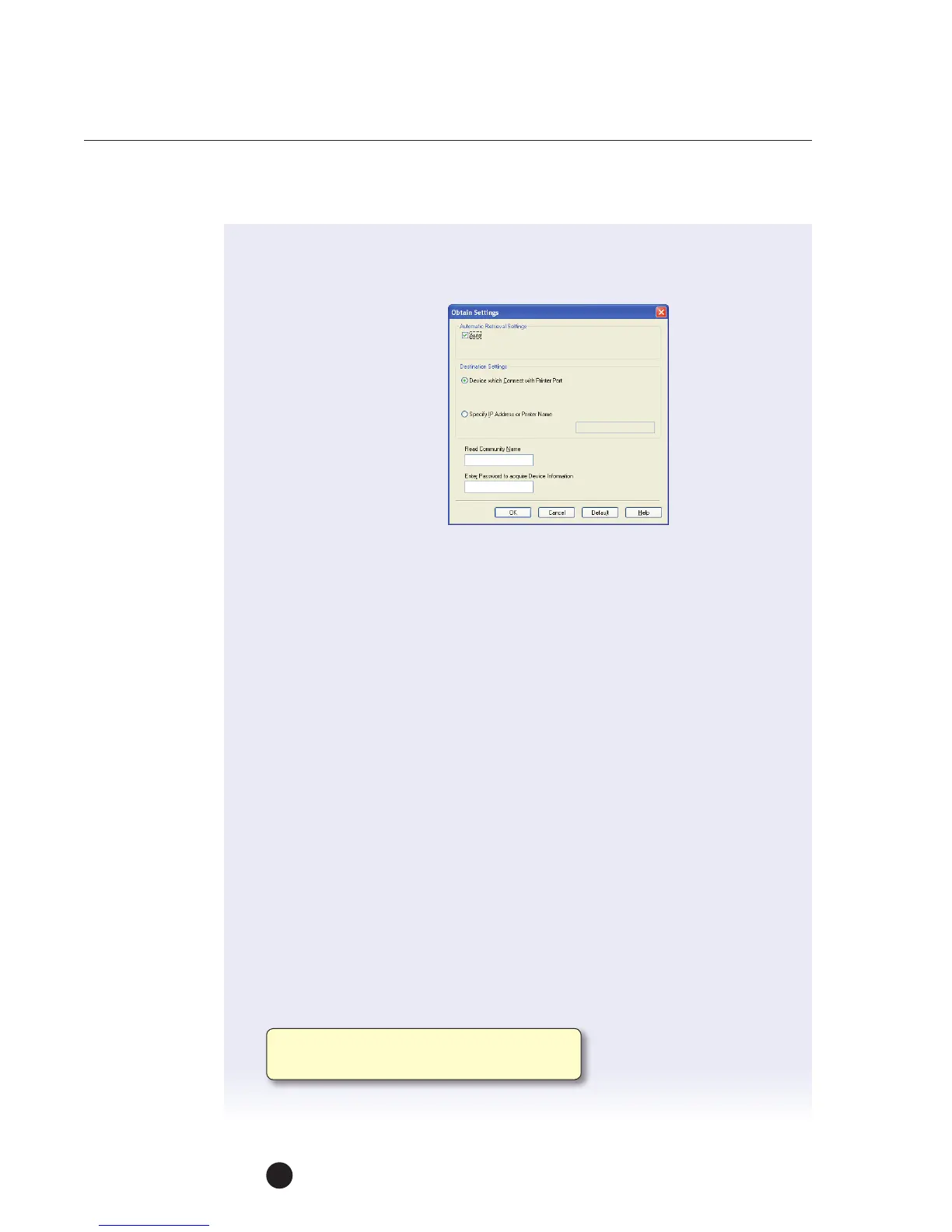bizhub C754e Series/C554e Series/C364e Series
Fax Job Shops
42
Now let’s use the bidirectional feature of this fax driver and let it search for
theinstalled options on the machine and automatically configure the Fax Driver.
5. Click on the Obtain
Settings button.
6. Confirm Auto is checked
for Automatic Retrieval
Settings.
7. Click on Specify IP
Address or Printer Name
and enter the IP address.
8. Click OK, the installed
options will now be listed The Fax Driver is now properly configured.
Now let’s send a fax.
1. Create the data you want to send using any application. Let’s use Word
andcreate a test document to fax, then...
2. From the File menu, select Print.
3. From the Printer Name select Konica Minolta MFP Fax.
4. Click the Properties button to change the fax driver settings using the tabs for
such functions as: resolution, timer send, cover sheet, authentication/account
track, or watermark.
NOTE: V.34 Mode specifies the Super G3 fax mode, for normal fax operation
leave this box checked. Uncheck only if recipient cannot receive G3 fax mode
5. Click OK twice.
6. The Fax Transmission Popup window opens.
7. Enter recipient’s name in Name box.
8. Enter recipient’s number in Fax Number box.
9. Click the Add Recipient button.
10. Click OK button, to initiate fax transmission from the desktop.
Name appears in the Recipient List window.
For multiple recipients repeat steps 7-9.
