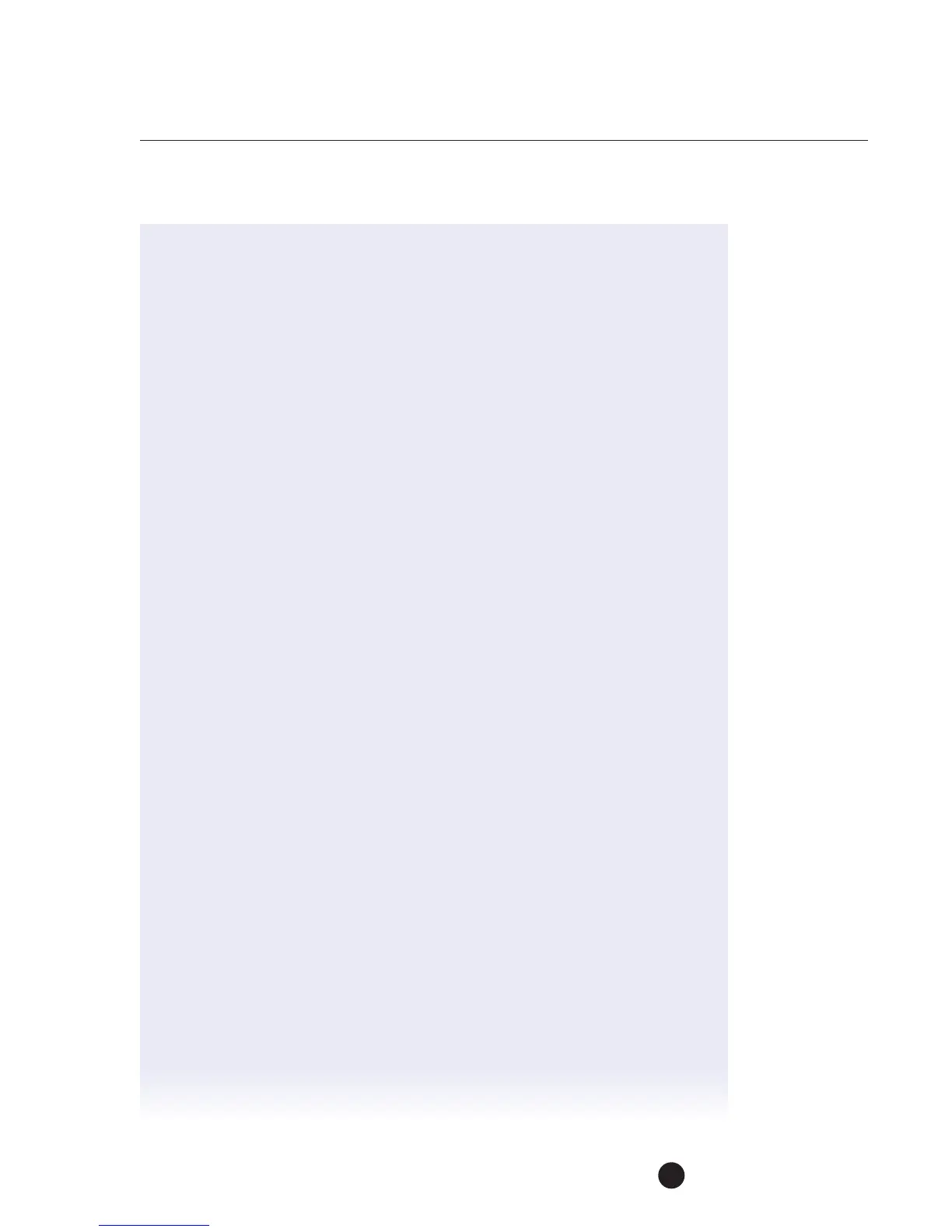Muratec MFX-C3680 Series
Fax Features
51
5. The driver opens on the Fax tab.
6. From the Fax tab, touch Phone Book Entry…
7. Create one new entry by selecting Add New…
8. Enter Name, Fax Number, Company and Department.
9. Click OK.
10. Press File Save and enter file name Phonebook 2.
11. Save as Type: defaults to Konica Minolta Phonebook (csv style).
12. Open Outlook Express.
13. Click File and select Export Address Book…
14. Select Text File Comma Separated Values. Select Export.
15. Save in the same directory as the Phonebook file. By entering a file name
andchoosing [Browse].
16. Once you have chosen a filename Phonebook1 and location touch Next.
17. In this window check only the following:
• Name
• Business Fax
• Company
• Job Title
18. Be sure to uncheck all other files and scroll from top to bottom to see
alloptions. Only the above fields will be used by the fax driver software.
19. Once done click Finished.
20. When the export file Phonebook1.csv has been created click OK
on the success window.
21. Close Outlook Express.
22. Open the Phonebook1.csv file you just saved in Excel.
23. Select rows with contact data, do not select heading tiles.
24. With the cells highlighted choose Edit
,
Copy.
