
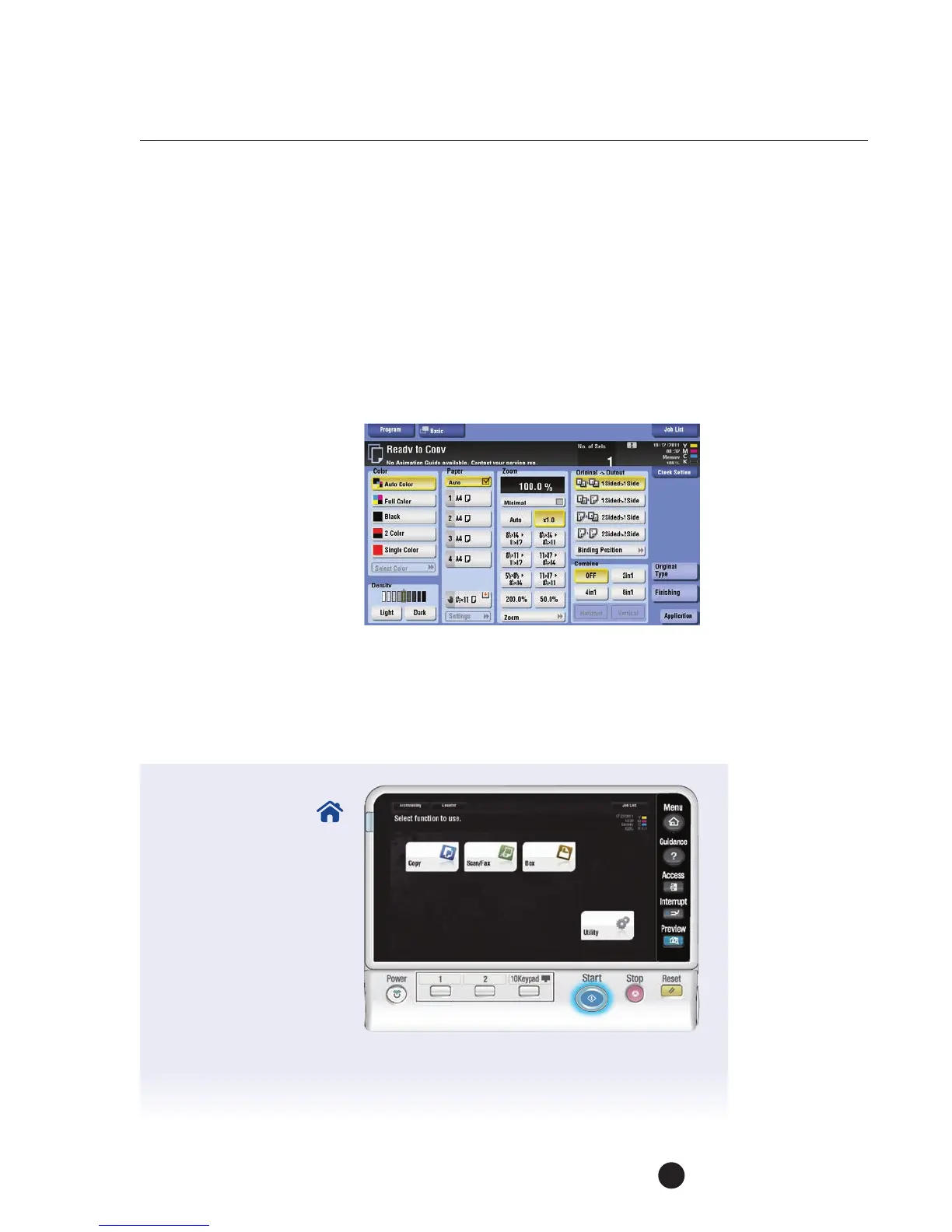 Loading...
Loading...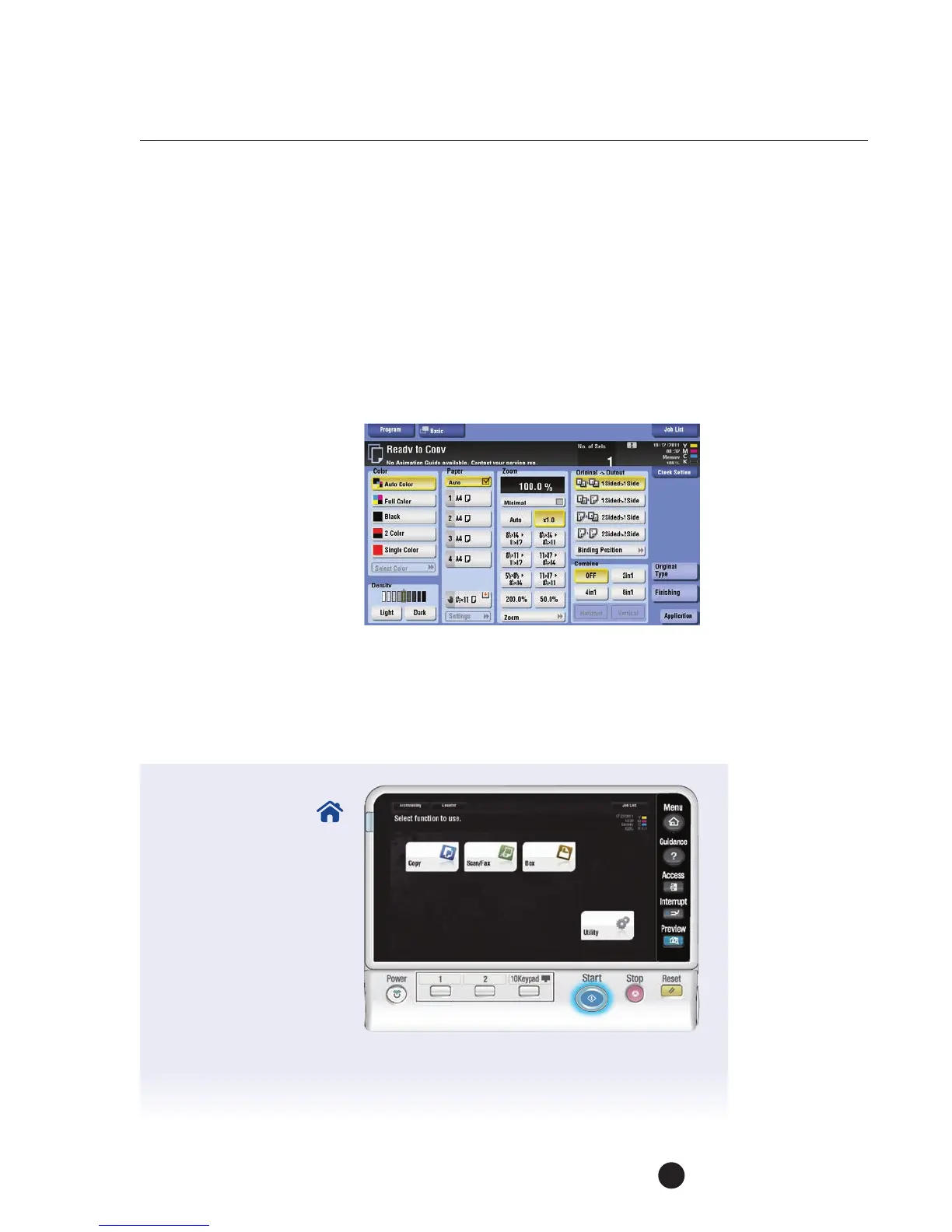







Do you have a question about the Muratec MFX-C2280 and is the answer not in the manual?
| Functions | Print, Copy, Scan, Fax |
|---|---|
| Printing Technology | Laser |
| Print Speed (Black) | 22 ppm |
| Print Speed (Color) | 22 ppm |
| Print Resolution | 600 x 600 dpi |
| Copy Speed (Black) | 22 cpm |
| Copy Speed (Color) | 22 cpm |
| Scan Resolution | 600 x 600 dpi |
| Duplex Printing | Yes |
| Max Paper Size | A3 |
| Connectivity | USB, Ethernet |
| Network Ready | Yes |
| Scanner Type | Flatbed, ADF |
| Fax Modem Speed | 33.6 Kbps |
| Type | Multifunction |
| Max Printing Resolution | 600 x 600 dpi |
| Display | 7" Color Touchscreen |