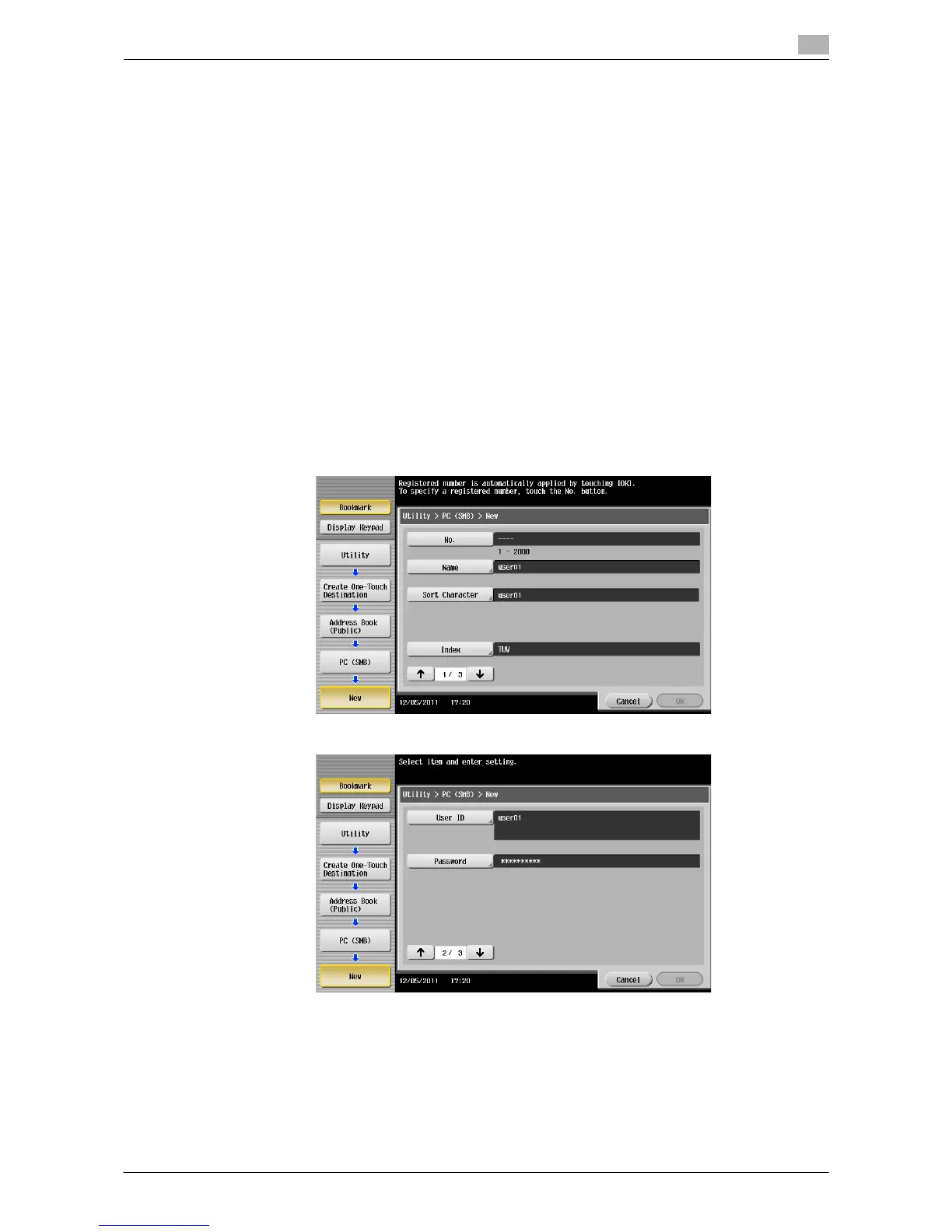Managing Destinations 10-3
10.1 Registering Frequently Used Destinations (Address Book)
10
Tips
- To check the settings for a registered destination, select its registered name, then tap [Check Job Set.].
- To change the settings for a registered destination, select its registered name, then tap [Edit].
- To delete a registered destination, select its registered name, then tap [Delete].
d Reference
You can also register an E-mail address using Web Connection. For details, refer to "User's Guide [Web
Management Tool]/[Registering Various Types of Information]".
Registering an SMB destination
Register a destination computer name (host name) or IP address. Also register a folder for saving a file or
information for accessing a folder.
1 Tap [Utility] - [One-Touch/User Box Registration] - [Create One-Touch Destination] - [Address Book
(Public)] - [PC (SMB)] - [New].
% The administrator can perform the same actions by selecting [Administrator Settings] - [One-
Touch/User Box Registration].
2 Enter destination information, then tap [OK].
% For details on registration information, refer to page 12-5.
