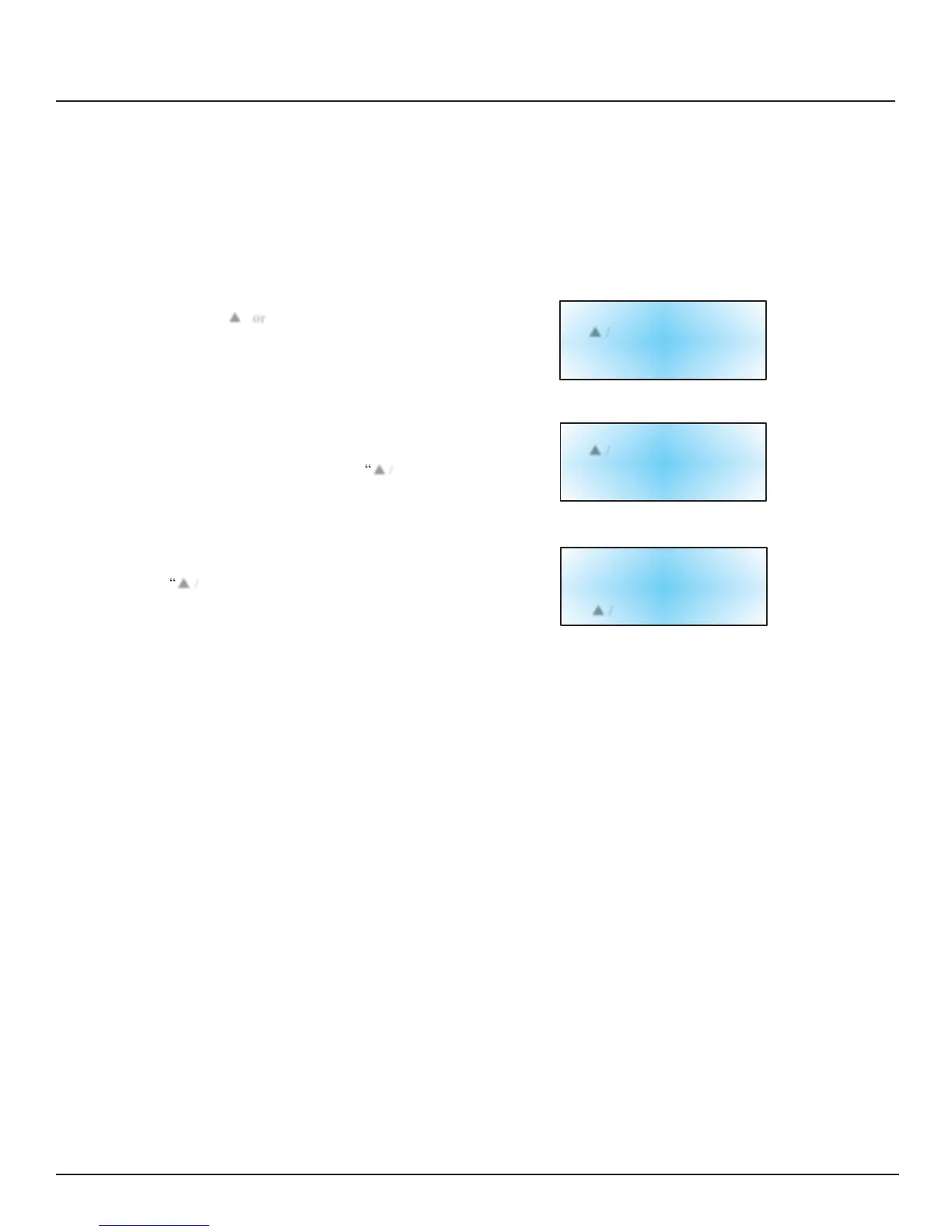MVE$Automation $Series$Quick$Reference$Guide
!
!
!
!
Password$and$Security$Setup
"
!
5. PRESS “SETUP”
To scroll to the desired password number.
!
6. PRESS “ENTER”
To select the desired password number.
!
!
7. PRESS “
“ ▼”
To scroll to the appropriate number. Press “Enter” to move
cursor to the next position in the password.
!
!
!
!
8. PRESS “ENTER”
After the desired password is selected. The display will now
read “Password X Level”. Use the “
▼”
keys to adjust
the security level.
!
!
!
9. PRESS “ENTER”
Display will read “Confirm New Password?”. Use the
“
▼”
keys to select “YES” or “NO”. Selecting “YES”
will save the new password and security setting. Selecting
“NO” will abort all changes.
!
!
!
10. PRESS “ENTER”
To save settings.
Use ▲ / ▼ To Adjust
Press Enter
For Next
XXXX
!
!
!
Password
X Level
Use ▲ / ▼ To Adjust
Press Enter
For Next
Level
X
!
!
!
!
Confirm
New
Password?
NO
Use
▲ / ▼ To Adjust
!
!
At this time, the selected password and security level has been set and saved. Follow steps 7 - 11 to set additional
passwords and security levels, or press “Escape” repeatedly to return to the display screen. After 5 minutes of
inactivity, the controller will automatically return to the “monitor” mode. Use Table 4 to record passwords for future
reference.