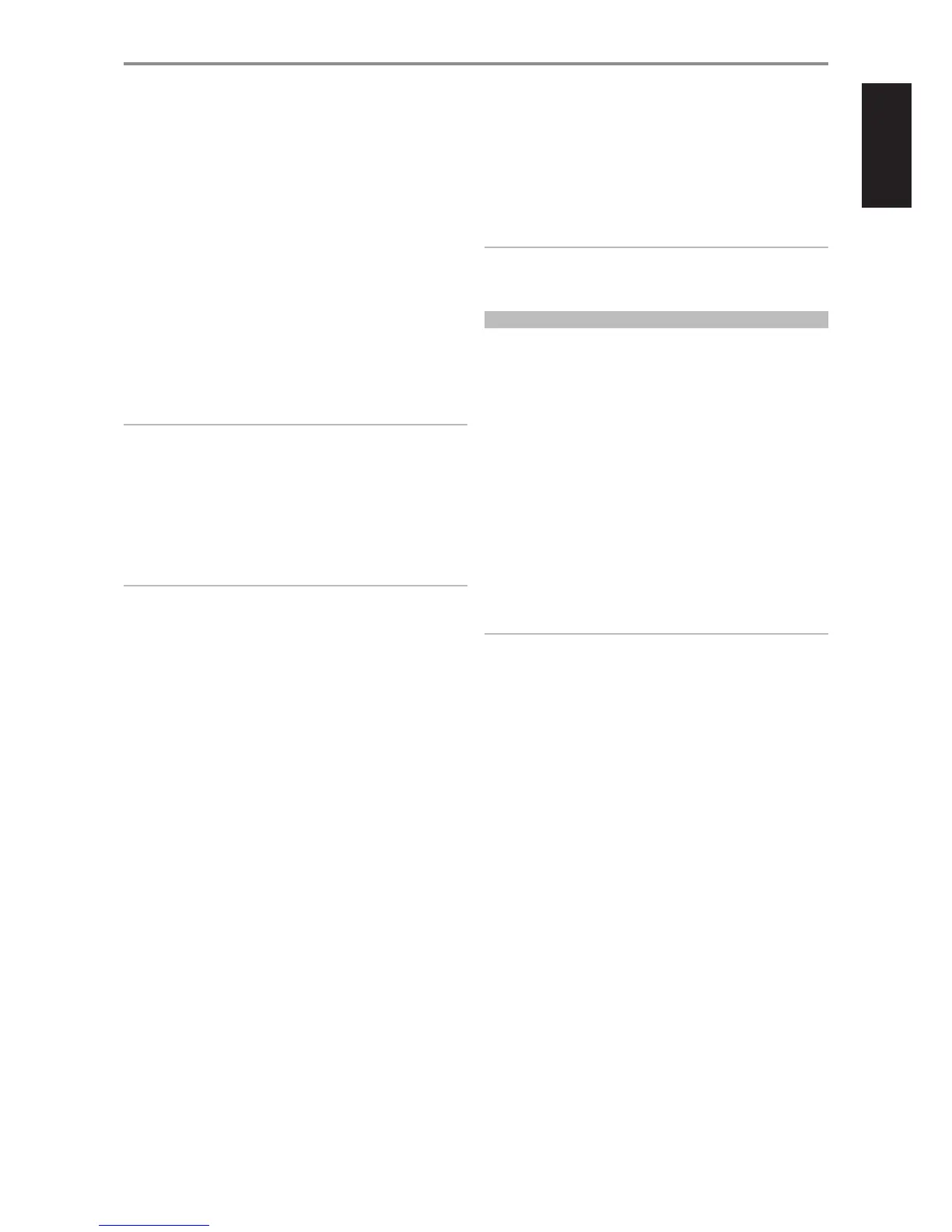13 MENU: Toggle to view the available options such as LEVEL TRIM and
SAMPLE RATE options for BALANCED and SINGLE-ENDED input signal
as well as selections for SPEAKER COMPENSATION and POLARITY. These
menu options are accessed by pressing the MENU button and then
rotating the VOLUME control knob clockwise or counterclockwise to
select desired level or setting. Release the VOLUME knob when you
reach your preferred level or setting. The change will take eect after a
few seconds when the display returns to show the default information
(selected input and volume setting). Press MENU button again to select
another menu option.
LEVEL TRIM: Adjust the BALANCED or SINGLE-ENDED input signal level
from -9dB to 0dB or FIXED.
-9dB to 0dB: Increase or decrease the input signal level from -9dB
to 0dB. This attenuates the signal before the Analog-to-Digital (A/D)
Converter. If the analog input signal sounds distorted, the input
should be attenuated.
NOTE
Attenuating too much can reduce the potential resolution of the A/D
Converter.
FIXED: This setting should be selected when M2 is connected
to the output of a preamplier and is used primarily as a power
amplier. Output level is xed and the M2’s Volume Control is
bypassed. Adjust the level using the source signal’s preamplier
volume or input level control.
NOTE
VOLUME control is bypassed and cannot be adjusted when LEVEL TRIM
is set to “FIXED” setting. The corresponding VOLUME level (in dB) will not
appear in the VFD; what will be shown instead is “VOL FIXED”. Set LEVEL
TRIM to any other level except “FIXED” to adjust VOLUME control to
desired level.
SAMPLE RATE (48 kHz, 96 kHz, 192 kHz): Select the user’s
preference for sample rate of the A/D Converter. Higher sampling
rates allow for anti-aliasing lters to take eect further outside the
audible frequency range and are generally considered to sound
better, especially in the high frequencies. You may need to reduce
the sampling rate if you are using the Digital Processor Loop, as many
external devices will not operate at 96 kHz or 192 kHz.
SPEAKER COMPENSATION (2 Ohms, 4 Ohms, 5 Ohms, 6 Ohms,
7 Ohms, 8 Ohms, >8 Ohms): Digital impedance compensation lter
allows ne tuning of the top octave to match the speaker impedance.
This will result in perfectly at frequency response at 20 kHz. The
eect of this lter may not be audible* but it is measurable, and it
compensates for the small eect of the digital reconstruction lter that
eliminates the 288 kHz sampling frequency of the amplier.
*The exception may be some electrostatic speakers that have very low
impedance at high frequency. The lower the HF impedance, the greater
the deviation from at response.
POLARITY (POSITIVE, REVERSED): Allow compensation for
recordings that have reversed polarity.
Positive: A positive sine wave at the input remains positive at the
output.
Reversed: A positive sine wave at the input is negative (inverted) or
reversed at the output.
IMPORTANT NOTICE
For all of the above menu options, a chosen option or level setting will
not immediately take eect upon selection. There will be a slight delay or
pause before the corresponding action or response is realized.
RENAMING A SOURCE INPUT
A particular source input can be renamed according to your preference.
You can use up to 20 characters in renaming a source input. Below is the
procedure on how to rename a source input.
Example: Rename “DIGITAL OPTICAL 1” to “BD PLAYER”.
1 Press the front panel “optical 1” button to select “DIGITAL OPTICAL
1” input. Then, press and hold the front panel “optical 1” button until
“DIGITAL OPTICAL 1” is shown in the lower section of the VFD and with
“D” ashing (Note that “DIGITAL OPTICAL 1” is also shown at upper
section of the VFD).
2 Within 5 seconds, rotate the VOLUME control knob clockwise or
counterclockwise to select the rst character (“B” from the alphabetical
list). The ranges of characters available are 0-9, _ (space) and A-Z.
3 Press the front panel “loop” button to select the character and at the
same time move on to the next character. Repeat steps 2 and 3 for
each character in sequence.
4 Complete the renaming process by pressing the front panel “menu”
button to save the new source input name.
NOTES
• Renamingofasourceinputcanonlybedoneusingthefrontpanelbuttons.
• Ifnochangeismadewithin5secondsorifthefrontpanelbuttonofthe
source input being renamed is pressed, the renaming process will be
automatically terminated with any renamed characters made not saved.
• Youcanterminatetherenamingprocessbypressinganyotherfront
panel buttons (except “loop”, “menu” or the current source input being
renamed). The renamed characters at the time of terminating the
process will be saved.
IDENTIFICATION OF CONTROLS
FRONT PANEL
7
ENGLISHFRANÇAISESPAÑOLITALIANODEUTSCHNEDERLANDSSVENSKAРУССКИЙ
