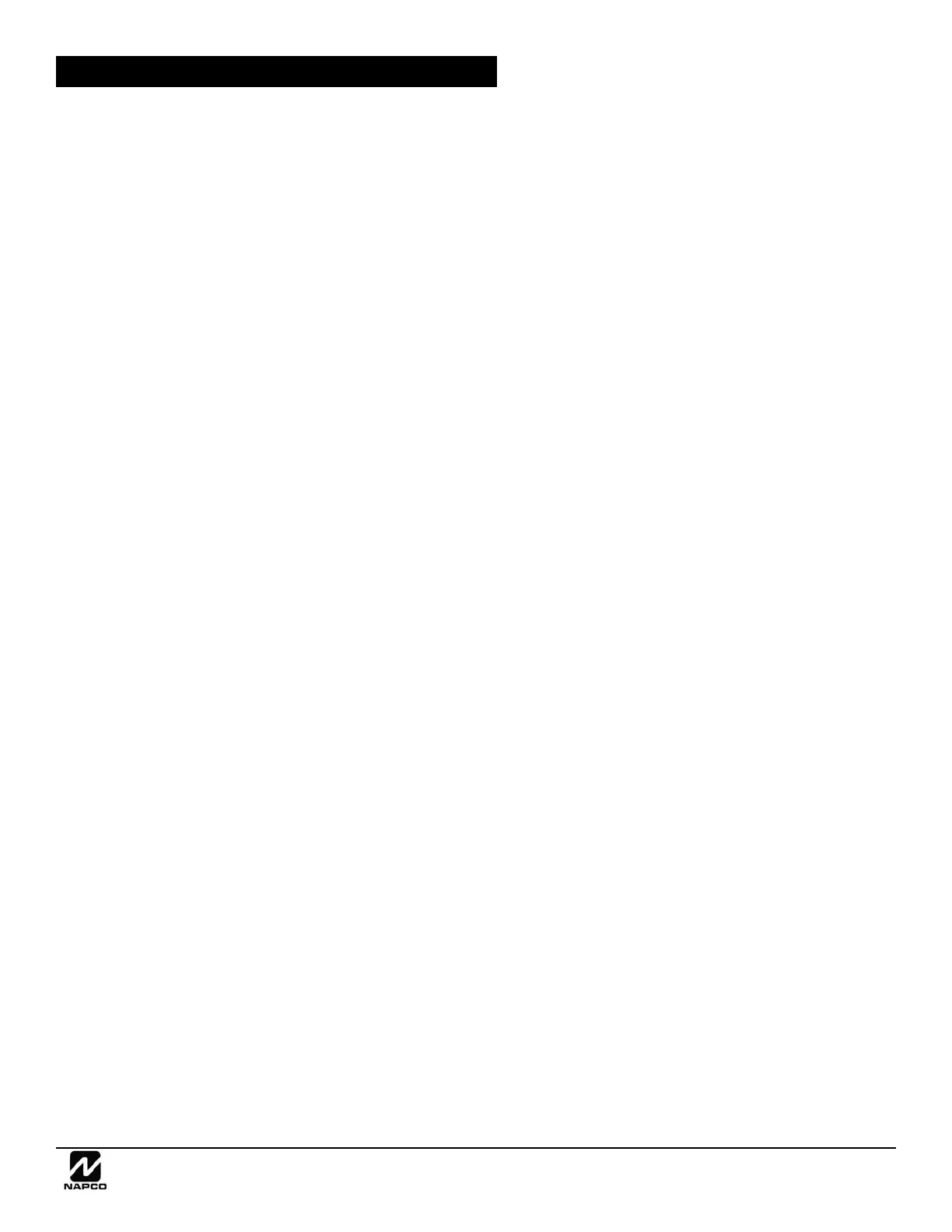NAPCO Gemini C-Series Control Panel Installation Instructions--Volume 2
Installation Instructions, Volume 2 Page 45
Disable AC Fail Detection
Enable this feature to stop the control panel's ability to detect if AC is present (not for UL installations).
Disable Area Entry Relays See Entry/Exit Delay
Disable Auto-Reset on Day Zone/Trouble See Day Zone/Trouble
Disable Auto-Unbypass on Disarming
Normally, manually bypassed zones revert to active (disarmed) zones on disarming. Select this feature to maintain bypassed
zones on disarming until manually unbypassed.
Disable Burg PGM1 Clear on Disarm
Used in conjunction with Keyfob Option "C" (see "Keyfob" glossary entry) to prevent a disarm from resetting the Aux. Relay.
Associated Keyfob users must be programmed to report openings and/or closings. Keyfobs 1–16 report as Users 180–195,
respectively.
Disable Call Waiting (see Fire Glossary)
Disable Call Waiting on 1
st
Attempt (see Fire Glossary)
Disable Callback Download See Callback-Method Download
Disable Code Required for EZ Bypass
Do not program in UL Installations. Note: This feature does NOT affect Fire system operation. If programmed, Selective
Bypass Zones may be bypassed quickly and easily as follows: When the keypad displays [SYSTEM READY] or [ZONE FAULT],
press the zone number as a three-digit number (i.e., '001', '015', etc.), then press [BYPASS]. Using this option, zones cannot
be bypassed while the area is armed. Note: If this option is not enabled, the previous procedure will cause a 4-chirp
'rejection' signal at the keypad, with the display [INVALID ENTRY / TRY AGAIN]. When the area is subsequently disarmed,
all bypassed zones revert to unbypassed zones (unless Interior 1 Normally Bypassed is programmed). (This option is lo-
cated in the PCD-Windows Quickloader Keypad Features screen). See Selective Bypass
Disable Code Required for FM (Function Mode) Level 1
Intended primarily for residential applications, this feature eliminates the user code requirement to access the Function Mode
(for Level-1 Users only), rendering the system more user friendly. (This option is located in the PCD-Windows Quickloader
Keypad Features screen).
Disable Keypad Auto-Arm Hold-Off
Located in the Quickloader Keypad Assignment screen, Keypad Features tab, check this box to inhibit the ability to hold-off
all pre-programmed Area Arm events in the specified area(s). The Area Arm event is programmed in the Schedule Assign-
ment screen, Alarm User Schedules tab.
Disable Keypad Close-Window Hold-Off
Located in the Quickloader Keypad Assignment screen, Keypad Features tab, check this box to inhibit the ability to hold-off
all pre-programmed Closing Window events in the specified area(s). The Area Arm event is programmed in the Schedule
Assignment screen, Open/Close Suppression Window button/.
Disable Keypad Function-Mode Download See Callback-Method Download
Disable Keypad Instant Button: (This option is located in the PCD-Windows Quickloader Keypad Features screen). When en-
abled, keypad INSTANT button is disabled.
Disable Openings/Closings
Disable Open Report
Disable Close Report
Provides the flexibility of disabling the report to the Central Station of openings and/or closings from only Burglary area(s).
Disable Wait-for-Silence (Pager Format)
Causes data transmission to start immediately after the pager telephone number.
Disable Zone Fault Scrolling (Auto-Status): (
This option is located in the PCD-Windows Quickloader Keypad Features screen). Disables scrolling of Burg "Zones-In-
Trouble" on the keypad LCD display. Bypassed zones that are faulted or open ordinarily display the words "ZONE FAULTED"
and scroll zones description(s) on the keypad display while the Area is disarmed. When this option is enabled, only "ZONE
BURGLARY GLOSSARY