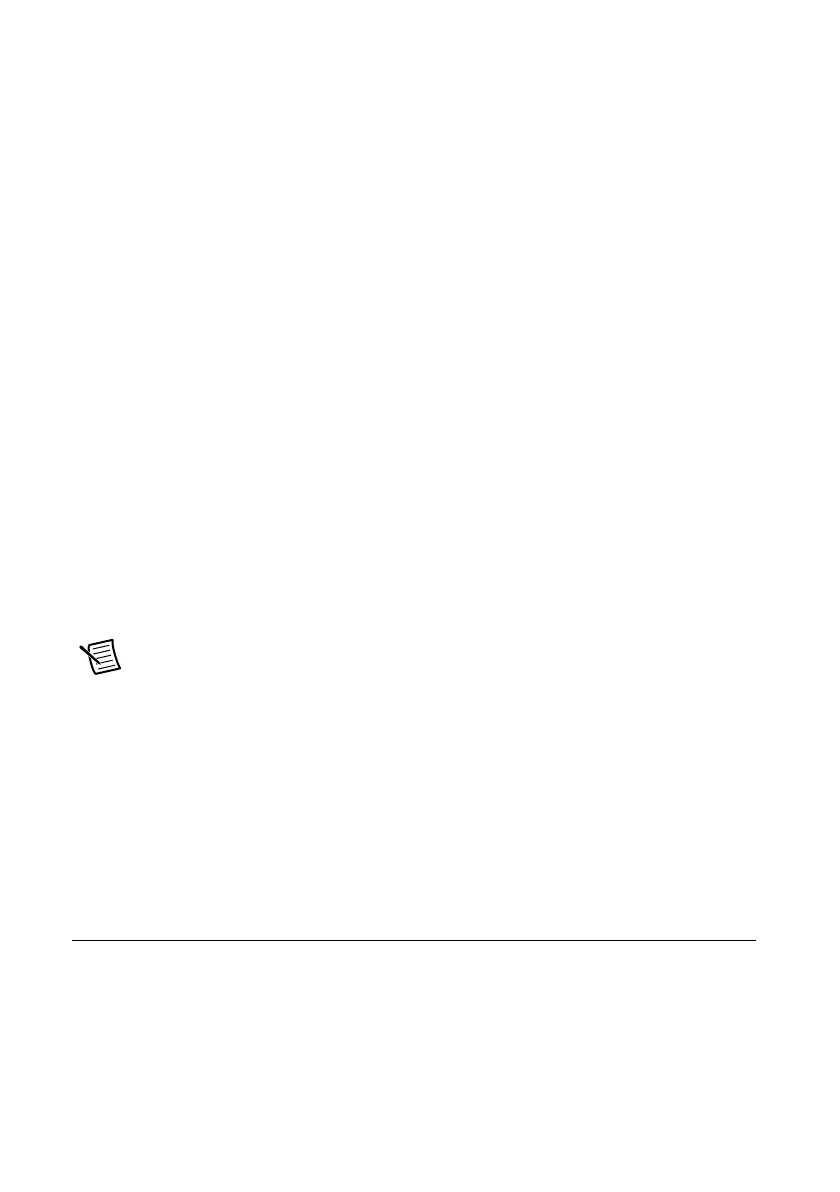6 | ni.com | NI Digital Waveform Generator/Analyzer Getting Started Guide
Install NI-HSDIO
NI-HSDIO features a set of operations and attributes that allow you to programmatically
configure and control the digital waveform generator/analyzer.
To install NI-HSDIO, complete the following steps:
1. Insert the NI-HSDIO DVD. The NI-HSDIO installer should open automatically. If not,
select Start»Run, and enter
x
:\setup.exe, where
x
is the letter of the DVD drive.
2. Follow the instructions in the installation prompts. For troubleshooting and operating
system-specific instructions, refer to the Hardware Installation/Configuration
Troubleshooter at ni.com/support.
(Windows 7/Vista) Users may see access and security messages during installation.
Accept the prompts to complete the installation.
3. When the installer finishes, a dialog box appears that asks if you want to restart, shut down,
or restart later. Select Restart.
4. If you are using a system running the LabVIEW Real-Time Module, download NI-HSDIO
to the target using MAX. Refer to the MAX Remote Systems Help by selecting Help»
Help Topics»Remote Systems in MAX.
NI Script Editor
The NI Script Editor is included on the NI-HSDIO DVD and is installed when you install the
driver. The NI Script Editor provides an intuitive interface to help you develop linking and
looping waveform generation operations. NI Script Editor Help contains more information
about the NI Script Editor. You can access NI Script Editor Help by launching the NI Script
Editor and selecting Help»NI Script Editor Help from the toolbar.
Note Visit ni.com/updates for the latest version of NI-HSDIO driver software.
(Optional) Install the NI Digital Waveform Editor
The NI Digital Waveform Editor (DWE) is included with the higher-memory versions of
NI digital waveform generator/analyzers and also can be purchased separately at ni.com.
The NI DWE allows you to easily import data from popular third-party electronic design
automation (EDA) programs, create your own waveforms, edit these waveforms, and view
acquired waveforms.
If you are using the NI DWE, install it after you install NI-HSDIO.
5. Installing the Hardware
To install your NI digital waveform generator/analyzer, follow the instructions in the section that
describes your hardware platform.
When installing your hardware, follow the instructions in this section to ensure that your device
can cool itself effectively. If the device temperature rises above the optimal operating
temperature range, the device disables itself, and MAX or NI-HSDIO notifies you with an error
