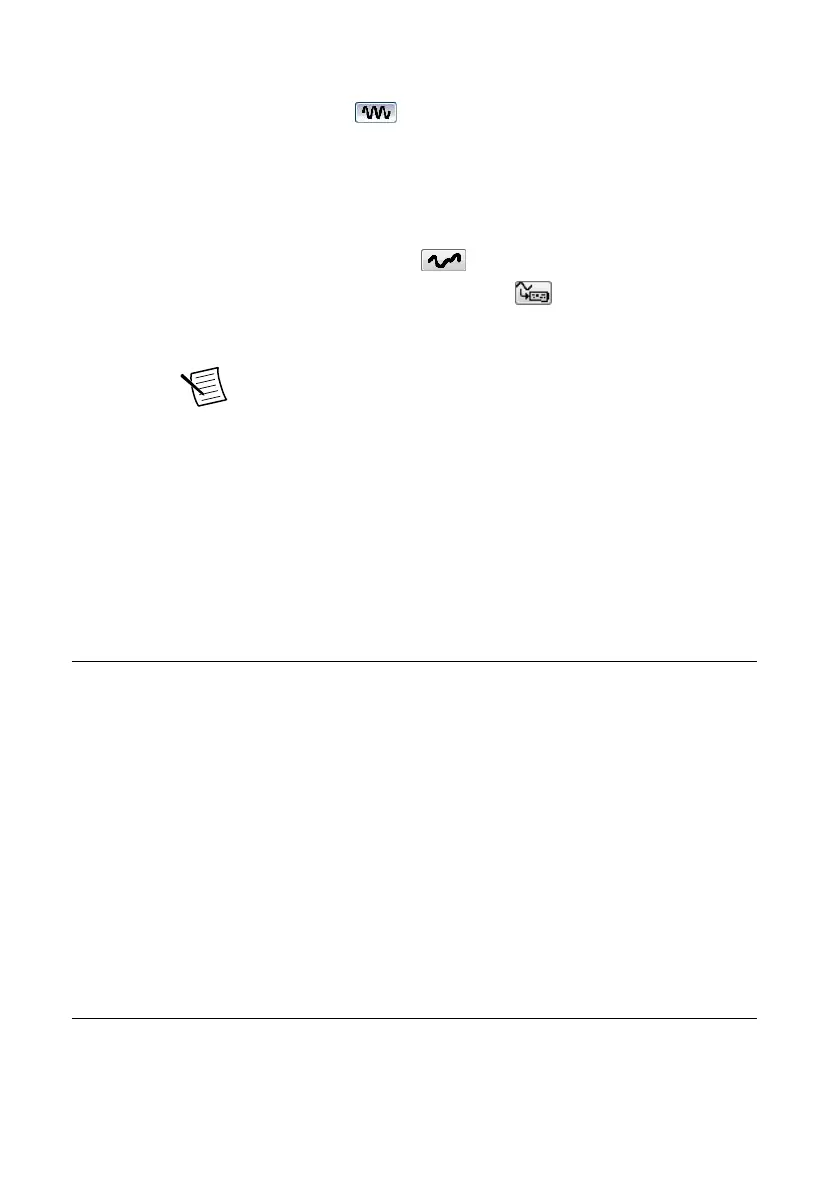4. Click one of the following Mode buttons and complete the following associated steps to
configure your PXIe-5413 for waveform generation:
•
Standard Function Output
1. Click one of the waveform pattern buttons to choose the type of standard
function to produce.
2. Select a variable to set from the drop-down listbox.
3. Set the frequency, amplitude, DC offset, phase, or duty cycle using the dial to
control the value.
•
Single Arbitrary Waveform Output
1.
Click the Current Waveform Pattern button and then click Load
Waveform from disk.
The Select File dialog box opens and displays waveform example files.
Note You also can download a waveform by selecting File»Load
New Waveform.
2. Choose a waveform file and click OK.
The File Load dialog box and Waveform Preview window launch. You can
close or minimize the Waveform Preview window.
3. In the File Load dialog box, choose a waveform from the Waveform list.
4. Click OK.
5. Click Run to start waveform generation.
To optimize the waveform, select Edit»Device Configuration and adjust the settings.
NI-FGEN Instrument Driver
You can control your signal generator programmatically using the supplied PXIe-5413
Interchangeable Virtual Instrument (IVI) driver and an ADE.
The NI-FGEN API features a set of operations and attributes that exercise all of the
functionality of the PXIe-5413 hardware, including configuration, control, and other model-
specific functions.
You can run the NI-FGEN examples to demonstrate basic waveform generator applications.
Examples display the functionality of the PXIe-5413 and serve as programming models and
building blocks for your own applications. LabVIEW, LabWindows/CVI, C, and .NET
examples are located at Start»All Programs»National Instruments»NI-FGEN»NI-FGEN
Examples.
Generating Waveforms with NI-FGEN and
LabVIEW
1. Launch LabVIEW.
2. Select Help»Find Examples.
PXIe-5413 Getting Started Guide | © National Instruments | 13
