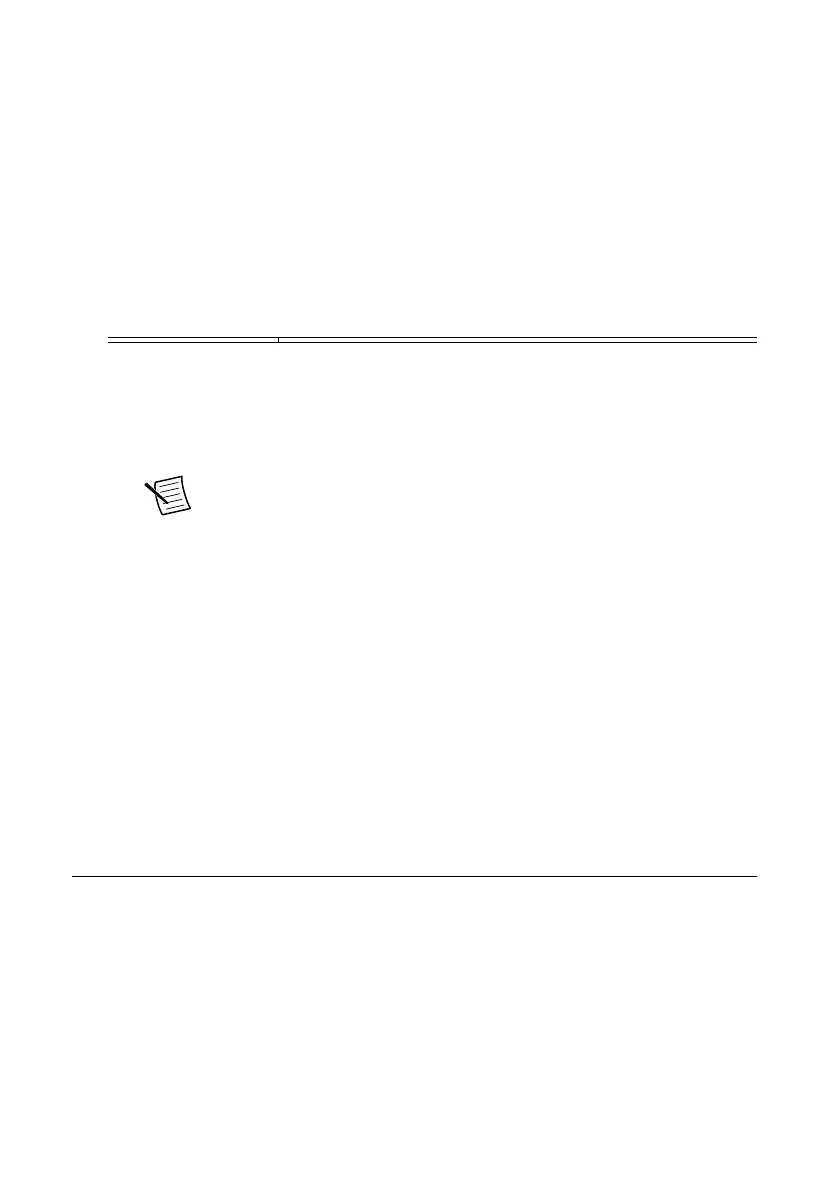What Should I Do if the PXIe-5413 Doesn't Appear in
MAX?
1. In the MAX configuration tree, expand Devices and Interfaces.
2. Expand the Chassis tree to see the list of installed hardware, and press <F5> to refresh
the list.
3. If the module is still not listed, power off the system, ensure that all hardware is correctly
installed, and restart the system.
4. Navigate to the Device Manager.
Operating System Description
Windows 10/8.1 Right-click the Start button, and select Device Manager.
Windows 7 Select Start»Control Panel»Device Manager.
5. Verify the PXIe-5413 appears in the Device Manager.
a) Under an NI entry, confirm that a PXIe-5413 entry appears.
Note If you are using a PC with a device for PXI remote control system,
under System Devices, also confirm that no error conditions appear for the
PCI-to-PCI Bridge.
b) If error conditions appear, reinstall NI-FGEN and the PXIe-5413.
What Should I Do if the PXIe-5413 Fails the Self-Test
or Self-Calibration?
1. Restart the system.
2. Launch MAX, and perform the self-test or self-calibration again.
3. Power off the chassis.
4. Reinstall the failed module in a different slot.
5. Power on the chassis.
6. Perform the self-test or self-calibration again.
Where to Go Next
Refer to the following figure to locate more information about using the PXIe-5413.
PXIe-5413 Getting Started Guide | © National Instruments | 15
