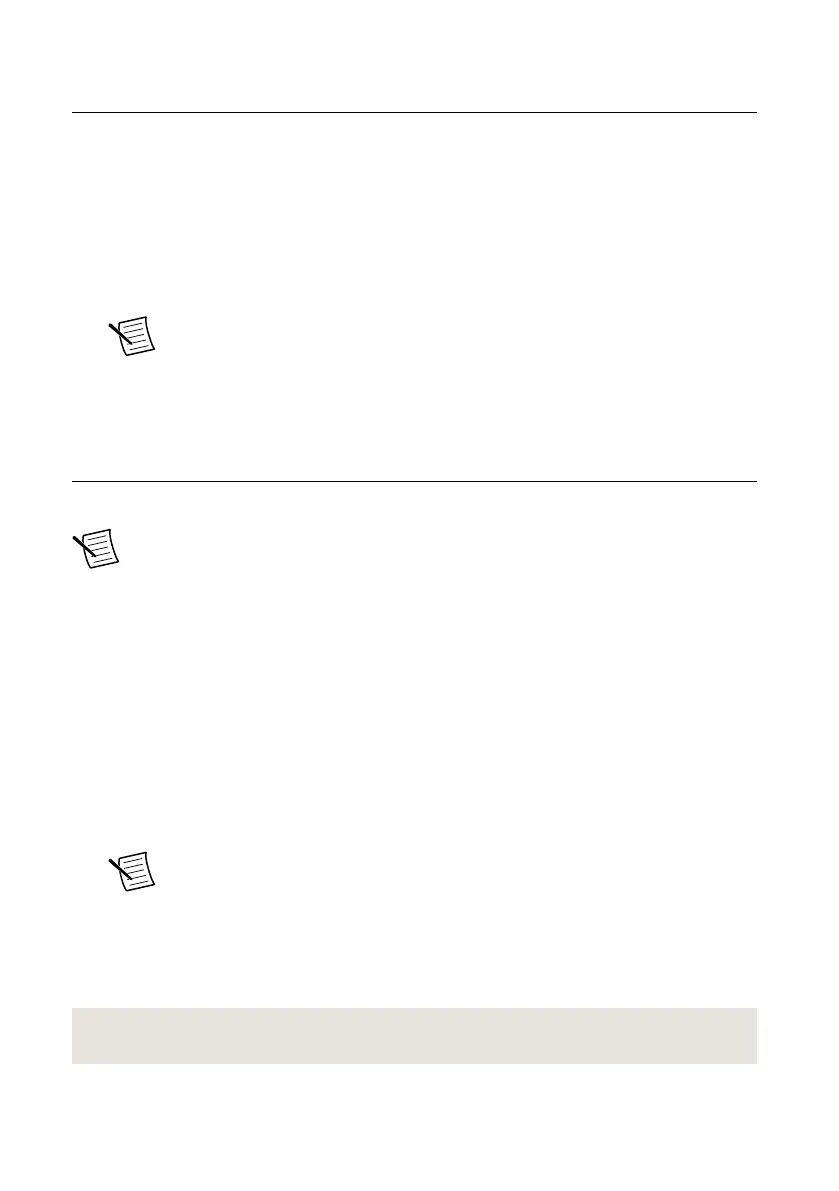Installing the Software
You must be an Administrator to install NI software on your computer.
1.
Install an ADE, such as LabVIEW or LabWindows
™
/CVI
™
.
2. Insert the driver software media into your computer. The installer should open
automatically.
If the installation window does not appear, navigate to the drive, double-click it, and
double-click autorun.exe.
3. Follow the instructions in the installation prompts.
Note Windows users may see access and security messages during
installation. Accept the prompts to complete the installation.
4. When the installer completes, select Restart in the dialog box that asks if you want to
restart, shut down, or restart later.
Installing NI 29xx Devices
Install all the software you plan to use before you install the hardware.
Note The NI USRP device connects to a host computer using either a standard
gigabit Ethernet interface or an MXI Express device. Refer to the documentation for
your gigabit Ethernet interface or your MXI Express device for installation and
configuration instructions.
1. Power off the computer if necessary.
•
PCI Express connection—Power off the computer and the NI USRP device. Power
on the NI USRP device before powering on your computer.
• Ethernet connection—Keep the computer powered on.
2. Attach the antenna or cable to the front panel terminals of the NI USRP device as desired.
3. Use the Ethernet cable or MXI Express interface card to connect the NI USRP device to
the computer. For maximum throughput over Ethernet, NI recommends that you connect
each NI USRP device to its own dedicated gigabit Ethernet interface on the host
computer.
Note Do not connect a single NI USRP device to both MXI Express and
Ethernet.
4. Connect the AC/DC power supply to the NI USRP device.
5.
Plug the power supply into a wall outlet. For NI 294x/295x devices, you must also press
the PWR button. If your computer was powered off, you can now power on the computer.
Windows automatically recognizes the NI USRP device.
Related Information
Updating USRP N2xx/NI 29xx Firmware and FPGA Images on page 14
NI USRP-29xx Getting Started Guide
| © National Instruments | 7
