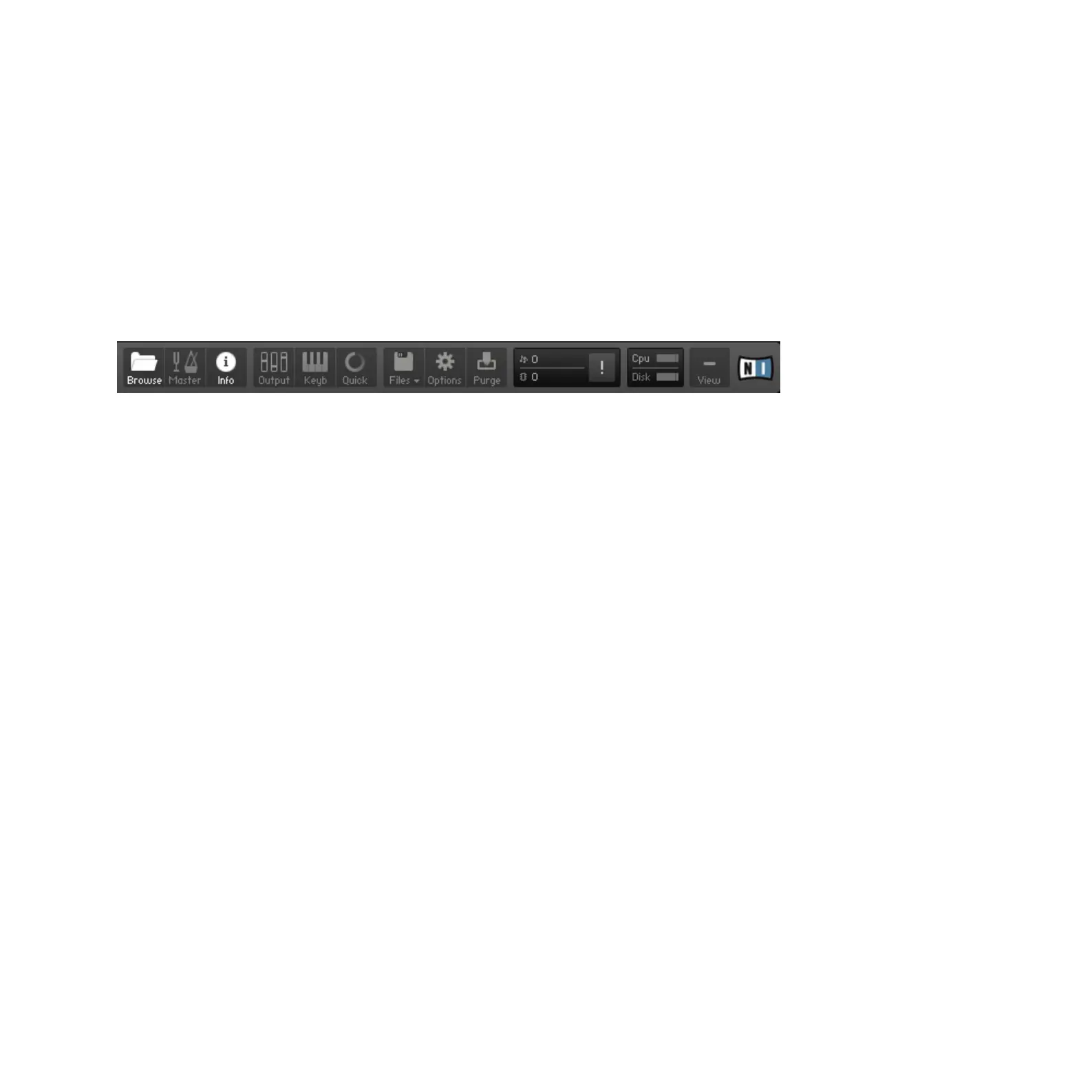KONTAKT PLAYER Getting Started – 15
3.1 Main Control Panel
At the top of the KONTAKT PLAYER window, you’ll nd a row of 9 squared buttons. This
is called the Main Control panel. As the name implies, it provides access to a range of es-
sential control functions; some of the buttons toggle the visibility of certain parts of the user
interface, others open drop-down menus or dialogs that give access to further commands
and options. What follows is a short description of what each button does, from left to right;
please refer to the KONTAKT 4 Reference Manual for detailed information about the functions
of the Main Control Panel.
The Main Control panel at the top of the window provides access to various essential features and dialogs.
•
Browse: Toggles the visibility of the Browser section, which is the vertical bar on the left
side of the main window. If you know that you won’t need the functions of the Browser
for a longer period of time, you can save desktop space by hiding it. The Browser is ex-
plained in section 3.3 of this guide and in the KONTAKT 4 Reference Manual.
•
Master: Toggles the visibility of the Master Editor, where you can adjust various global
parameters such as overall volume, tempo, or master tuning.
•
Info: Toggles the visibility of the Info Pane, which will appear at the bottom of the window.
The Info Pane is explained in section 3.4 of this guide.
•
Output: Toggles the visibility of the Outputs section, which will appear at the bottom of
the window. Here you can congure KONTAKT’s internal audio channels, adjust output
levels, and add global insert and send effects.
•
Keyb: Toggles the visibility of the On-Screen Keyboard, which is explained in section 3.5
of this manual.
• Quick: Toggles the visibility of the Quick-Load Browser.
•
Files: Opens a drop-down menu that consists of various commands for loading, saving
and managing KONTAKT les, such as Instruments, Banks and Multis.
•
Options: Opens the Options dialog, where you can adjust a wide range of preferences that
pertain to the user interface and the sample playback engine of KONTAKT.
