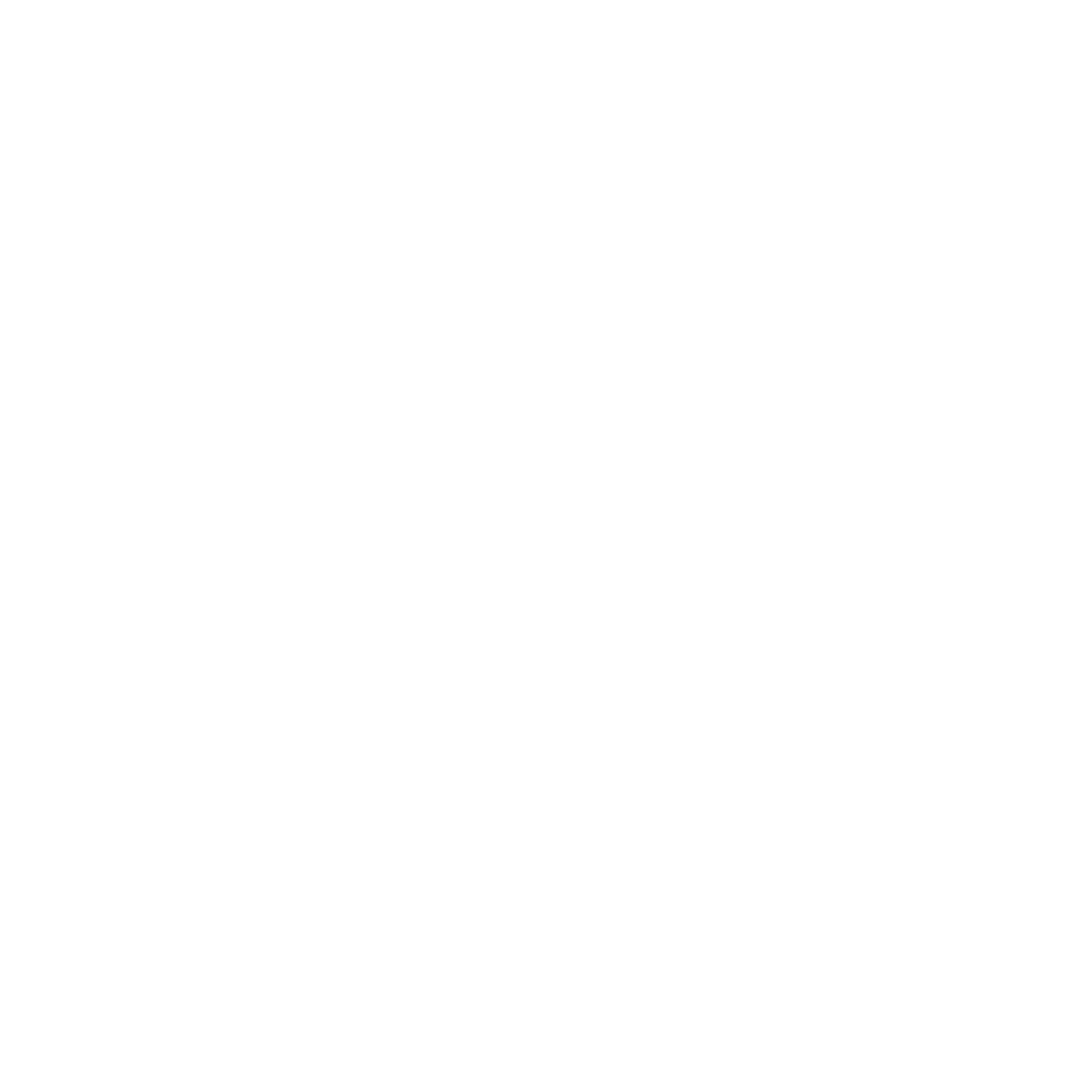KONTAKT PLAYER Getting Started – 25
1. Double-click the Band entry.
2.
Once you’ve found an Instrument (whose lename will end with .nki) that you’d like to
load, either double-click on its name or click and drag it into the Rack.
→
An Instrument Header with that Instrument’s name and some controls will appear in
the Rack, indicating that the Instrument has been successfully loaded and is ready
for playing.
%
To load a selection of Instruments at once, press [Shift]+click multiple nki les and drag
them to the Rack.
If a dialog titled “Samples Missing” appears when you try to load the Instrument, it means
that KONTAKT cannot nd some or all of that Instrument’s Samples for some reason. In this
case, either click on Abort Loading and retry the process with a different Instrument, or read
the section about this dialog in the KONTAKT 4 Reference Manual to nd out how to solve
the problem.
4.1.2 Playing the Instrument
Once KONTAKT has successfully loaded the Instrument, it appears as a horizontal Instrument
Header within the Rack, which indicates that it’s ready for playing. If you have a master key-
board connected to your computer, play a few keys now. In case you’re using KONTAKT as
a plug-in within your sequencer, you may need to put the respective instrument track into
“record” or “monitor” mode rst. Provided that you’re playing in the correct key range of your
Instrument, you should hear its sound now.
If you can’t hear any output, refer to chapter 5 for possible problem solutions.
4.1.3 Combining Instruments into Multis
You now have loaded an Instrument into your KONTAKT PLAYER Rack. Let’s load a few more,
this time from another library. If you don’t have any more libraries installed, you could also
load single samples from other collections.
1.
Exit the Factory Selection Library Box by clicking the X in the upper right hand corner or
on the Browse button again.
