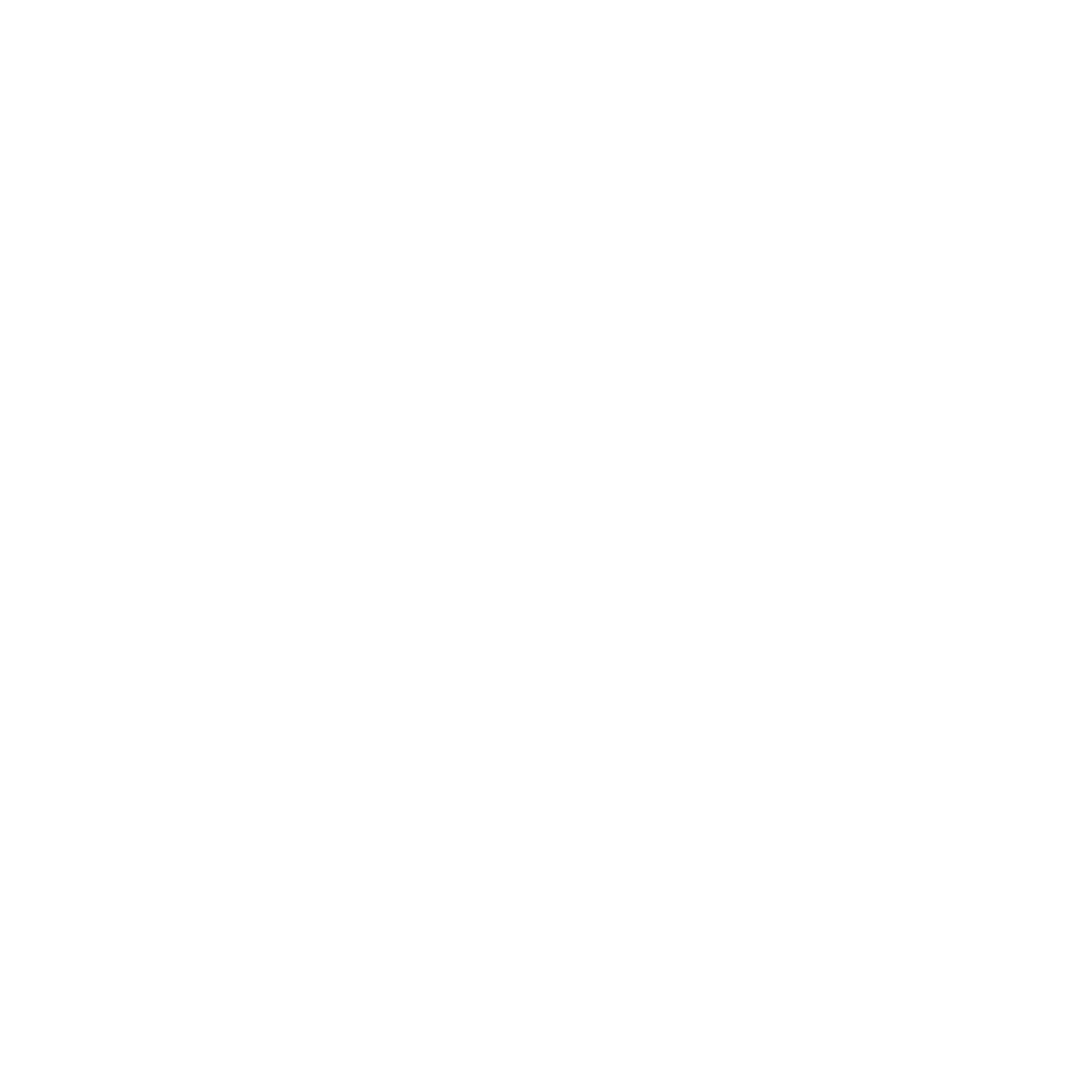KONTAKT PLAYER Getting Started – 18
The topmost pane, called the Container Pane, and the one just below it always operate in
unison. As its name suggests, the Container Pane displays the items in your le system that
contain other objects—such as volumes and directories—within a hierarchical tree view.
When KONTAKT nds other containers (such as subdirectories) in one of these entries, a
small icon will appear next to its name. A plus sign (“+”) indicates that the sub-contents are
currently hidden from view; click on the plus sign to “fold out” the container and access its
contents. That way, you can quickly navigate to any directory on your hard disk.
Once you’ve located a directory with les that are relevant to KONTAKT (such as Instruments),
highlight it by clicking on its name in the Container Pane. The pane below, called the Object
Pane, will now display the les in that particular directory as a at list. If this list is longer
than the pane, just click and drag the scrollbar on its right side to scroll down. Once you’ve
found what you’ve been looking for, either double-click the le or click and drag it over into
the Rack in order to load it into KONTAKT.
As mentioned, you may notice a third section below the Container Pane and Object Pane;
if not, you can show it by clicking the button labeled Instr Nav in the upper right corner of
the tab. This pane is called the Instrument Navigator and offers a handy overview list of all
Instruments in your current Multi. Clicking on an entry jumps directly to that Instrument’s
header within the Rack. Using the S and M buttons, you can quickly toggle the solo and mute
status of Instruments; these are explained in section 4.4.3 of this guide.
3.3.2 Libraries Tab
The Libraries tab of the Browser provides an immediate and intuitive way of accessing your
collection of commercial instruments powered by KONTAKT and other KONTAKT-based librar-
ies that are installed on your hard disk.
