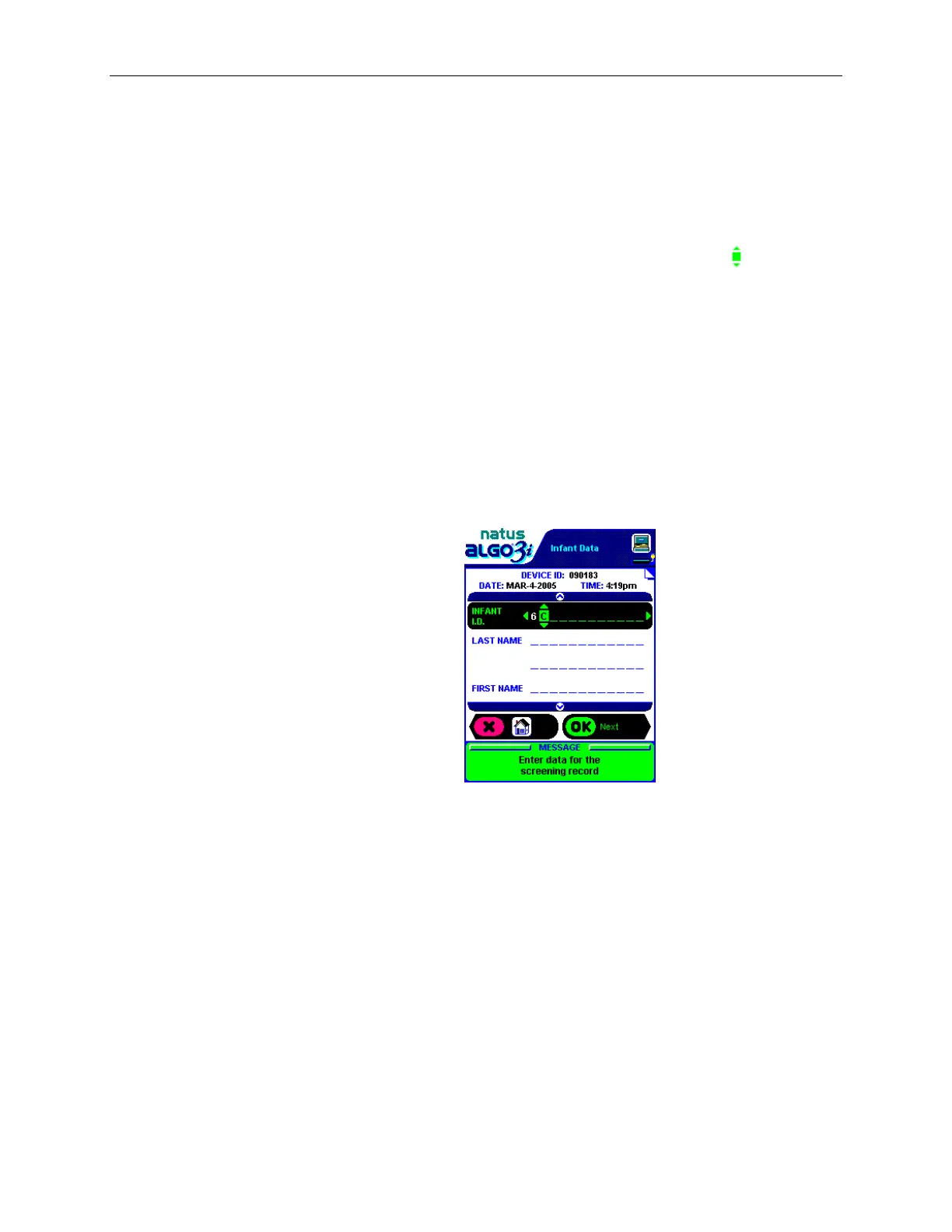There is a blank space in the keypad between A and 9 (or between 9 and 0 if alphanumeric entry
is disabled). This allows users to insert blank spaces if needed in the data fields or to remove
characters.
Note: The infant identifier data field may not begin with a blank space.
Example of Entering Data
The black select bar will indicate which data field is active, and a cursor symbol will indicate
the current position within the data field. To begin scrolling through the keypad, click on the up
or down toggle keys (press and hold key for rapid scrolling). When you have located the correct
number or letter, simply click on the right or left toggle keys to set it and move one space right or
left. To advance to a different data field, click one of the arrow keys.
Example: Enter infant identifier 6C, then move to the Last Name field
1. Enter the Infant Data window. The cursor will be set on the first space of the 12-digit
infant identifier data field.
2. Click the down toggle key to scroll through the numbers 9…8…7…6.
3. Click on the right toggle key to set the first space to the number 6 and advance to the
second space.
4. Click the up toggle key to scroll through the letters A…B…C.
5. Click the down arrow key to set the second space to the letter C and move to the Last
Name data field.
Use the same process to enter data into the other fields of the Infant Data window. Page two of
the Infant Data Window allows the user to enter the Date of Birth, User ID and Comments.
