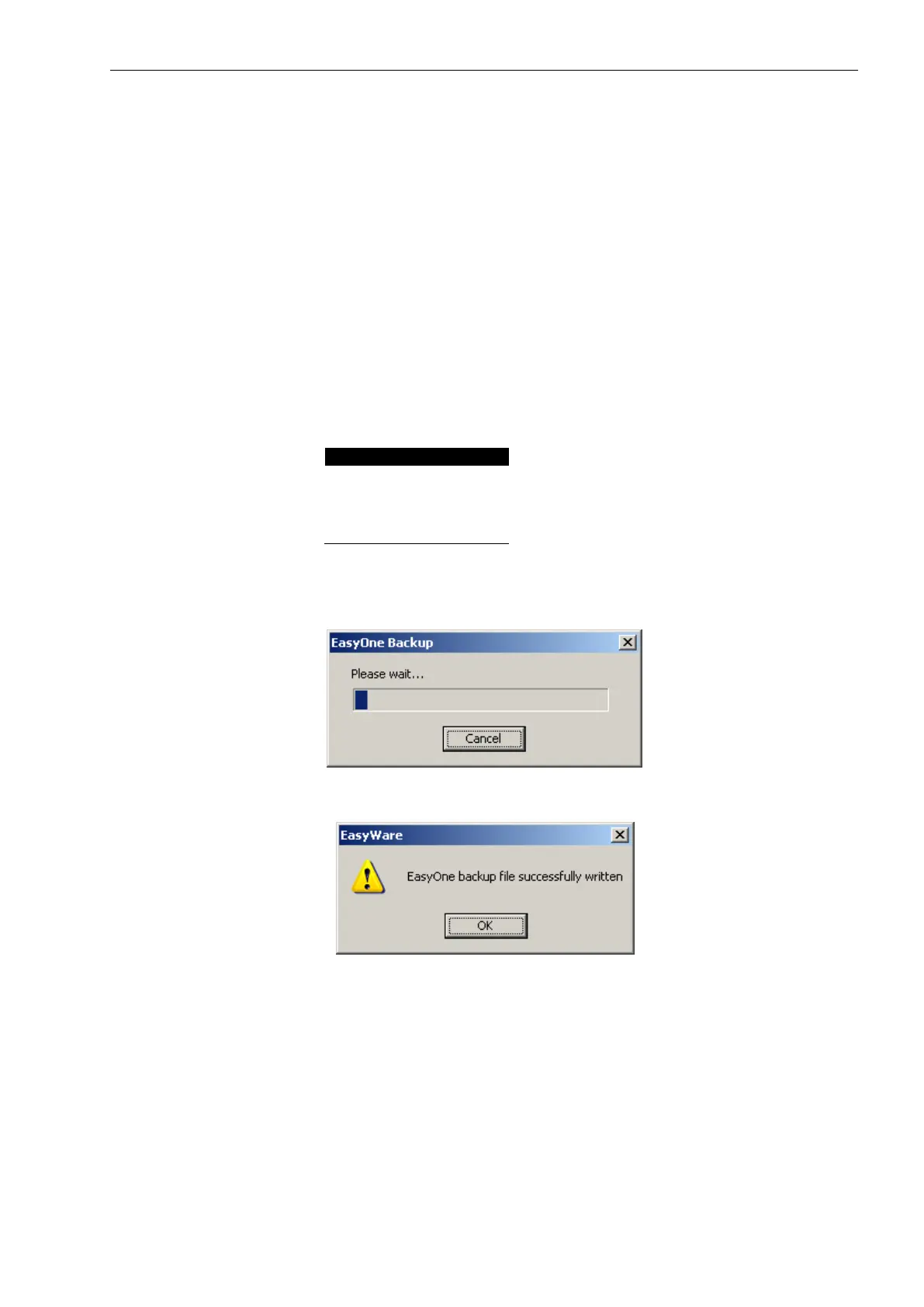2030434-006 Rev. E EasyOne-CS Field Service Manual Page 22
13.2 Environment
1. Windows PC with installed and working EasyOne-CS connection (Serial cradle, USB cradle or
Screen-Connector)
2. Installed EasyWare greater or equal V02.04
3. Torx T8 / Allen key /hex key screw driver depending on serial number
4. Electrostatic save working environment for the device disassembly
13.3 Preparation (save database)
To make sure that no data is lost/altered, the internal EasyOne-CS database should be saved first.
Please follow the below steps.
1. Start EasyWare by the link on the desktop
2. Switch EasyOne-CS on and press key sequence 1-3-5 when the below shown error screen
appears. Enter the date & time if requested. Then the normal main menu should be shown.
Device Selftest
Error #25
Please contact
service
3. Connect the EasyOne-CS to the PC (Device Connected is shown in the status line of EasyWare/
“PC interface active” on the EasyOne-CS screen)
4. Go to menu: File/Backup Device DB… And the following progress bar appears
5. The EasyOne-CS backup file will be written (takes several minutes) and the success is indicated
by the following dialog
6. The backup file of the form EZ1BackupXXXXX_DateTime.txt
- XXXXX: device serial number
- Date: YearMonthDay
-Time: HourMinute
(e.g. EZ1Backup40126_200506071607.txt) is located in the folder where EasyWare has been
started e.g. C:\programmfiles\ndd Medizintechnik\EasyWare