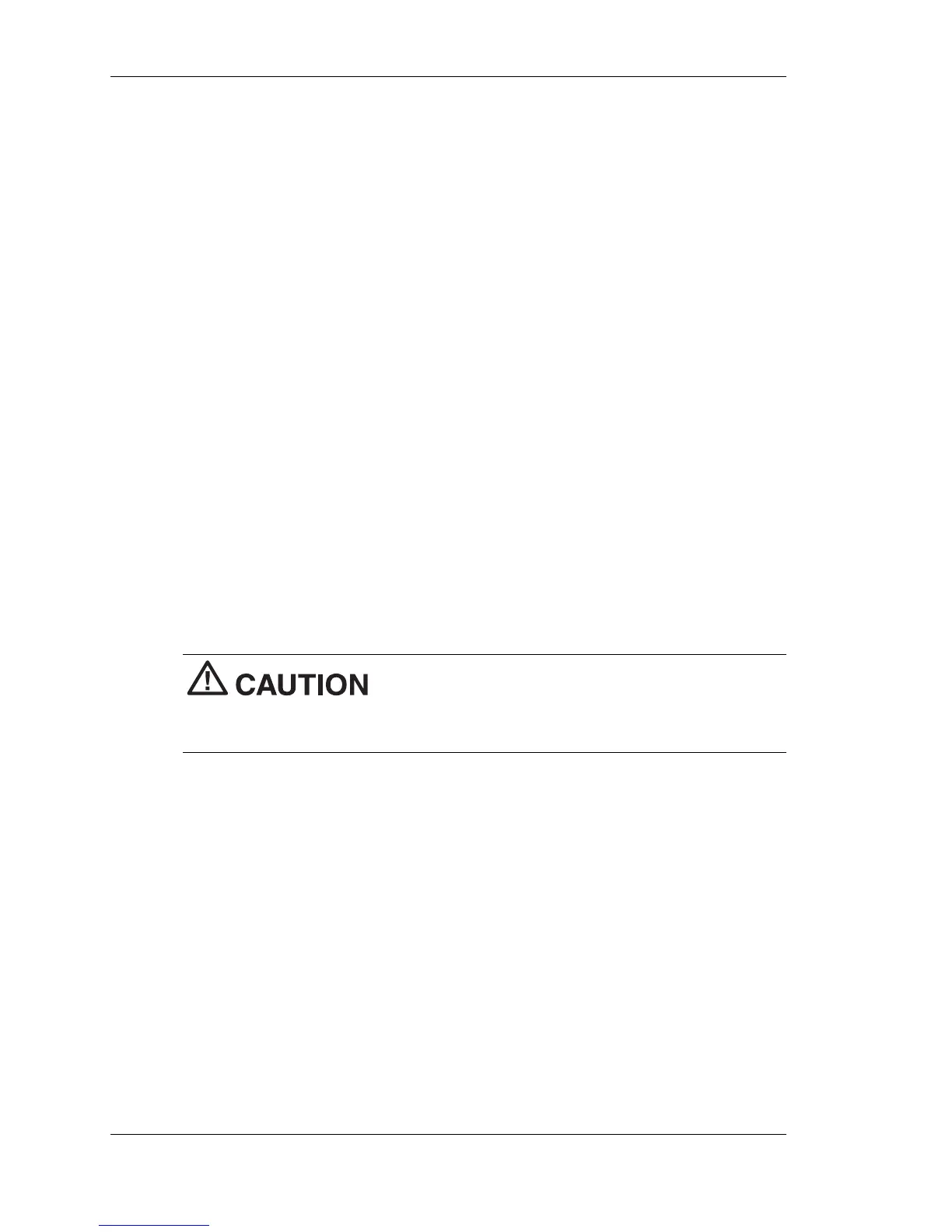3-32 Configuring the System
Using the Product Recovery CD
The Product Recovery program main menu offers the following options:
! Standard System Restore – select this option to restore your system to
its original factory software and settings.
! Advanced Options – select this option to only install the Microsoft
Windows operating system.
! Tools – choose this option to access the MS-DOS
®
edit mode, a series
of hard disk utilities, and a Master CD check program.
! Cancel to return to DOS – select this option to close the Recovery
program and exit to MS-DOS mode.
Standard System Restore
The Standard System Restore recovery option resets your system to the
original factory settings. All files that were on the hard drive when you
purchased the system are restored. All the files you added or created
yourself and all changes made to the original files are lost after the
recovery process. Your hard disk is exactly the same as when it left the
factory.
Before you begin the restoration process, back
up your data files (for example, your document and art files) onto Zip
disks, an USB hard drive, or a network drive.
1.
Start the Recovery program (see “Starting the Recovery Program”
earlier in this document).
2.
At the Recovery program main menu, choose Standard System
Restore.
The first part of the restoration process takes about a half hour. Do
not remove the Recovery Boot diskette from the diskette drive. Do
not shut down the system.