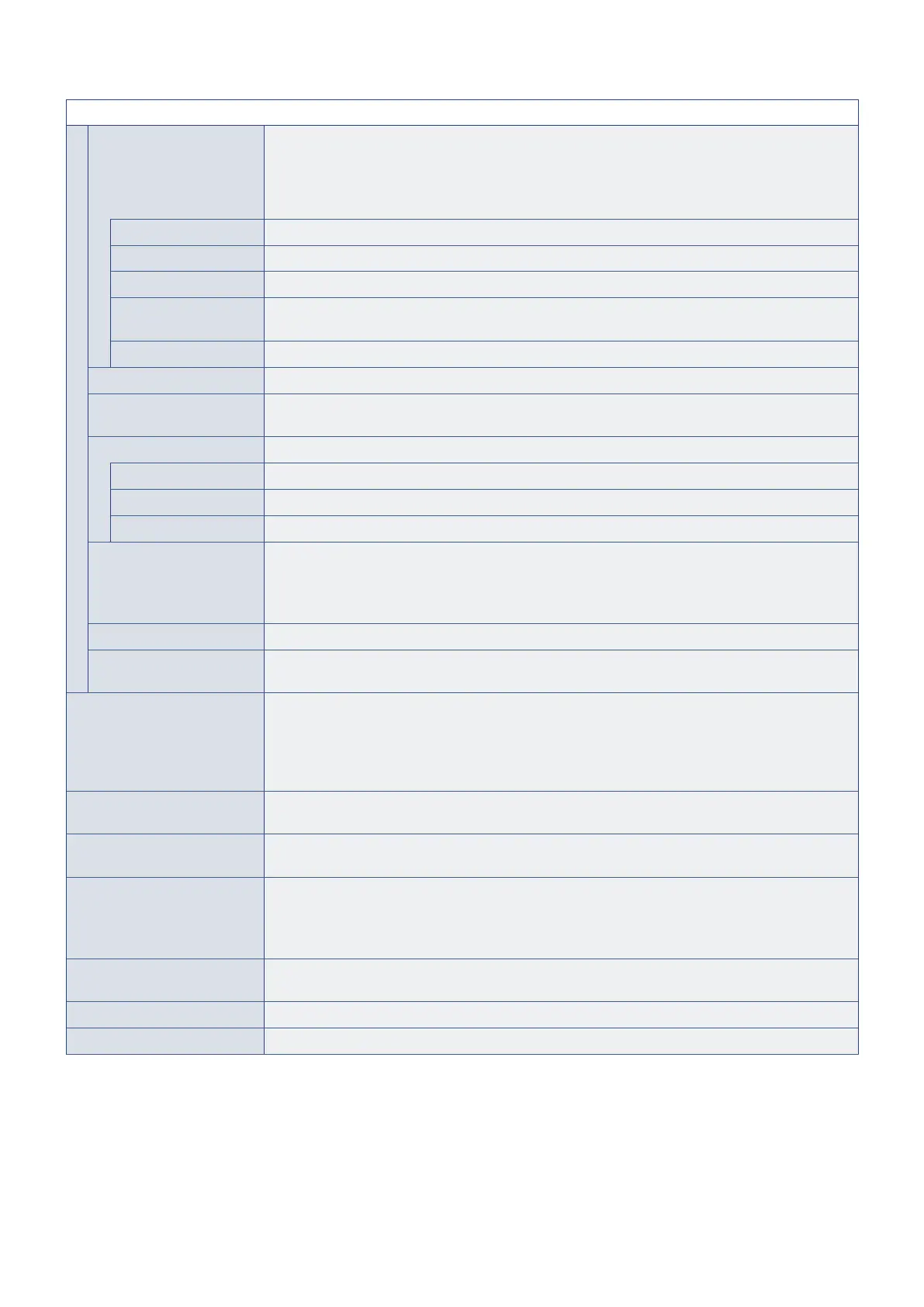English - 74
Video
Color Temperature Adjusts the color temperature of the entire screen.
A low color temperature will result in a reddish screen. A high color temperature will make the
screen bluish.
If a temperature needs further adjustment, the individual R/G/B/ levels of the white point can
be adjusted.
Cool High color temperature setting. The screen will be bluish.
Normal Intermediate setting.
Warm Low color temperature setting. The screen will be reddish.
Native Turns the color temperature adjustment off and displays the image with the panel
characteristics.
Custom Customizable settings.
Noise Reduction Reduces the image noise.
Adaptive Contrast Adjusts automatically the contrast according to the image. If [High] is set, the image is shown
clearly but the brightness variation may appear not natural.
Gamma Adjusts the brightness of gray and other intermediate colors. (SDR)
Native Gamma correction is handled by the LCD panel.
2.2 Typical monitor gamma for use with a computer.
2.4 Typical gamma settings for use with video devices, such as DVDs and Blu-rays.
Ambient Light Sensing Adjusts automatically the brightness of the screen depending on ambient light within the room.
When set to [On], the brightness of the screen is adjusted automatically according to the room
brightness.
NOTE When set to [ON], [Backlight / Brightness] cannot be changed.
Color Enhance Changes the colors of the image and the saturation to create a more colorful image.
HDR Mode When the monitor detects an HDR signal, you can select preferred gamma correction from
[Low], [Mid] and [High].
Backlight / Brightness Adjusts the brightness of the image using the backlight.
Press the
t
and
u
the buttons to adjust the brightness. In general, use this function to adjust
the brightness.
NOTE When [On] is selected in [Ambient Light Sensing], this function cannot be
changed.
Contrast Adjusts the contrast.
Press the
t
and
u
the buttons to adjust the contrast.
Video Black Level Set the black level of the screen. When the setting is too low to show, the OSD characters are
changed to green.
Sharpness Adjusts the sharpness of the image.
Press the
u
button to sharpen the image, or the
t
button to soften it.
NOTE The lines may appear as double lines depending on the setting. In such a case,
lower the sharpness setting.
Color Adjusts the color density of the screen.
Press the
u
button to increase the density, or the
t
button to decrease it.
Tint Adjusts the tint of the image between R0-R50 and G0-G50.
Reset Video Settings Returns all settings in the Video menu to their default values.