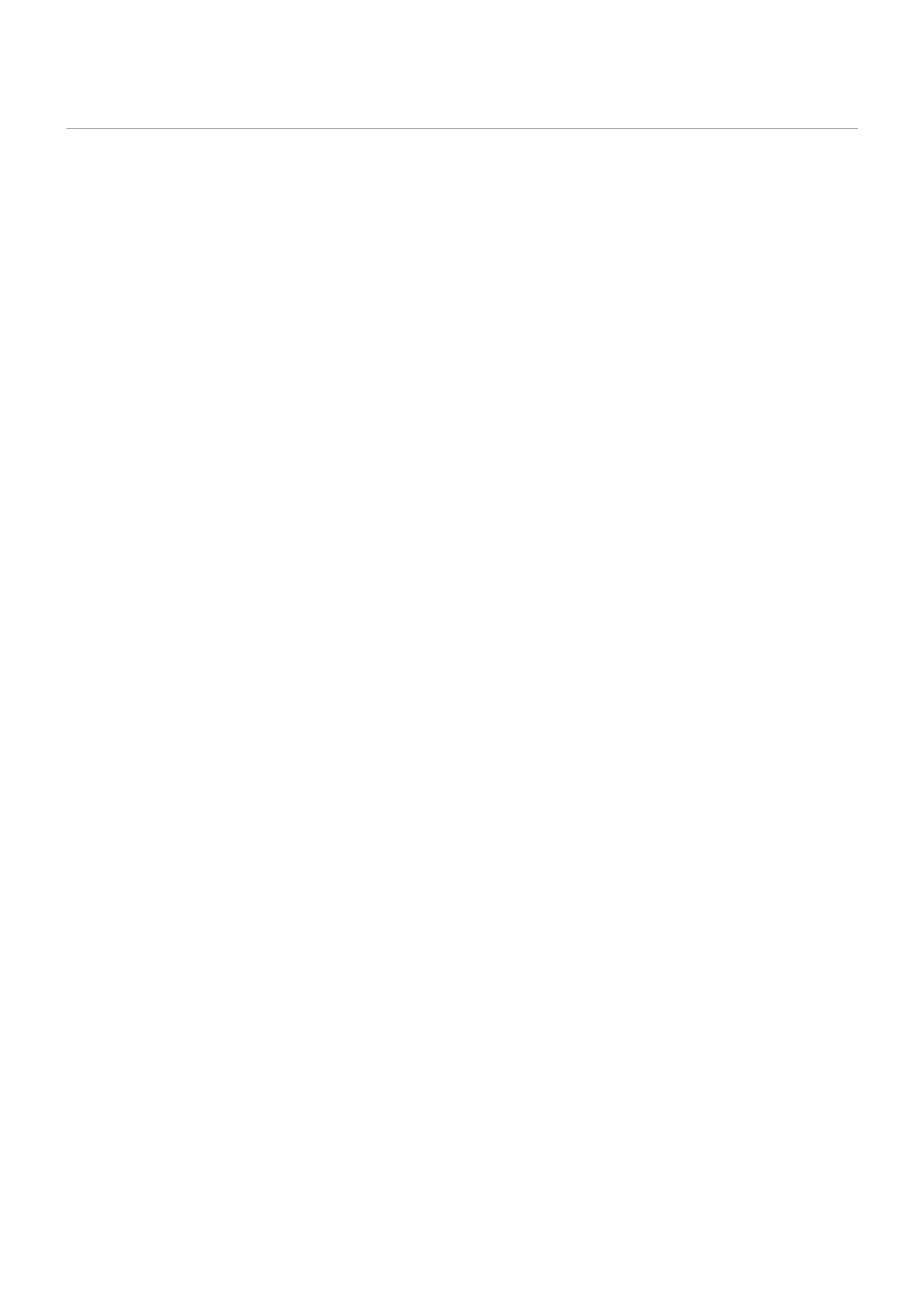English - 52
HTTP Browser
Overview
Connectthemonitorwithacommercially-availableLANcabletoconguretheLANsettingsusingtheHTTPserverfunction.
Thismonitoruses“JavaScript”and“Cookies”andthebrowsershouldbesettoacceptthesefunctions.Refertothehelplesfor
the Web browser to change the settings to use JavaScript and Cookies.
To access the HTTP server, launch a web browser on a computer connected to the same network as the monitor and enter the
followingURLintheWebaddresseld.
Network Settings
http://<Address IP of the monitor>
NOTE • The control software can be downloaded from the NEC Display website.
• By default, the IP address of the monitor is set automatically. After a reset, the IP address is obtained
automatically.
• Depending on the network environment, the display speed and response to commands or clicks on buttons may
be slow, or the operations may not be recognized. In such a case, consult your network administrator.
The monitor may not respond if the buttons shown on the browser are repeatedly pressed in rapid intervals. In
suchacase,waitamomentandtryagain.Ifyoustillcan’tgetaresponse,turnthemonitoroffandthenbackon.
• If the monitor Network Settings screen does not appear in the Web browser, press the Ctrl+F5 keys to refresh
your Web browser.
• To control the monitor via a LAN, see “External_Control.pdf” in our Website (see “Appendix B External
Resources” page 71). If the screen does not appear, clear the cache of the Web browser.
Preparation Before Use
Connect the monitor to the network using a commercially-available LAN cable before attempting to use browser operations.
Operation with a browser that uses a proxy server may not be possible depending on the type of proxy server and the setting
method. Although the type of the proxy server will be a factor, it is possible that items that have been set will not be shown
dependingontheeffectivenessofthecache,andthesettingsconguredfromthebrowsermaynotbereectedinoperation.It
is recommended that a proxy server is not used unless the network environment requires it.