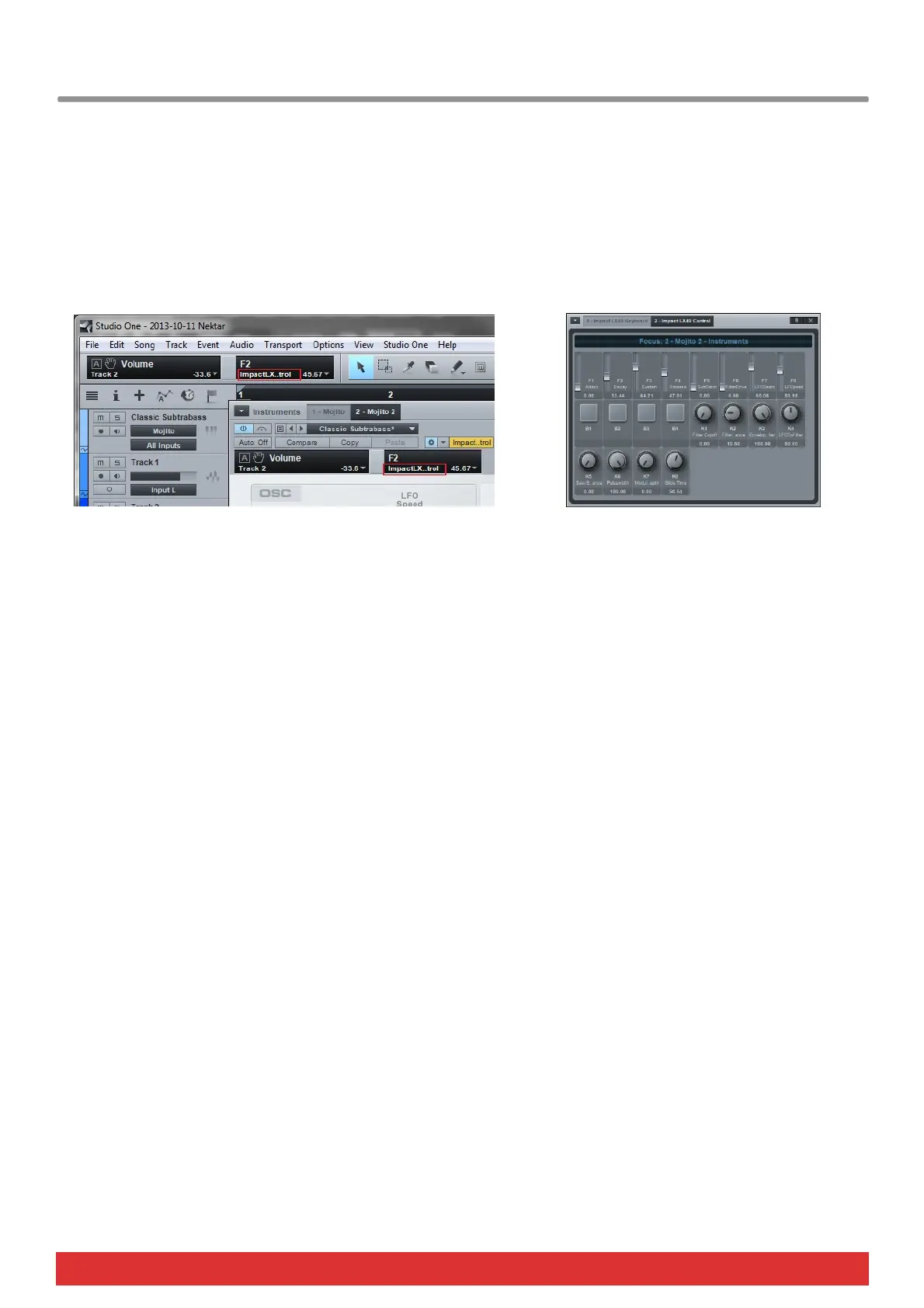10 Nektar Impact LX25 User Guide www.nektartech.com
Viewing Assigned Controls
The Studio One Focus window will show you what’s assigned to each of instrument presets controls. If you have space on
your computer screen this can be a good window to keep in view.
There are a few ways to open the Focus window. The below image shows 2 different ways:
1) After moving an Impact LX25 control you will see the control in the window to the left of the tool box. Double click on the
“Impact LX25 Control” surface as indicated by the red box to open the Focus window
2) In any plug-in window, double click on the “Impact LX25 Control” surface as indicated by the second red box in the
Mojito window. This will open the Focus window
The Focus window will show you the name of each parameter assigned to Impact LX25’s Instrument preset controls at any
one time and their current value.
Customizing Plug-in Mapping
If you want to make changes to plug-in mapping you can do that right within Studio One. Read the Studio One Reference
Manual’s chapter 11 for additional information and instructions about how to do this.
