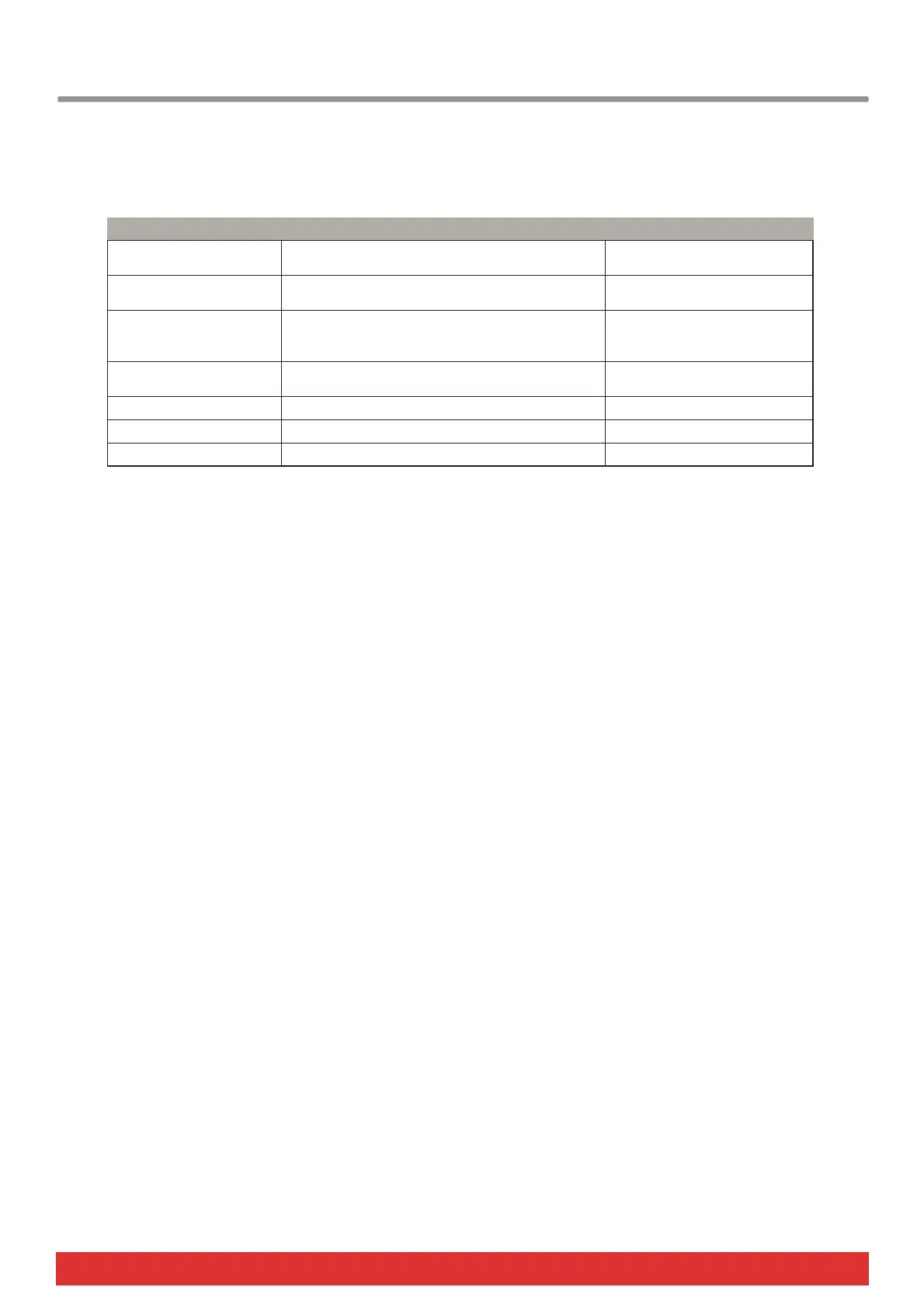24 Nektar Impact LX25 User Guide www.nektartech.com
Pads Velocity Curves (D4)
There are 4 different pad velocity curves and 3 fixed velocity levels to choose between, depending on how sensitive and
dynamic you want the Impact LX pads to play.
Here is how you change a velocity curve:
Press the D4 key on your keyboard to select Velocity Curve. The display show the current selection
Press [Enter] (last C key on your keyboard) to confirm menu selection
Change the value in decrements/increments using the keys with the -/+ symbols screened above (C3/C#3). The value
assignment is instant so if you exit the Setup menu after making changes, those changes remain active
You can also enter a specific selection (1-7) using the white number keys spanning A3–G4. Press Enter (C5) to accept
the change
Panic (D#4)
Panic sends out the all notes off and reset all controllers MIDI messages on all 16 MIDI channels. This happens the minute
you press D#4 and the Setup menu will exit upon release of the key.
Program (E4)
Earlier in this guide we covered how you can send MIDI program change messages using the Octave and Transport buttons.
However there may be times where you want to send out a specific MIDI program change message without having to inc/dec
to get to it. This function helps you with that plus also provides an alternative option to step through program changes in
increments/decrements.
Press the E4 key on your keyboard to select Program. The display show the last sent program message or 000 by default
Press [Enter] (last C key on your keyboard) to confirm menu selection
Change the value in decrements/increments using the keys with the -/+ symbols screened above (C3/C#3). Press Enter
(C5) to accept the change and send out the selected MIDI program message.
You can also enter a specific selection (0-127) using the white number keys spanning G3–B4. Press Enter (C5) to accept
the change
Name Description Display abbreviation
Normal Focus on mid to high velocity levels PC1
Soft The most dynamic curve with a focus on the low to
mid velocity levels
PC2
Hard Focus on the higher velocity levels. If you don't
like exercising your finger muscles, this may be
the one for you
PC3
Linear Approximates a linear experience from low to high PC4
127 Fixed Fixed velocity level at 127 PF1
100 Fixed Fixed velocity level at 100 PF2
64 Fixed Fixed velocity level at 64 PF3
