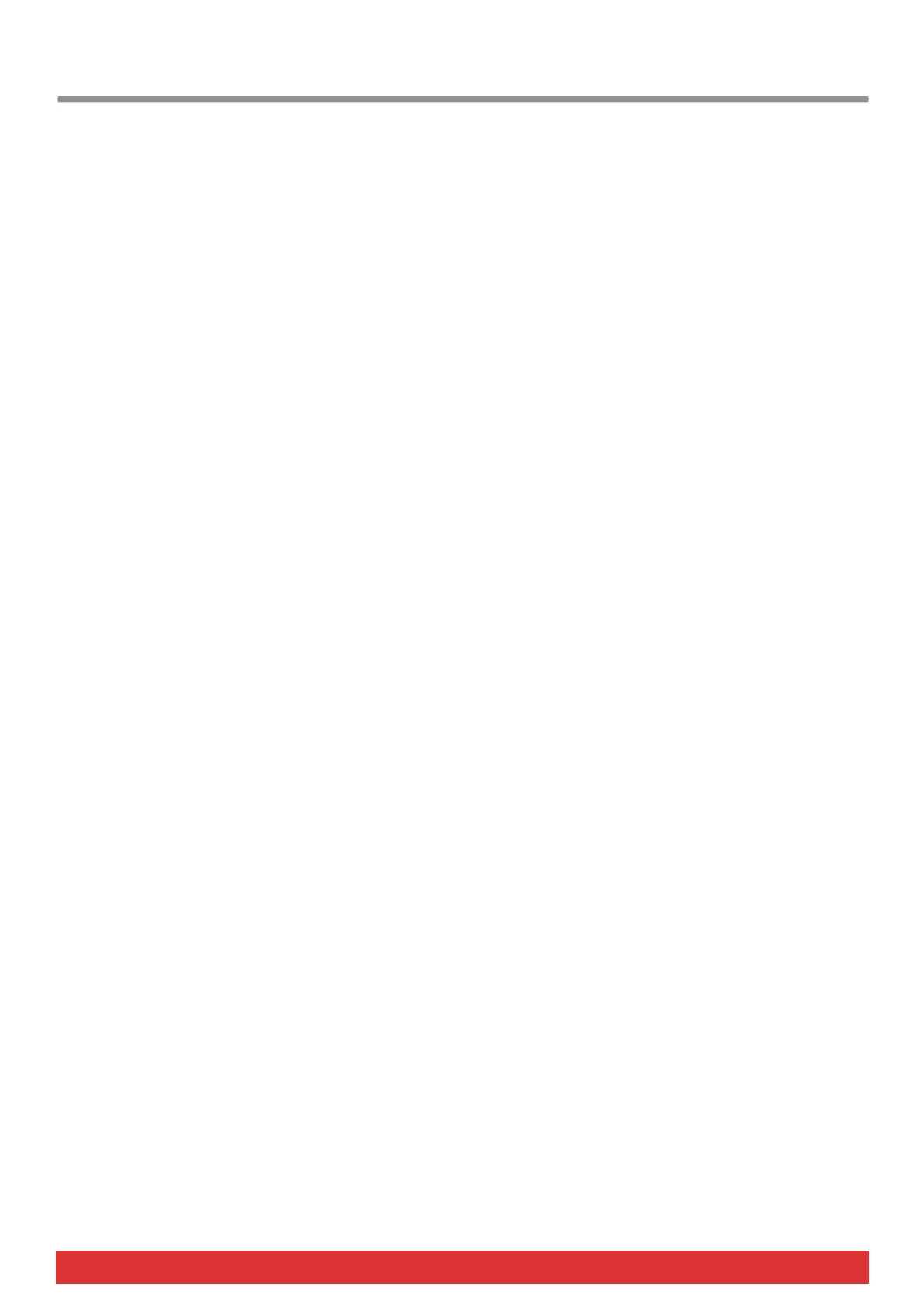www.nektartech.com Nektar Impact LX25 User Guide 13
Wheels and Foot Switch
Pitch bend and Modulation Wheels
The two wheels below the Octave and Transpose buttons are typically used for Pitch bend and Modulation.
The Pitch bend wheel is spring loaded and automatically reverts to it’s center position upon release. It’s ideal to bend notes
when you are playing phrases that require this kind of articulation. The bend range is determined by the receiving instrument.
The Modulation wheel can be freely positioned and is programmed to control modulation by default.
Both the Pitch bend and the Modulation wheel are MIDI assignable with settings stored over power cycling so you don’t lose
them when you switch the unit off. Pitch bend and Modulation assignments are not part of the Impact LX25 presets.
Foot Switch
You can connect a foot switch pedal (optional, not included) to the 1/4” jack socket on the back of the Impact LX keyboard.
The correct polarity is automatically detected on boot-up, so if you plug in your foot switch after boot-up is complete, you
may experience the foot switch working in reverse. To correct that, do the following
Switch the Impact LX25 off
Make sure your foot switch is connected
Switch the Impact LX25 on
The polarity of the foot switch should now be automatically detected.
