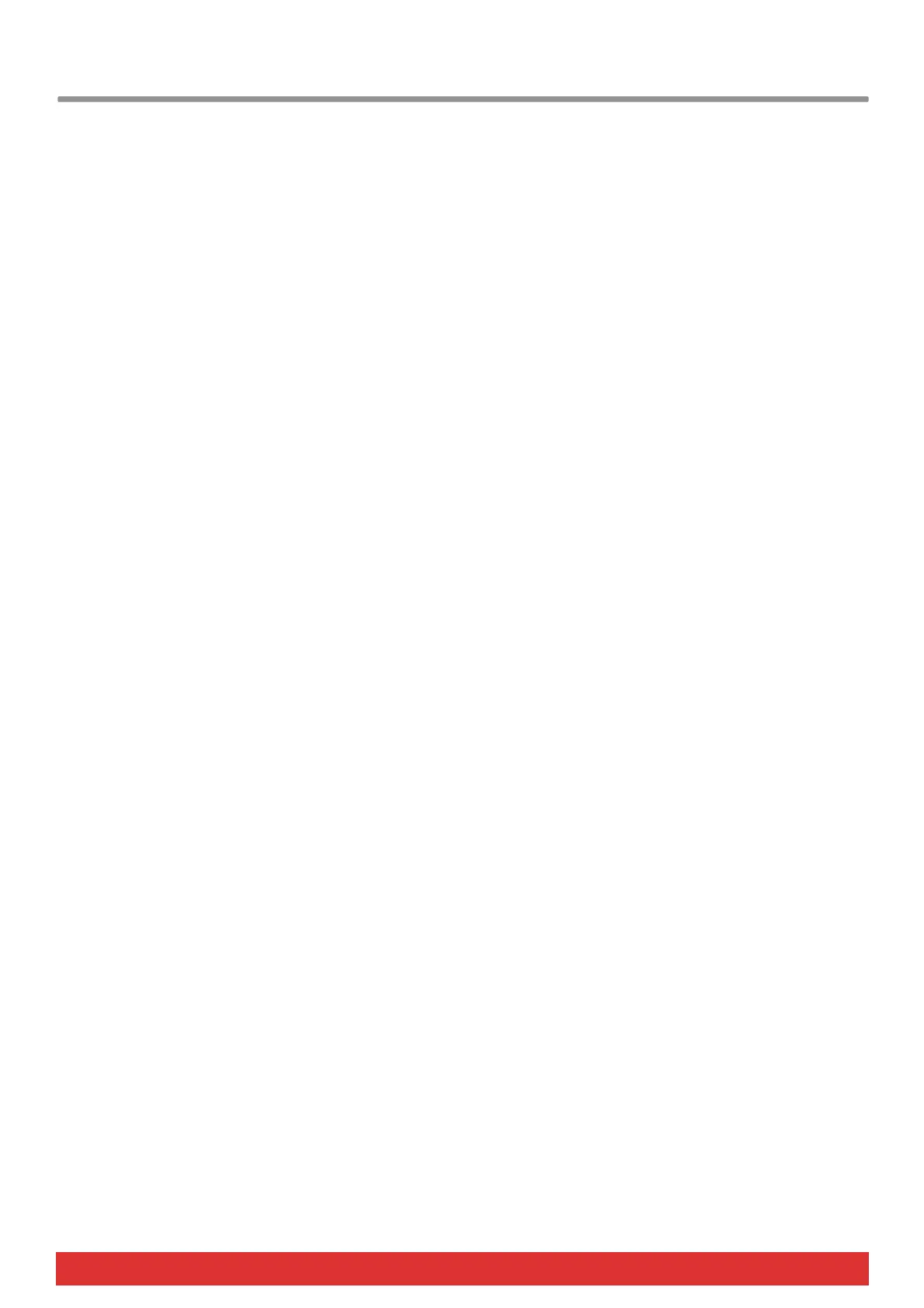2 Nektar Impact LX25 User Guide www.nektartech.com
Index
Introduction 4
Box Content
Impact LX Features
Minimum System Requirements
Getting Started 5
Connection and Power
Nektar DAW integration
Register for Updates
Installing and Setting Up Studio One Artist 6
Installation
Studio One Pro
Studio One and Impact LX25 Working Together 7
All Working Fine?
Transport?
Studio One Mixer Control 8
Open/close the Studio One Mixer Window
Channel Volume & Pan
Mute & Solo
Bank Over (1-8), (9-16) etc
Master Volume
Studio One Instrument Control 9-10
First-time Setup
Open/close the Instrument Window
Changing Patches and Controlling an Instrument
Viewing Assigned Controls
Customizing Plug-in Mapping
Navigating Insert Plug-ins
Studio One Drum Instrument 11
“Learning” Studio One Impact Sounds to the Pads
Mixing Studio One Impact Drum Sounds
Keyboard, Octave and Transpose 12
Octave Shift
Program, MIDI Channel and Preset Control with the Octave Buttons
Transpose, Program, MIDI Channel and Preset Control with the Transpose Buttons
Wheels and Foot Switch 13
Pitch Bend and Modulation Wheels
Foot Switch
Controlling MIDI Software 14-15
Mixer, Instrument and Presets
Global Controls
Function Buttons 16
Shift/Mute
Snapshot
Null
Pad Learn
Setup
