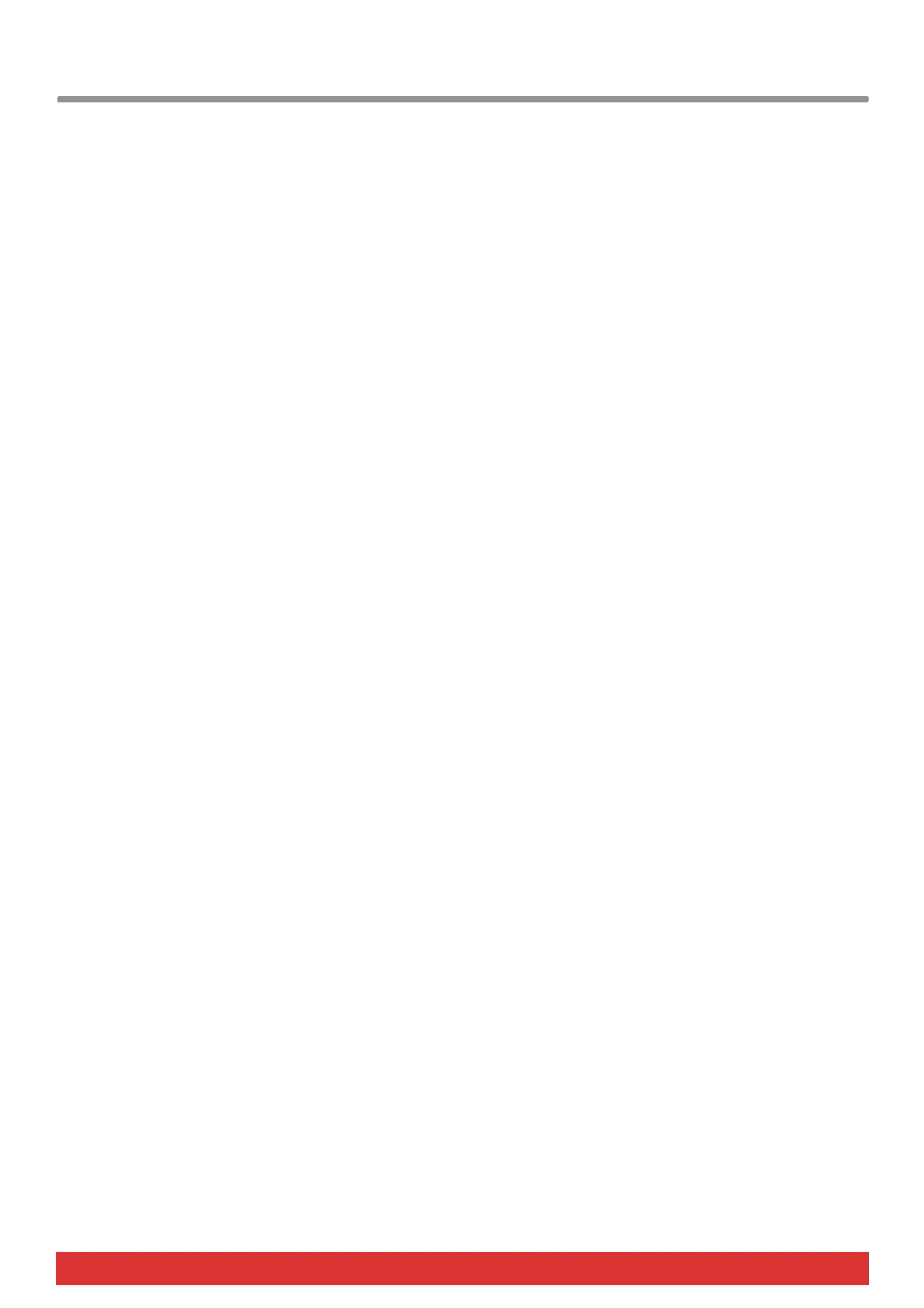8 Nektar Impact LX25 User Guide www.nektartech.com
Studio One Mixer Control
To control the Studio One mixer, press the [Mixer] button to select the mixer preset. The display’s left dot is illuminated while
the preset is selected and the Studio One mixer is being controlled.
Open/Close the Studio One Mixer Window
If the Studio One mixer is not in view you can press [Shift]+[Mixer] to bring it in to view. Press the same button combination
again to close the mixer window. While the Mixer preset is selected, your Impact LX25 continues to control the Studio One
mixer, even if the mixer window is closed.
Channel Volume & Pan
With the mixer preset active, moving pots 1-8 will control the first 8 mixer channels in the Studio One Mixer. The 8 pots can
also control pan for each or the corresponding channels by pressing the [Mixer] button while moving the pots.
The fader controls the channel corresponding to the currently selected track so as you change tracks, you can quickly change
volume as you are working. If you have 15 tracks in your song and the currently selected track is 12, that would result in
pots 1-8 controlling mixer channel volume 1-8 and the fader controlling channel volume 12.
Mute Channels Using the Pads
You can use the pads to control mute for tracks 1-8. Press and hold [Mixer] while hitting pads 1-8. This will toggle mute on or
off for the corresponding channels. Release the [Mixer] button and the pads revert to trigger MIDI notes.
Banks Over (1-8), (9-16) etc
If your song contains more than 8 mixer channels you can bank over so the faders 1-8 control the next group of 8 channels.
To do this, press [Shift]+[Octave+]. The faders, pots and fader buttons are now assigned to control channels 9-16. Push the
same key combination again to control 17-24 etc.
To go back you press [Shift]+[<Octave-]
One disadvantage is that Studio One does not give you any visual indication which group of 8 channels you are currently
controlling. The safest way to work with the Studio One mixer is to keep a group of 8 channels that you want regular mixer
control over, as the first a tracks in your song and then use fader 9 as you navigate through tracks to adjust volume for all
other channels.
Master Volume
You can control the Master Volume fader of the Studio One mixer by pressing [Mixer] and then move the fader while the
button is pressed.
Upon release of the button, the fader will revert to control the current channel volume.
