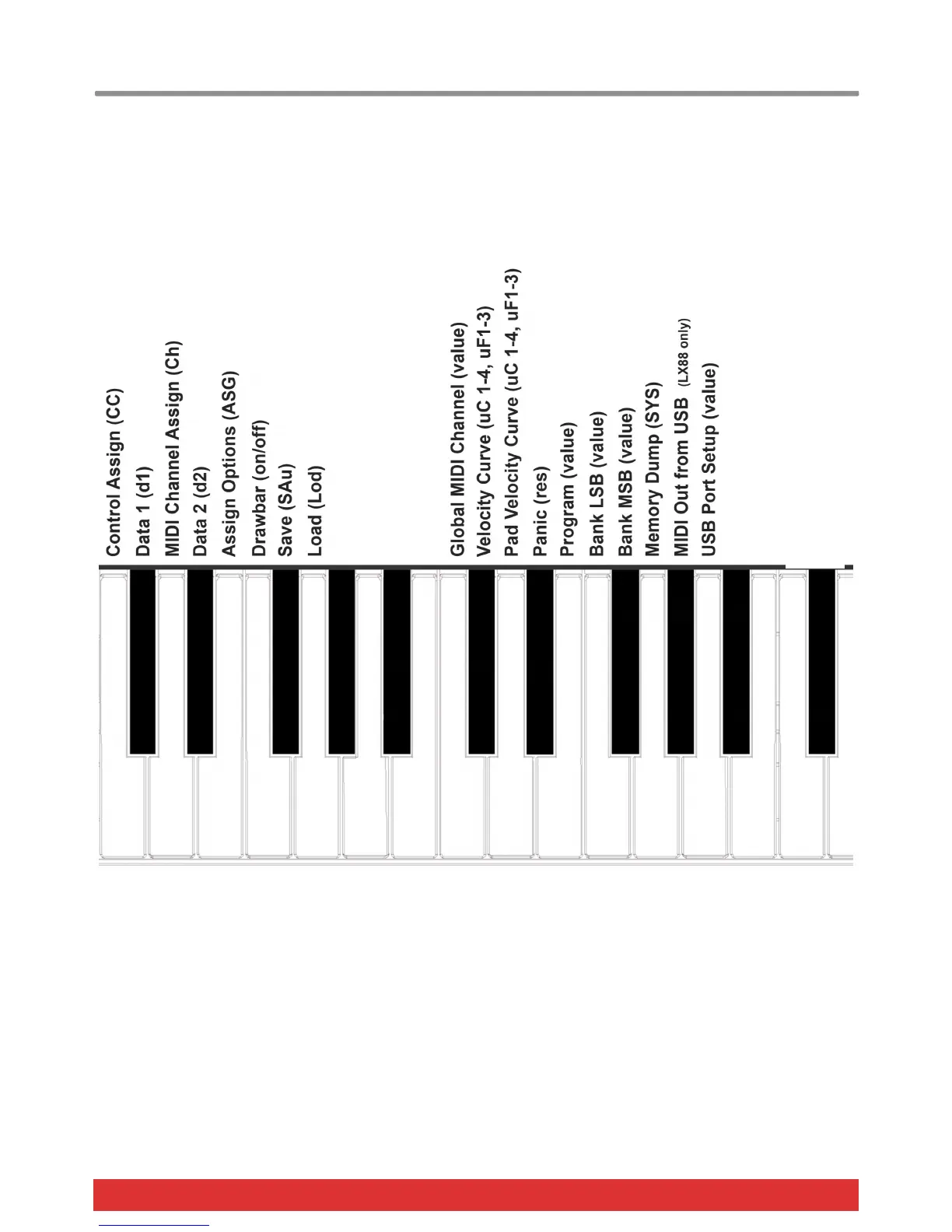20 Nektar Impact LX49, LX61 & LX88 User Guide www.nektartech.com
Setup Menu
The Setup menu gives access to additional functions such as control assign, load, save, selecting velocity curves and more.
To enter the menu, press the [Setup] button. This will mute the MIDI output of the keyboard and instead the keyboard now is
used to select menus.
When the Setup menu is active, the display will show {S.E.t.} with the 3 dots blinking for as long as the menu is active.
The chart below provides an overview of menus assigned to each key and what display abbreviations you see in the Impact
LX display (in parentheses), when a key is pressed.
Menu keys are the same for both Impact LX49, LX61 and LX88 but value entry using the keyboard is one octave higher on
LX61 and LX88. Refer to the screen printing on the unit to see which keys to press to enter values.
The functions are separated in two groups. The first group spanning C1-G1 covers control assignments and behavior,
including Save and Load of the 5 presets and 4 pad maps. When you press the keys in this group you first see an
abbreviation showing the function. This means you can press keys until you find exactly the menu you want without worrying
about controls changing assignments. Since this group of functions are the ones you most likely will use more regularly this
makes the menus easy to find.
The second group spanning C2-A2 covers global and setup functions. Most of the second group functions will show you their
current status when you press a key.
On the following page we cover how each of these menus work. Note the documentation assumes you have an understanding
of MIDI including how it works and behaves. If you are not familiar with MIDI, we recommend you study MIDI before making
control assignment changes to your keyboard. A good place to start is the MIDI Manufacturers Association www.midi.org
C1 C2
- +
