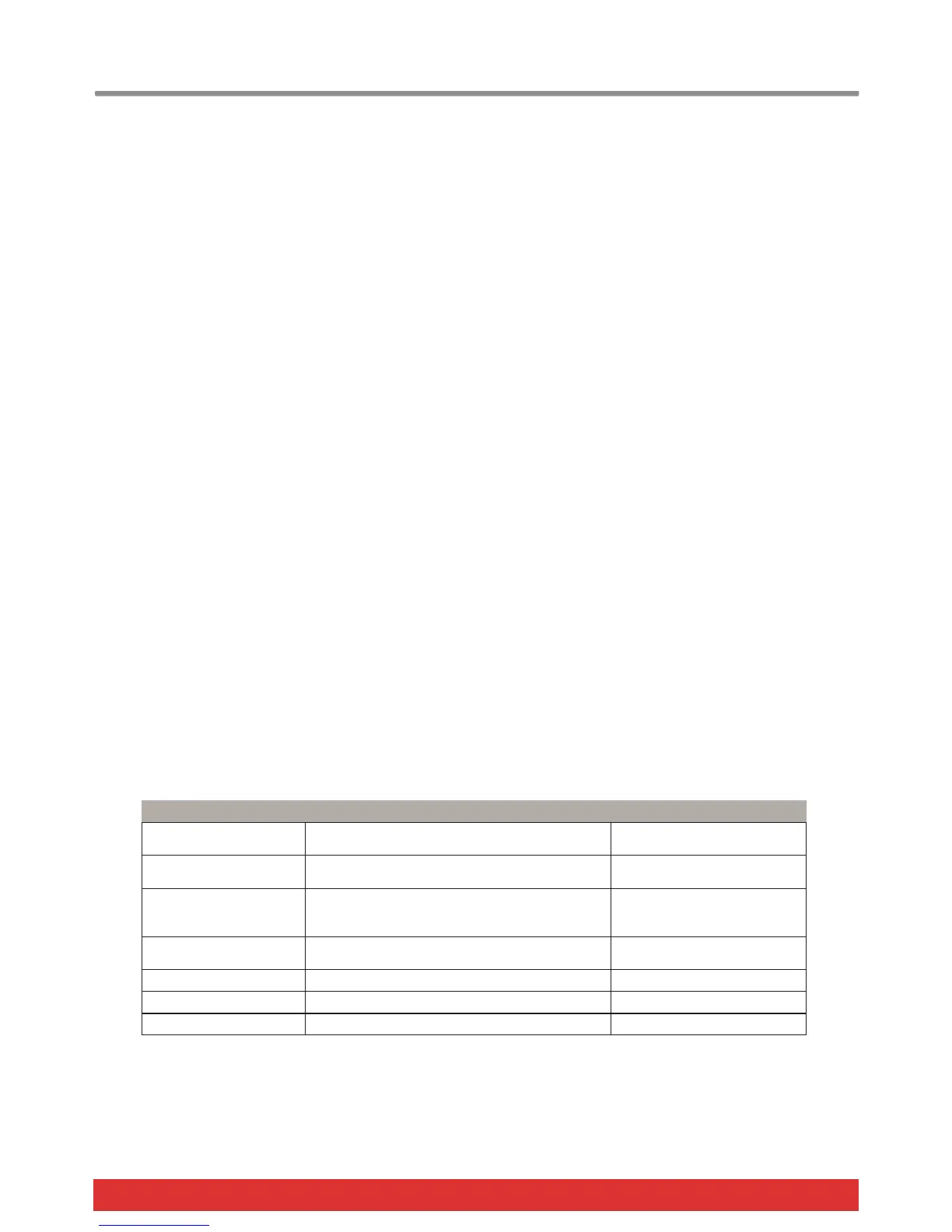24 Nektar Impact LX49, LX61 & LX88 User Guide www.nektartech.com
Global Functions and Options
Unlike the Control Assign functions, Global functions can be accessed regardless of what preset has been selected.
And just to recap:
Pressing the [Setup] button will activate the Setup menu and the display will show {S.E.t.} with the 3 dots blinking for as
long as the menu is active. The following assumes the Setup menu is active.
Global MIDI Channel (C2)
The Impact LX keyboard always transmit on the Global MIDI Channel but this setting also affect any control or pad that is not
assigned to a specific MIDI channel (i.e. 1-16). Earlier we learned how the Octave and Transpose buttons can be set up to
change the Global MIDI Channel but here is another option:
Press the C2 key on your keyboard to select Global MIDI Channel. The display show the current value {001-016}
Change the value in decrements/increments using the keys with the -/+ symbols screened above (C3/C#3). The value
assignment is instant so if you exit the Setup menu after making changes, those changes remain active
You can also enter a specific value (1-16) using the white number keys spanning G3 –B4. Press Enter (C5) to accept the
change
Setting the Layer & Split MIDI Channels (C2) (LX88 only)
MIDI channel can also be set independently for layer and split on the Impact LX88. On page 13 we covered how to set it
using the transpose buttons but you can also set the MIDI channel for Layer and Split in the Setup menu.
Press the C2 key on your keyboard to select Global MIDI Channel. The display show the current value {001-016}
Press and hold the [Layer] or [Split] button. The selected button will now blink
Change the value in decrements/increments using the keys with the -/+ symbols screened above (C3/C#3). Press Enter
(C5) to accept the change
You can also enter a specific selection (0-127) using the white number keys spanning G3–B4. Press Enter (C5) to accept
the change
Keyboard Velocity Curves (C#2)
There are 4 different keyboard velocity curves and 3 fixed velocity levels to choose between, depending on how sensitive and
dynamic you want the Impact LX keyboard to play.
Here is how you change a velocity curve:
Press the C#2 key on your keyboard to select Velocity Curve. The display show the current selection
Change the value in decrements/increments using the keys with the -/+ symbols screened above (C3/C#3). The value
assignment is instant so if you exit the Setup menu after making changes, those changes remain active
You can also enter a specific selection (1-7) using the white number keys spanning A3–G4. Press Enter (C5) to accept
Name Description Display abbreviation
Normal Focus on mid to high velocity levels uC1
Soft The most dynamic curve with a focus on the low to
mid velocity levels
uC2
Hard Focus on the higher velocity levels. If you don't
like exercising your finger muscles, this may be
the one for you
uC3
Linear Approximates a linear experience from low to high uC4
127 Fixed Fixed velocity level at 127 uF1
100 Fixed Fixed velocity level at 100 uF2
64 Fixed Fixed velocity level at 64 uF3
