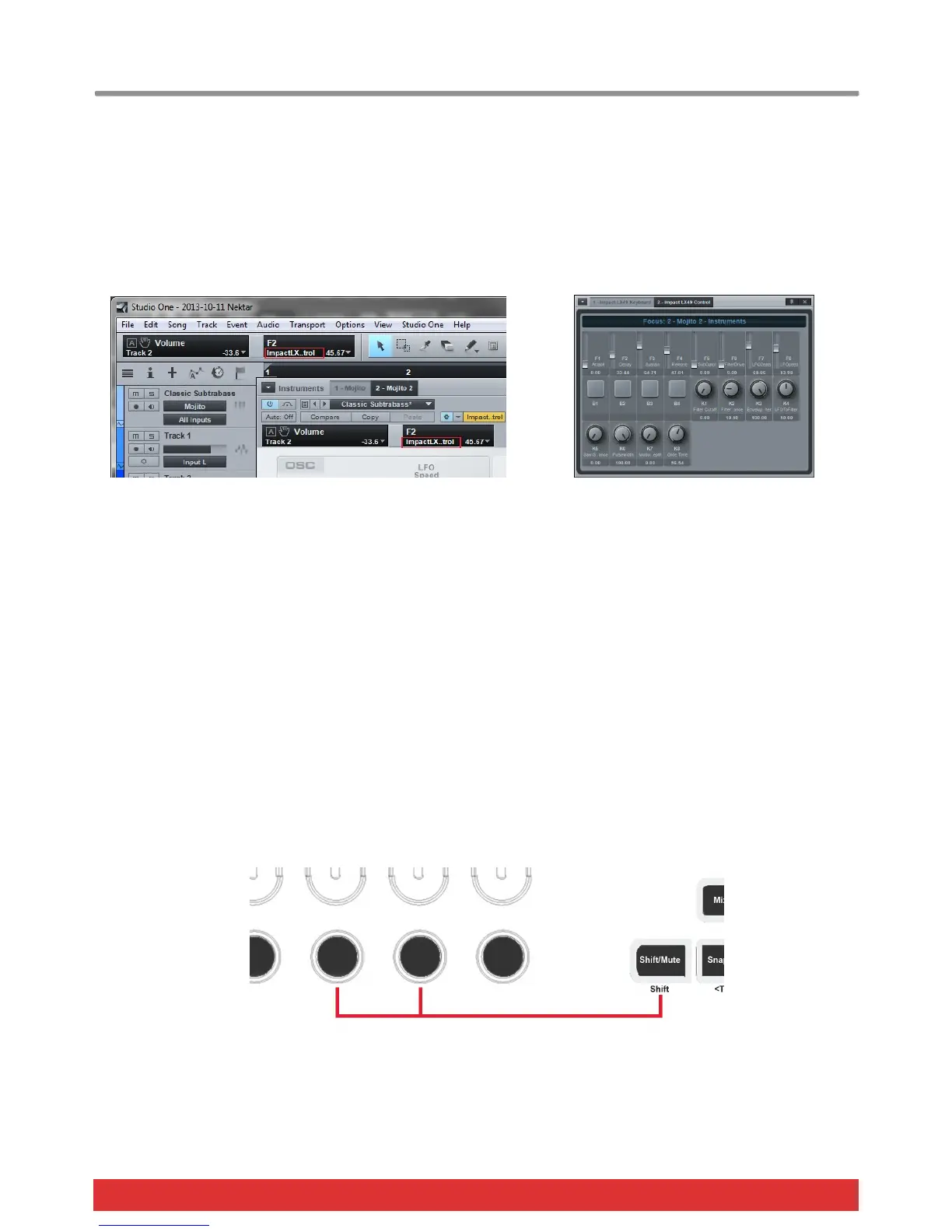10 Nektar Impact LX49, LX61 & LX88 User Guide www.nektartech.com
Viewing Assigned Controls
The Studio One Focus window will show you what’s assigned to each of instrument presets controls. If you have space on
your computer screen this can be a good window to keep in view.
There are a few ways to open the Focus window. The below image shows 2 different ways:
1) After moving an Impact LX control you will see the control in the window to the left of the tool box. Double click on the
“Impact LX Control” surface as indicated by the red box to open the Focus window
2) In any plug-in window, double click on the “Impact LX Control” surface as indicated by the second red box in the Mojito
window. This will open the Focus window
The Focus window will show you the name of each parameter assigned to Impact LX’s Instrument preset controls at any one
time and their current value.
Customizing Plug-in Mapping
If you want to make changes to plug-in mapping you can do that right within Studio One. Read the Studio One Reference
Manual’s chapter 11 for additional information and instructions about how to do this.
Navigating Insert Plug-ins
If you have effect plug-ins assigned to an instrument track, you can not only control them, but also navigate between every
plug-in in the insert chain.
First press [Shift]+[Fader button 6] to bring the Insert Effects window in to view. Remember, the plug-in in focus is the one
you control and it’s parameters will be visible in the Focus window.
With multiple effect plug-ins inserted on a track, press [Shift]+[Fader button 7] to go to previous insert and [Shift]+[Fader
button 8] to go to next insert (see image below).
When you are done controlling insert effects, close the window by pressing [Shift]+[Fader button 6].
