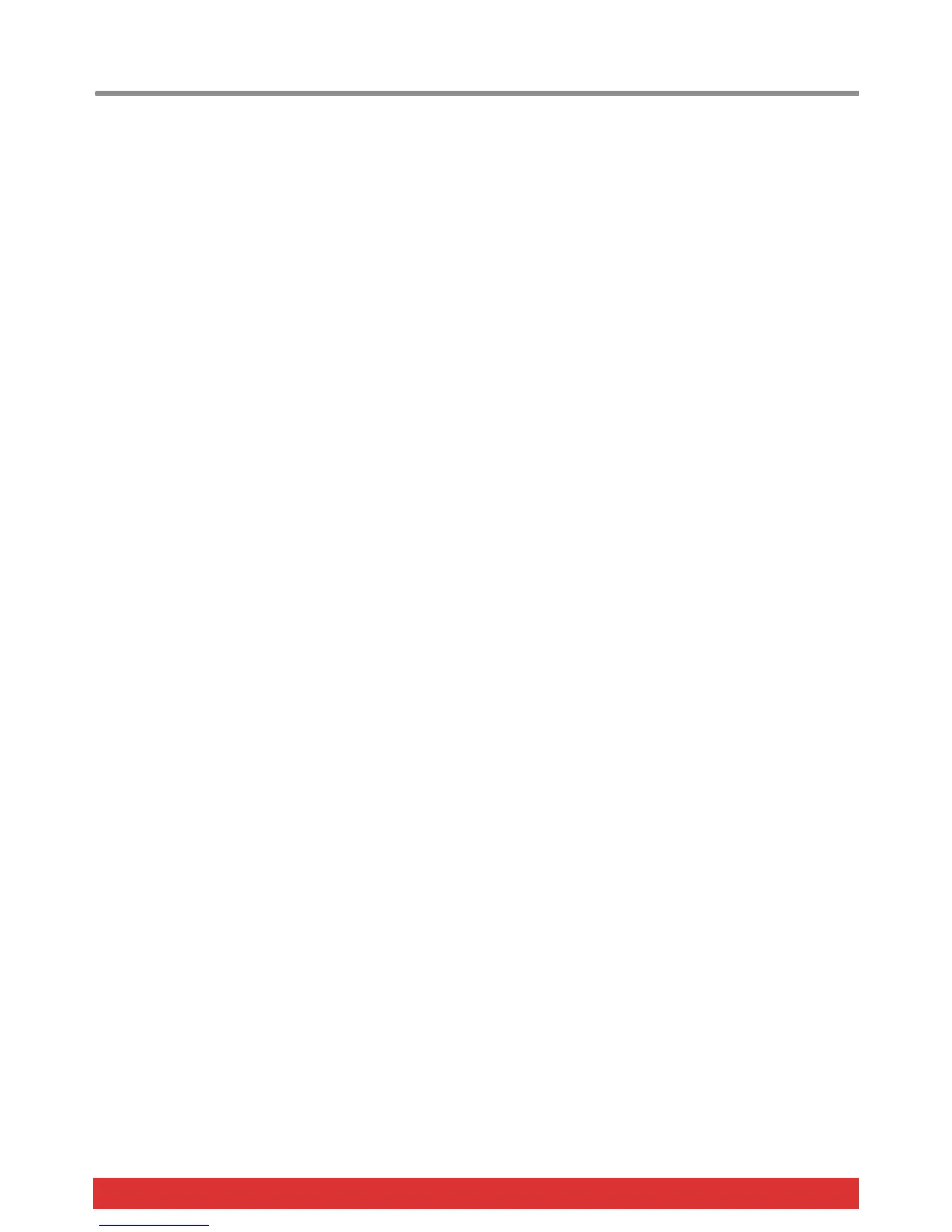www.nektartech.com Nektar Impact LX49, LX61 & LX88 User Guide 17
Function Buttons
The second row of buttons below the display contains 5 function and menu buttons. Each work a little different so here is
an overview of what they do.
Shift/Mute
When you press and hold this button, the MIDI output from real-time controls is muted. This allows you to reposition faders
and pots without sending MIDI data.
In addition, pressing this button activates the secondary functions of buttons, screened below those buttons. So for
example, press and hold [Shift/Mute]+[Pad 4] will load Pad Map 4. Press and hold [Shift/Mute]+[Pad 2] will load Pad Map
2.
The remaining functions screen printed below the buttons are mainly used for the Impact LX DAW integration so check the
integration documentation for further information
Snapshot
Pressing [Snapshot] will send out current status of faders and pots. This can both be used as a status recall feature but
also as a fun experimental feature to change parameters without knowing for sure what will happen.
Null
Impact’s DAW integration files contain automatic catch-up or soft takeover functions that avoids parameter jumping by
delaying parameter updates until a physical control position matches the value of the parameters.
The Null function works in a similar way but does not rely on feedback from your software to achieve it. It remembers your
parameter settings when you change between presets so you catch-up parameter values or “null”.
Example:
1. Select [Preset] and make sure [Null] is set to on.
2. Set the Transpose (or Octave) buttons to change presets (as described earlier) and select Preset 1.
3. Move Fader 1 to maximum (127).
4. Select Preset 2 using the Transpose buttons.
5. Move fader 1 to minimum (000).
6. Select Preset 1 using the Transpose buttons.
7. Move Fader 1 away from it’s minimum position and notice the display reads “Up” until you reach 127.
8. Select Preset 2 and move the fader away from the maximum position. Notice the display reads ‘dn” until you reach
000.
While “up” or “dn” is displayed, no control update values are sent to your software.
The null setting is independent for each of Mixer, Inst. and Preset.
To switch the function on or off, first select [Preset] and then press [Null] until you see the status you want (on/off).
Press [Mixer] or [Inst] followed by pressing [Null] to set the setting for each of these options.
If you are using Nektar Integrated DAW support, please make sure to check the setup instructions for your DAW. Null is in
some cases required to be off because Impact LX uses a different method to avoid parameter jumping.
Pad Learn
Pad learn allows you to quickly select a pad and learn a note assignment by pressing a key on the keyboard. This is
explained in more detail in the next section about Pads.
Setup
Pressing the setup button will mute the keyboard output and instead activate the setup menus accessible via the keyboard.
Go to page 20 for more information about the setup menus.
