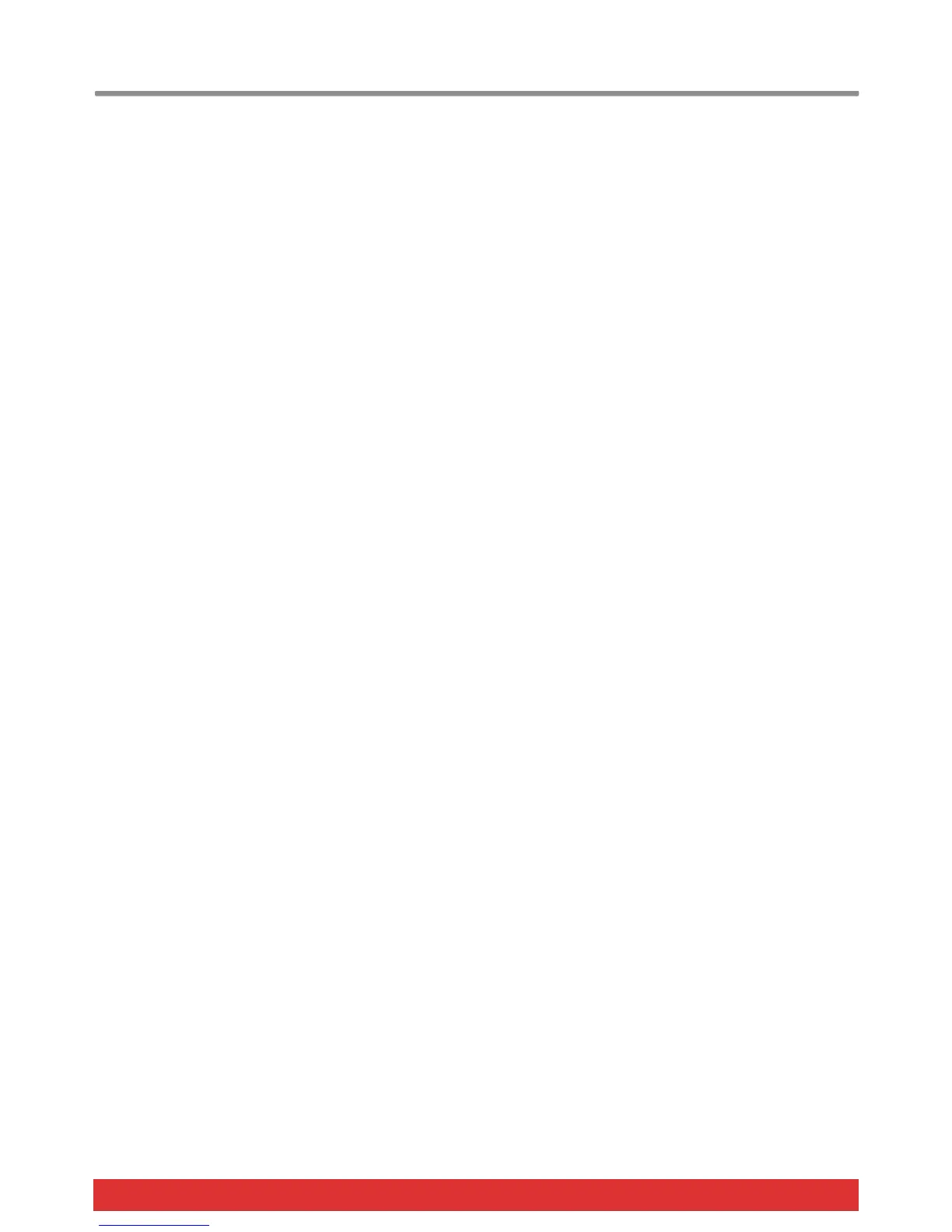26 Nektar Impact LX49, LX61 & LX88 User Guide www.nektartech.com
Bank LSB (F2)
This function will send a Bank LSB MIDI message from the keyboard. Note, most software products don’t respond to Bank
change messages but many MIDI hardware products do. Here is how you send out a Bank LSB message
Press the F2 key on your keyboard to select Bank LSB. The display show the last sent Bank message or 000 by default
Change the value in decrements/increments using the keys with the -/+ symbols screened above (C3/C#3). Press Enter
(C5) to accept the change and send out the selected Bank LSB message.
You can also enter a specific selection (0-127) using the white number keys spanning G3–B4 (G4-B5 on LX61). Press
Enter (C5) to accept the change
Bank MSB (F#2)
This function will send a Bank MSB MIDI message from the keyboard. Note, most software products don’t respond to Bank
change messages but many MIDI hardware products do. Here is how you send out a Bank MSB message
Press the F#2 key on your keyboard to select Bank MSB. The display show the last sent Bank message or 000 by default
Change the value in decrements/increments using the keys with the -/+ symbols screened above (C3/C#3). Press Enter
(C5) to accept the change and send out the selected Bank MSB message.
You can also enter a specific selection (0-127) using the white number keys spanning G3–B4(G4-B5 on LX61). Press
Enter (C5) to accept the change
Sending Bank LSB/MSB Messages via Layer & Split (F2 & F#2) (LX88 only)
MIDI Program messages can also be set independently for layer and split on the Impact LX88.
Press the F2 (or F#2) key on your keyboard to select Program. The display show the last sent Bank message or 000 by
default
Press and hold the [Layer] or [Split] button. The selected button will now blink
Change the value in decrements/increments using the keys with the -/+ symbols screened above (C3/C#3). Press Enter
(C5) to accept the change and send out the selected MIDI Bank message
You can also enter a specific selection (0-127) using the white number keys spanning G3–B4. Press Enter (C5) to accept
Memory Dump (G2)
The Memory Dump function will back up your current controller assignment settings including the 5 user presets by sending
out MIDI sysex data. The data can be recorded in your DAW or other application capable of recording sysex data and
replayed/sent back to your Impact LX keyboard when you want to reload your settings.
Sending out a memory dump for backup:
Make sure your MIDI software program is set up and capable of recording MIDI Sysex data
Start recording
Press the G2 key on your keyboard to activate the memory dump. The display reads {SYS} while the data is being sent.
Stop recording when the display reads {000}. The content of your Impact LX memory should now be recorded in your
MIDI software program
Restoring a backup:
A memory dump/backup MIDI sysex file can be sent to the Impact LX at any time, while the unit is powered on, in order to
restore a backup. Make sure the Impact LX is the output destination of the MIDI track containing the backup data. The
display will read {SyS} when data is received. Once the data has transmission has been completed, the backup has been
restored.
